Scheduling Backups
Table of contents
Details
You can use Windows Task Scheduler to automatically back up your SIX Server.
If you used the Express Configuration when configuring the SIX Server, the default location for your SIX Backups is C:\DToolsSIXBackup.
If you aren't sure how your SIX Server was configured, you can always re-run the Software Configuration Wizard (SCW) to view your settings. To do this, run the following file on your SIX Server then click the [Cancel] button once you've confirmed the location of your backup folder: C:\Program Files (x86)\D-Tools\SIX\Server\SIServerConfigurationWizard.exe
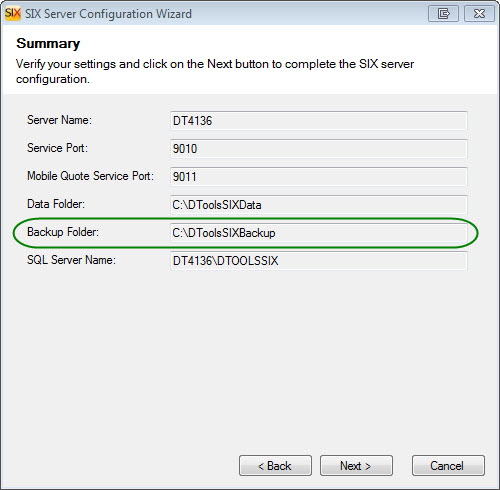
If you wish to change the location of this folder, click the [<Back] button and then use the [...] button to browse to a different folder. Then click the [Next >] button a few times to complete the SCW:
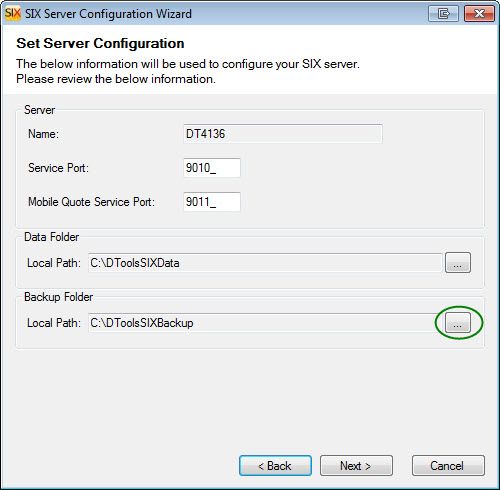
Steps
- In Windows, open Control Panel->Administrative Tools and then launch Task Scheduler.
- Click Action->Create Task...:
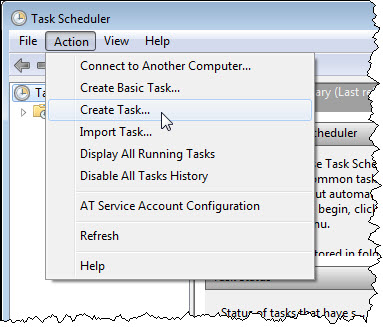
- Enter a name and description for the task. Make sure you check the “Run with highest privileges” option:
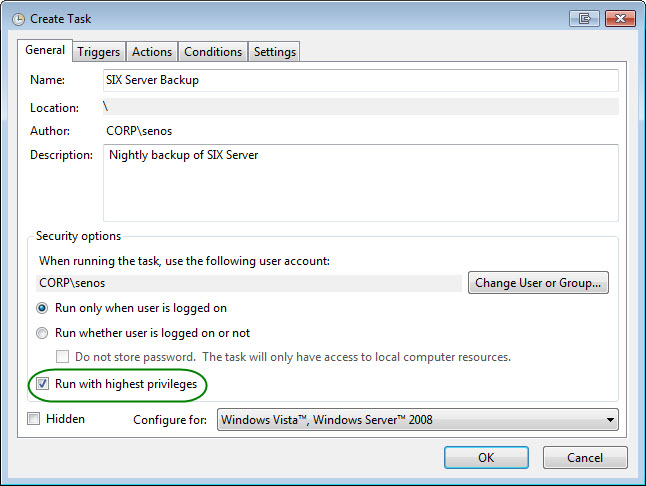
- Click the Triggers tab and then the [New...] button:
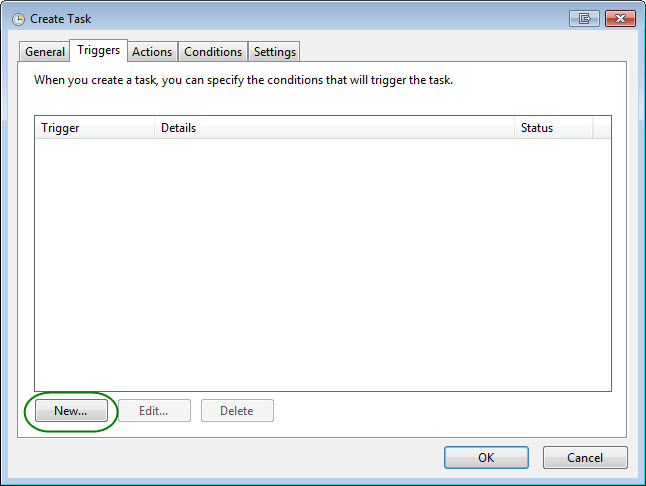
- Define your backup schedule and click [OK]:
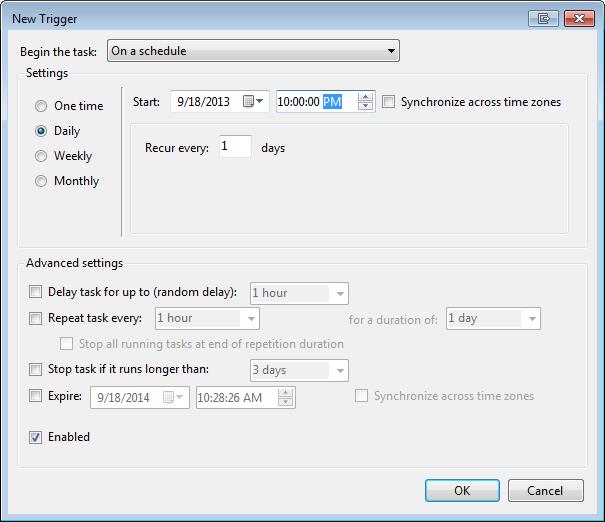
- Click the Actions tab and then the [New...] button:
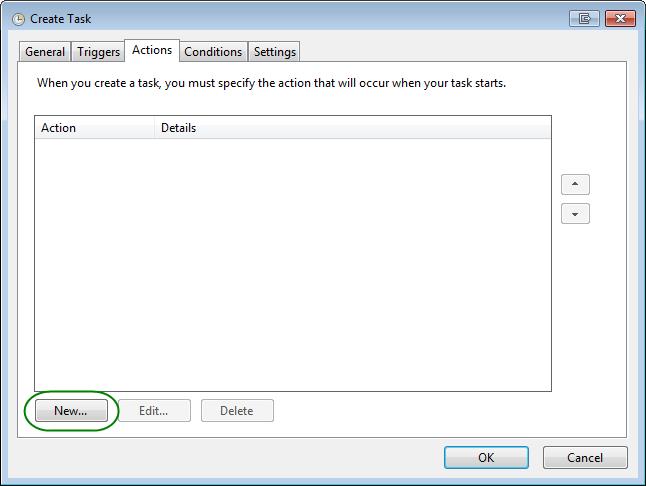
- The action should be “Start a program”. Browse to the SIServerManager.exe file. By default the path is: C:\Program Files (x86)\D-Tools\SIX\Server\SIServerManager.exe. In the “Add arguments” section, make sure you enter /b as this is will allow the backup to be created with no prompts for interaction. When done click [OK]:
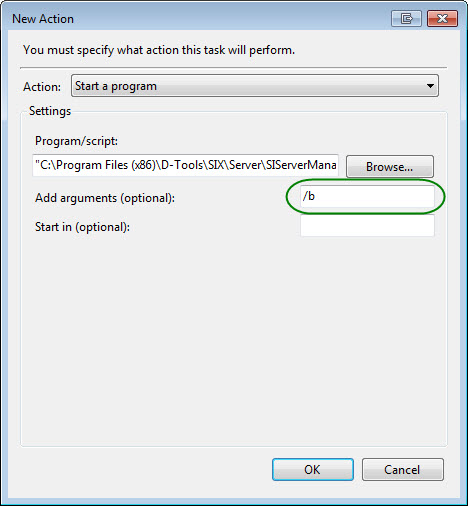
The backup file that gets created will be named “SIXServerBackup.zip”.
Each time this runs it will overwrite the previous backup. If there are any errors during the backup, they will logged here:
C:\Users\username\AppData\Roaming\D-Tools\SIX\Logs\SIServerManager – [Date].log
Site Map for Administration
- Administrator Guide
- Environment
- Hardware/Software Requirements
- Installing SIX
- Setup
- Create Users
- Backup/Restore
- Scheduling Backups <– You are here
- © Copyright 2024 D-Tools
