Backup/Restore
Overview
This explains the Backup/Restore features in SIX.
Feature
Backing up your SIX data regularly is a good idea. You may also want to use this feature to move your SIX Server to another machine.
What are the benefits of this feature?
You have a backup of your SIX data in case of catastrophe.
When to use this feature?
Regularly. Time frame is up to you.
Video
Details
You must login to the SIX Server Manager with a user assigned to the Administrators group. See User Groups and Permissions.
If you want custom Reports to be backed up in this archive, you must Export your custom Reports to our SIX Server prior to running the backup. You can do this in the Standard Report Designer via the "Publish and Export to Server" feature, or you can do this via the Export button in the Report Explorer.
Backup
In the SIX Server Manager, click the [Backup SIX Server] button.
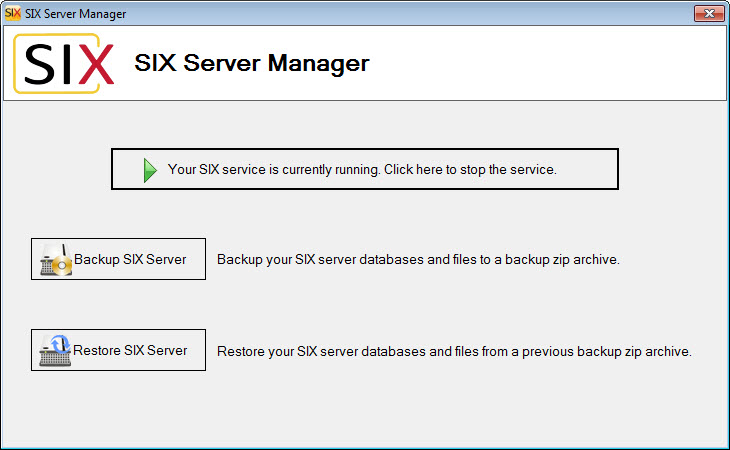
You will be prompted to confirm that all users have checked-in their Projects and are not currently working in the SIX Client.
Confirm and click [Continue]:
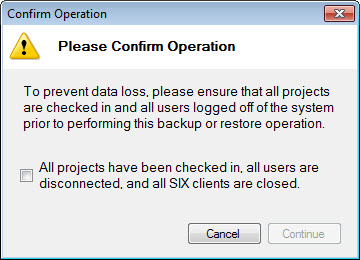
On the next form, browse to where you want the backup to be created and click [Backup SIX Server]:
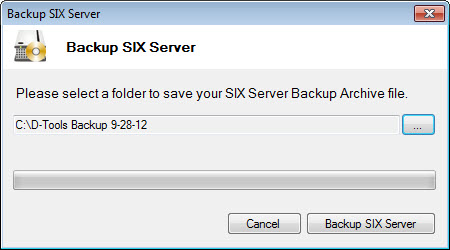
You will be notified when the backup is complete.
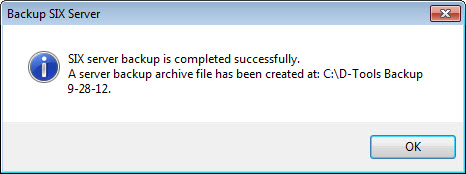
Restore
In the SIX Server Manager, click the [Restore SIX Server] button.
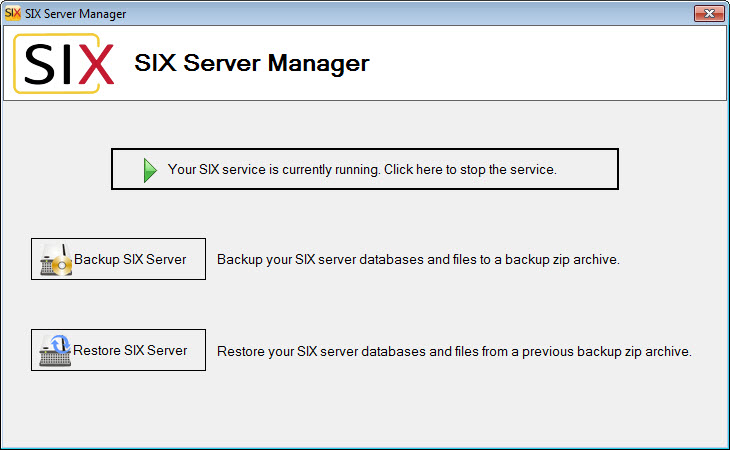
You will be prompted to confirm that all users have checked-in their Projects and are not currently working in the SIX Client. Confirm and click [Continue]:
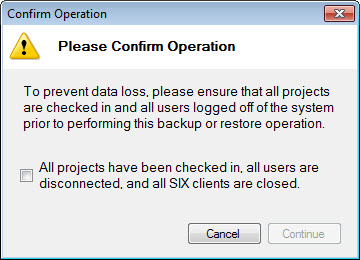
On the next form, browse to where your backup is and click [Restore SIX Server]:
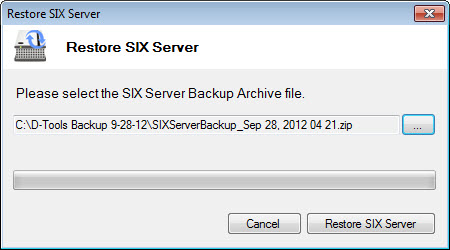
You will be notified when the restore is complete.
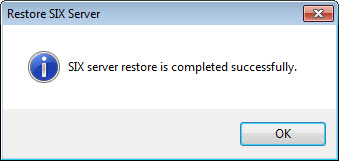
Site Map for Administration
- Administrator Guide
- Environment
- Hardware/Software Requirements
- Installing SIX
- Setup
- Create Users
- Backup/Restore <– You are here
- © Copyright 2024 D-Tools
