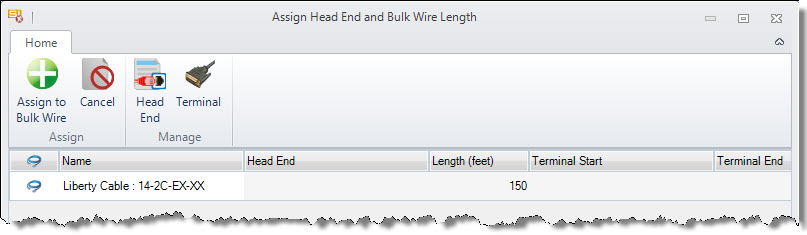Wire Settings
Setting
Here you can set your Wire Settings.
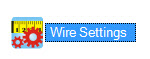
The Manage Wire Measurements form allows you set the Default Wire Length for Wire Products assigned the Bulk Wire setting.

Details
When you add a Wire Product set to be Bulk Wire to a project, the Assign Head End and Bulk Wire Length form will open. Here you can set your Head End for the wire as well as the Length (feet/meters), Terminal Start, and Terminal End.
Assign
Click the Assign to Bulk Wire button to assign the settings and close the form. The Cancel button will cancel all changes made on this form and will add the default wire length.
Manage
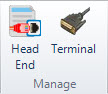
Head End
The Head End button will open the Manage Head Ends form where you can add/edit/delete your list of Head Ends.
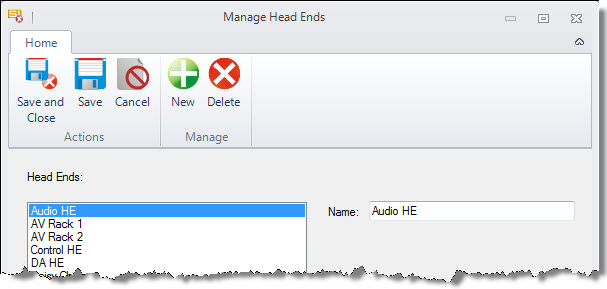
Terminal
The Terminal button will open the Manage I/O's form where you can add/edit/delete your Terminal, Signal and Label lists for your I/O settings.
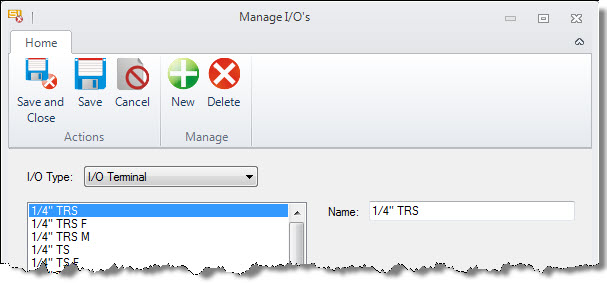
Site Map for Administration
- Administrator Guide
- Environment
- Hardware/Software Requirements
- Installing SIX
- Setup
- Create Users
- Backup/Restore
- © Copyright 2024 D-Tools