Connecting to the SIX Server
Video
Connecting a SIX Client
In order to work in a SIX Client, you must be connected to your SIX Server. The first time you launch a SIX Client, you will be prompted to connect to the SIX Server on your network:
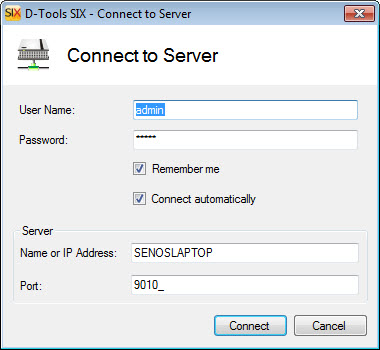
When you use our Express options when configuring you SIX Server, a default username and password are created, both being: admin
Here you can enter your own User Name and Password if you have been set up as a SIX user.
Remember me - will remember your User Name and Password do you don't have to enter it each time you connect
Connect automatically - when you launch the SIX Client in the future you won't be prompted with this connect form
Name or IP Address - enter in the computer name or IP address of the machine where your SIX Server is installed
Port - the default port when using our Express configuration of the SIX Server is 9010. If you used the Custom configuration option and changed this port, enter your port number here
If at any point you become disconnected from your SIX Server, you can always attempt to reconnect via the Start menu:
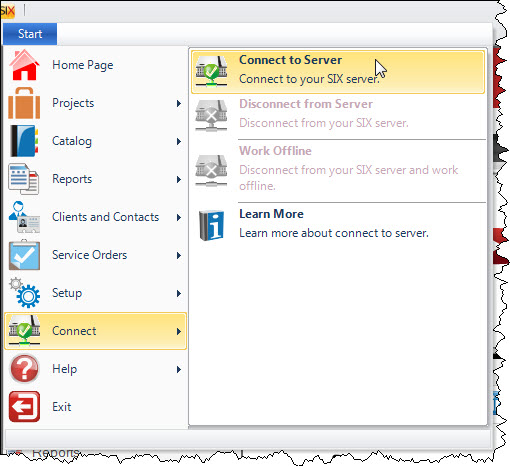
Disconnect a SIX Client
If you disconnect from the SIX Server, you will not be able to edit anything SIX. You will only be able to view Projects that are Checked Out to you. This frees up the license of SIX that you were using for another user to use.
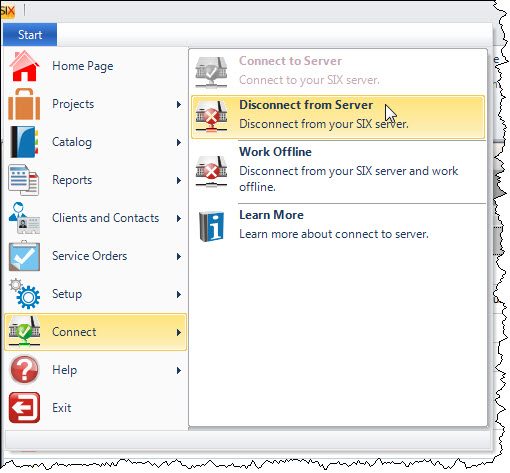
Disconnecting from your SIX Server is different than the Work Offline feature.
Site Map for Administration
- Administrator Guide
- Environment
- Hardware/Software Requirements
- Installing SIX
- Setup
- Create Users
- Backup/Restore
- © Copyright 2024 D-Tools
