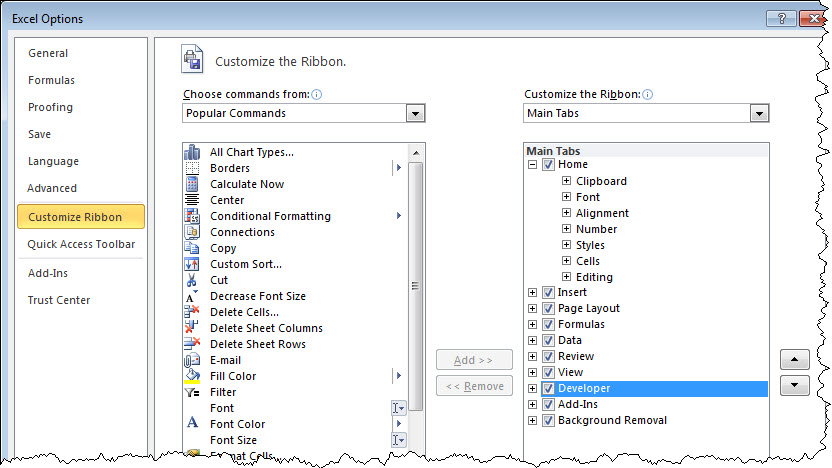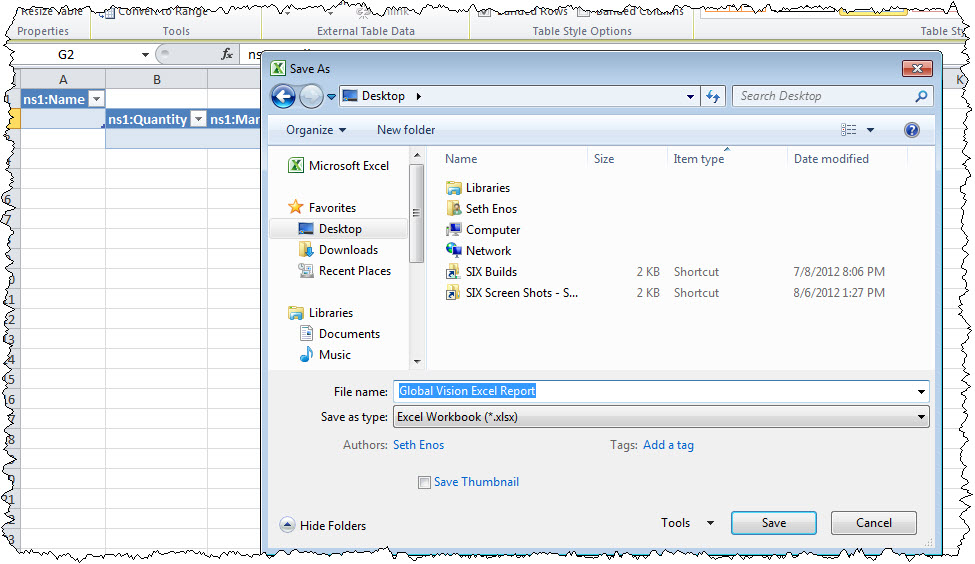Home > SI 2015 Documentation > User Guide > Reports > Report Designers > Excel Report Wizard > Manually Create Excel Reports
Manually Create Excel Reports
Manually Create Excel Reports
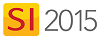
Details
These reports can be created in Excel 2013, 2010, or 2007. These instructions are written for Excel 2010.
Excel reports can be run for up to five Projects at a time.
These reports can not be set to automatically aggregate or total. If you want these features, use the Excel Report Wizard.
Steps
- Open Excel and verify that you have the Developer tab in the ribbon displayed. To turn this on, click File->Options then check the Developer option:
- Click the Developer tab and then click Source:
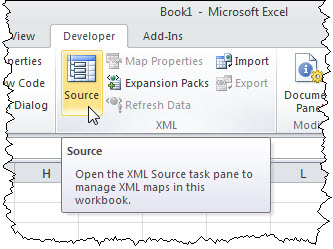
- In the XML Source window, click [XML Maps...]:
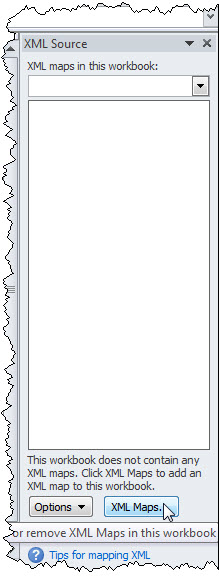
- In the XML Maps window, click [Add...]:
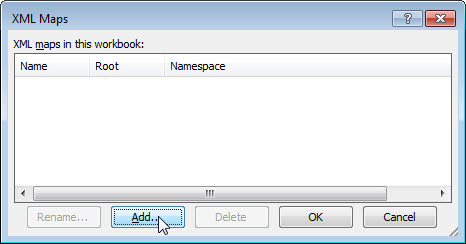
- In the Select XML Source window, copy and past the following in the "File name" field and click [Open]:
http://downloads.d-tools.com/SIX/Reports/Schemas/DToolsReport2010.xsd
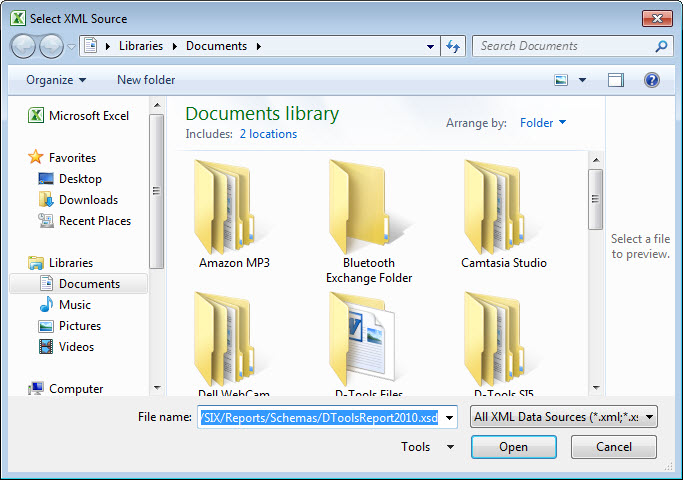
- In the Multiple Roots window, select "DToolsReport" and click [OK]:
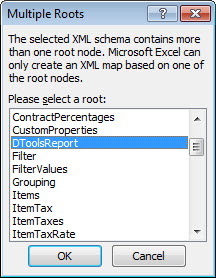
- Click [OK] on the XML Maps form:
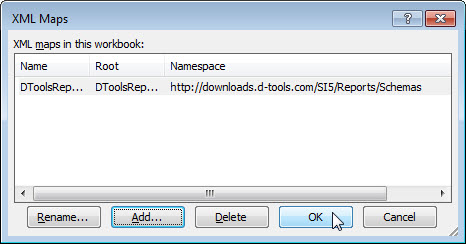
- The XML Source window will now be populated with all of the fields available to you for your report:
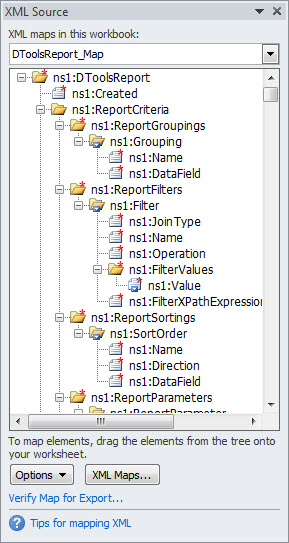
- Drag over the desired fields to Excel cells:
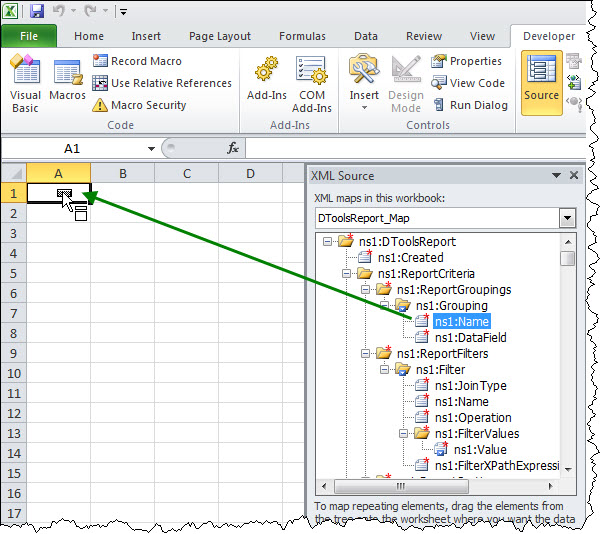
- When done, Save and name the Excel file:
- In the Report Explorer, click the Excel button on the Ribbon:
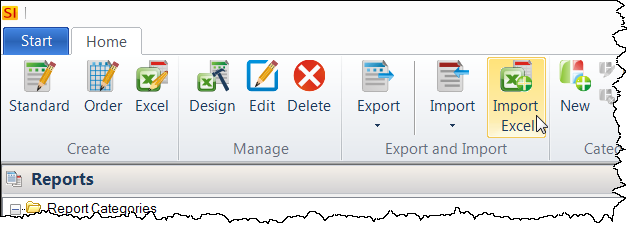
- On the Add Report form, fill in a Name, Description, select a Category, and Browse to where you saved your Excel file, then click [OK]:
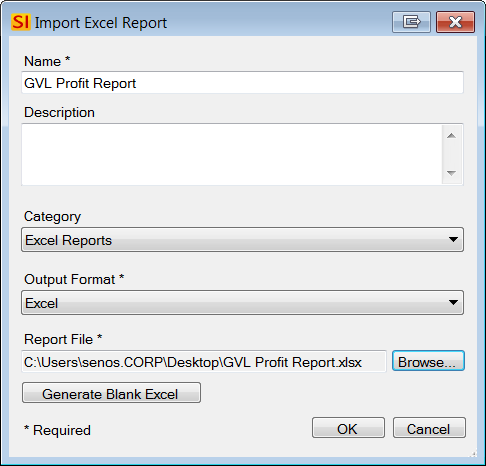
The Excel Report will display in the Category you selected:
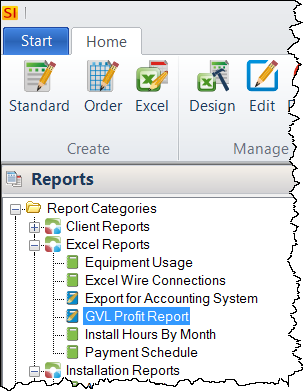
- © Copyright 2024 D-Tools