Component ID Format
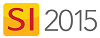
Setting
Here you can set your Component ID Format.
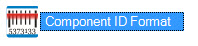
The Manage Component ID Format form:
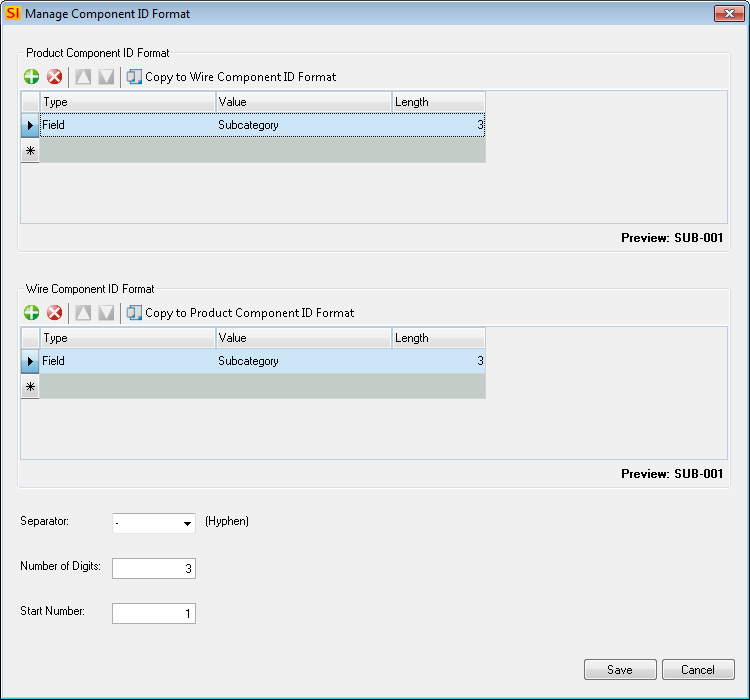
What are the benefits of this setting?
This uniquely identifies each Product/Labor Item in a Project. Used mainly on drawings and installation reports. There are two setting here:
Product Component ID Format - Applies to all non-Wire Products and Labor Items within a Project
Wire Component ID Format - Applies to all Wire Products within a Project
When to use this setting?
When you will be doing drawings in SI 2015.
Details
Functions
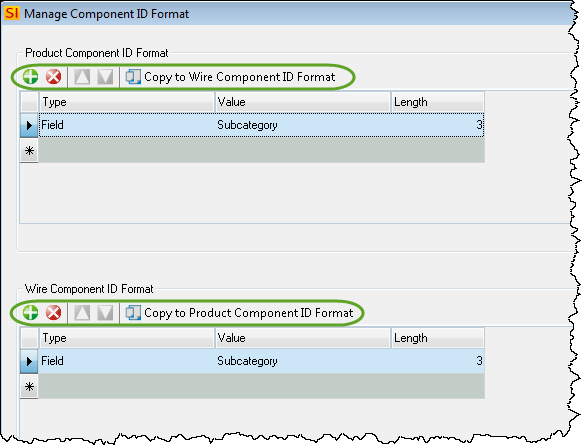
You can add/delete rows from your Component ID Format list. You can also use the Move Up/Down buttons to position the rows. You can also copy one format to the other.
Fields
Type
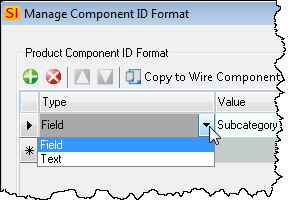
You can choose "Field" or "Text" for your Format Type. "Field" allows you to then select a project field in the Value column. "Text" allows you to type your own value in the Value column.
Value
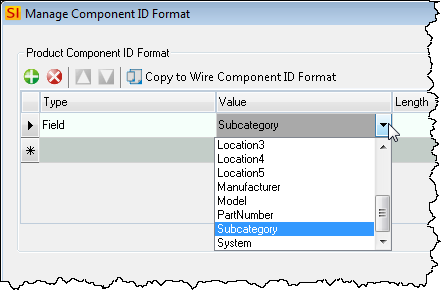
You can choose from a list of product fields when your Format Type is set to "Field"
Length
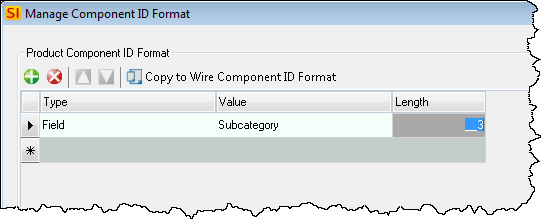
Here you can type in the length of the string you want to pull from the "Value" column.
Separator and Number Settings
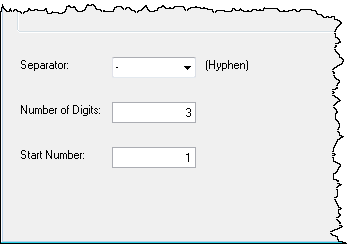
On this form you can choose the separator, number of digits, and the start number for your Component ID formats. The separator list has four available options: hyphen, colon, slash, or dot. However, you can type in any character you desire.
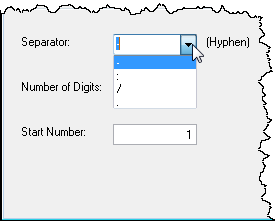
Note: You cannot leave the separator field blank.
The default value for the Number of Digits field is three, but you can modify this if desired. You can also choose a start number, the default start number being "001".
- © Copyright 2024 D-Tools
