Home > SI 2016 Documentation > User Guide > Projects > Project Explorer > Revisions / Change Orders > Compare Revisions
Compare Revisions
Compare Revisions
Table of contents
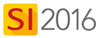
Details
The primary reason for creating Revisions is to be able to compare two Revisions of a Project and create a Change Order report.
Steps
- In the Project Explorer, select the Project whose Revisions you want to compare. Click the Revisions tab in the bottom section of the Project Explorer interface and click the [Compare] button:
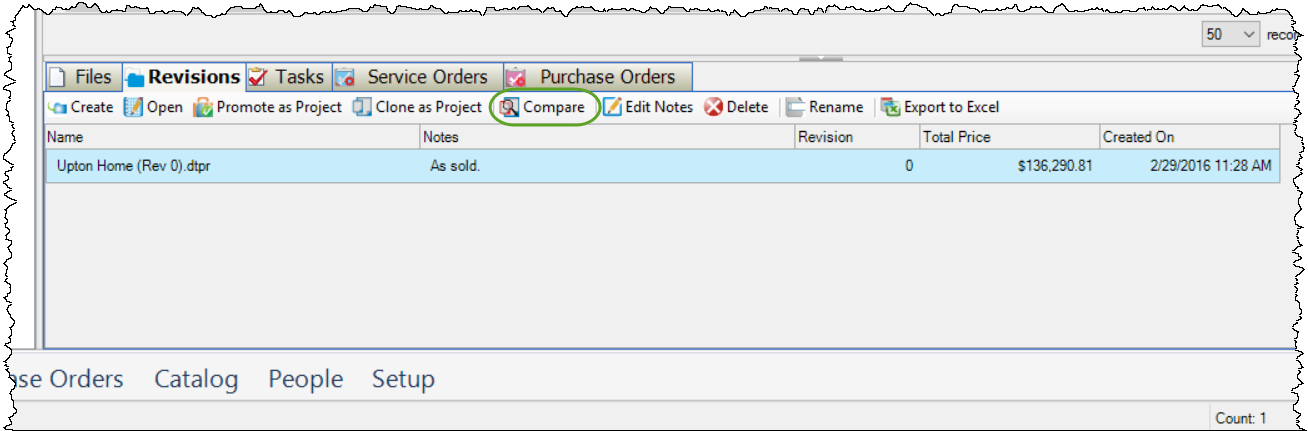
- The Project Revision Comparer Selector form opens. Select the two Revisions you wish to compare. You can also choose whether you will just be comparing Price changes (most common) or both Price and Cost changes:
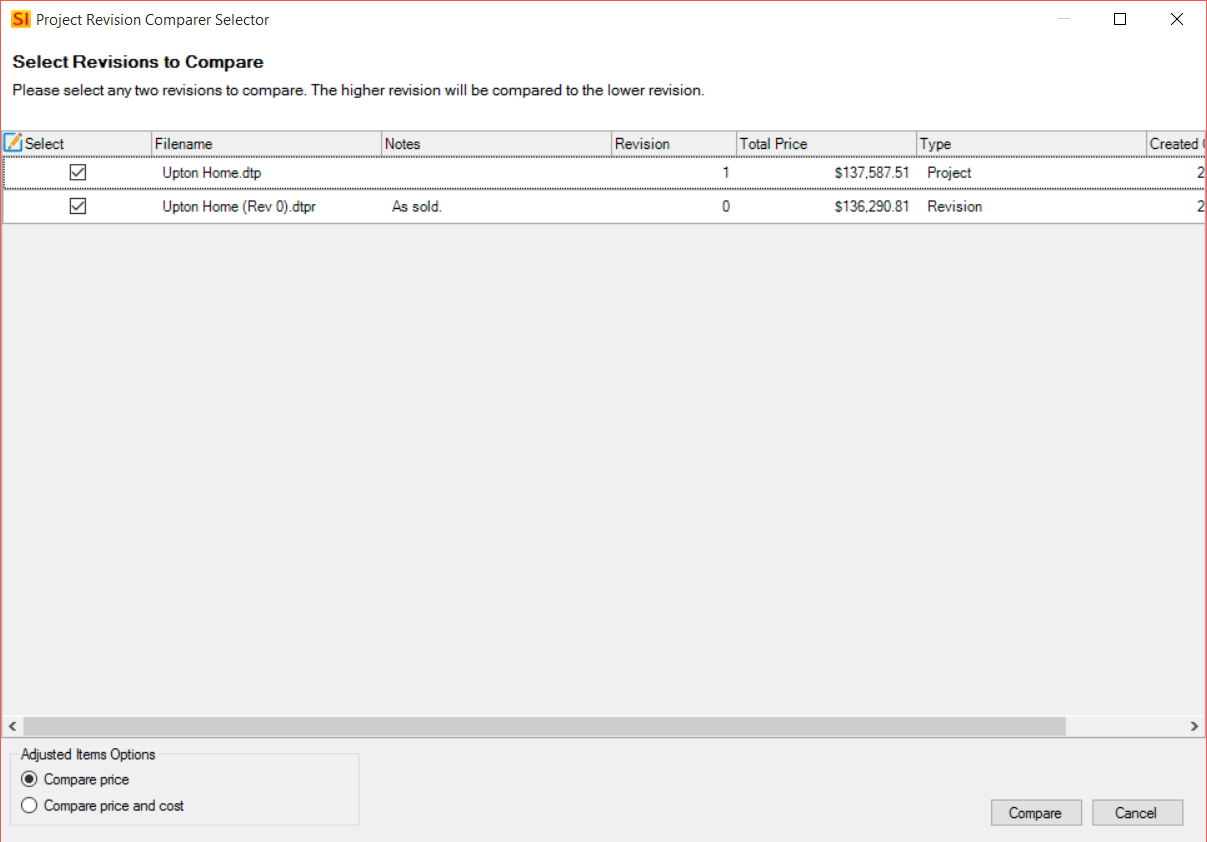
- The Project Compare Editor will open:
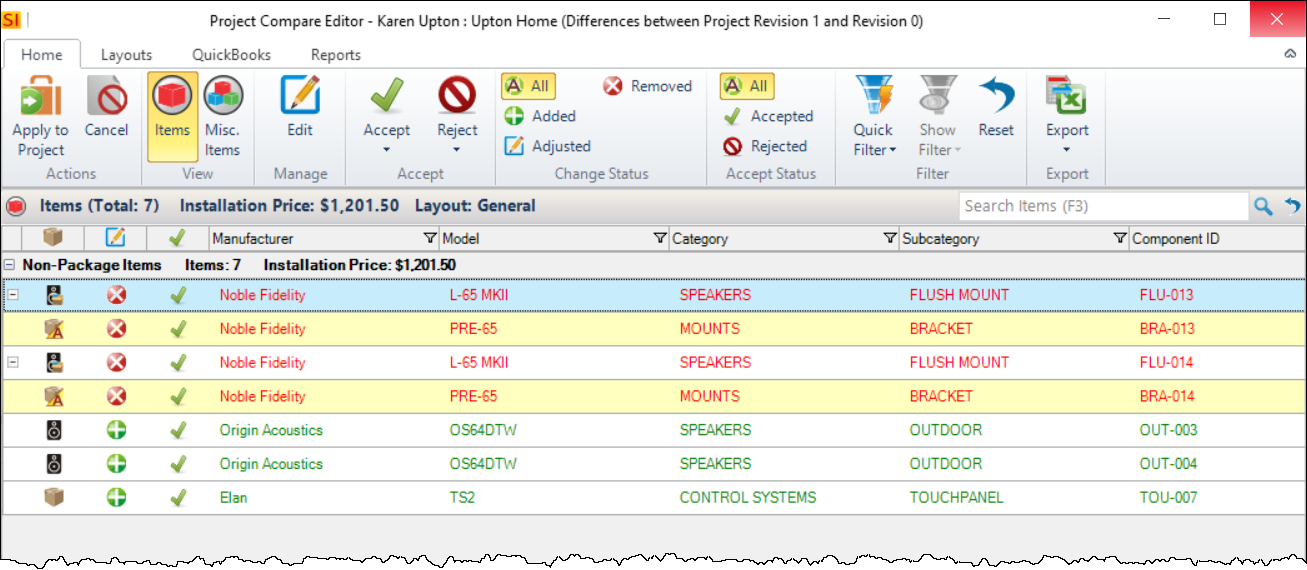
This displays all of the changes between the two Revisions. In the example above there are Removed and Added Items. A third possibility would be Adjusted if you say, modified the price of an Item between the two Revisions. You can filter to any of these "Statuses" via the Change Status section:
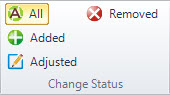
You can run reports via the Reports tab. You can run any report against this comparison and there is also a specific Change Order report available:
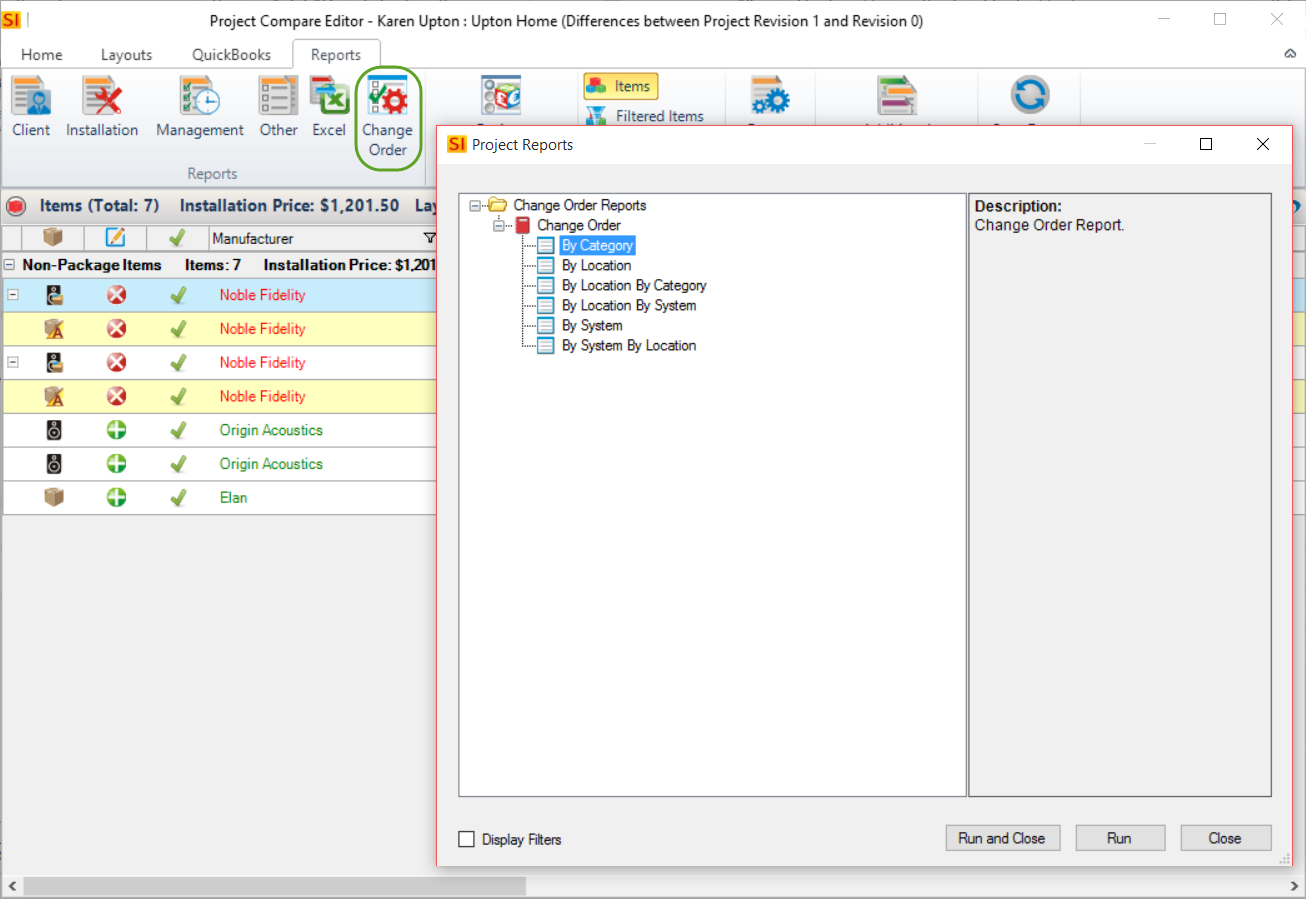
- Run a Change Order report and/or any other reports you wish to run

- Once a "Change Order" is accepted, you should create a Revision of the current project so that you can "lock down" a new comparison point for future change requests.
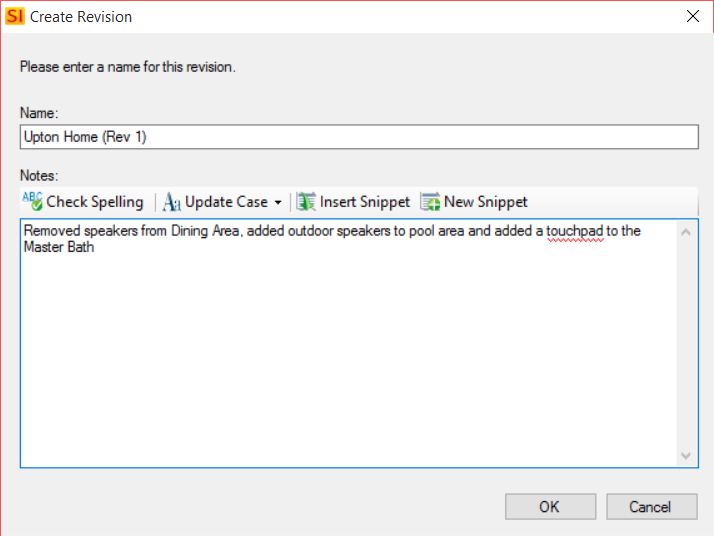
- © Copyright 2024 D-Tools
