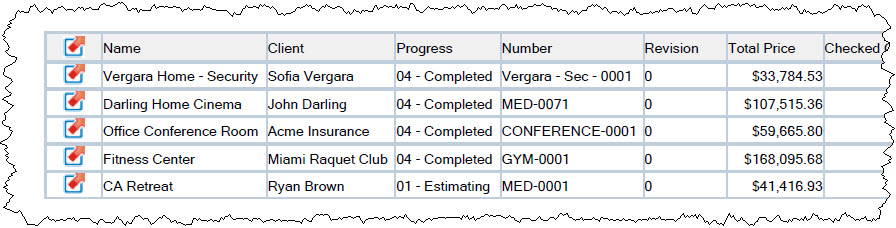Managing Projects
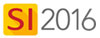
Details
There are multiple functions for managing your SI 2016 Projects.
Check In/Out
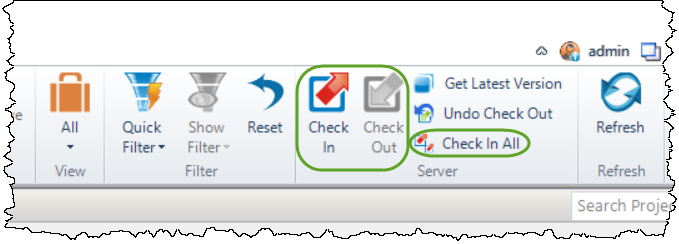
The Check In/Check Out feature for Project in SI 2016 is certainly the most critical one to understand when it comes to managing your SI 2016 Projects. Click here for details.
Add Additional Files
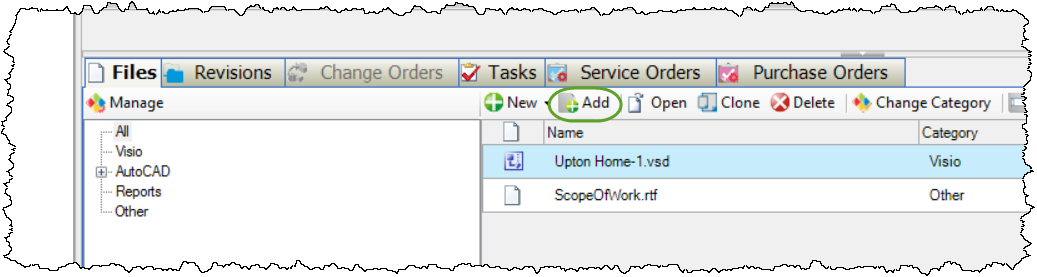
Additional files are linked Visio and AutoCAD drawings created within SI 2016. They can also be any other files you wish to add to the Project Folder, like .pdf, .docx, .xlsx, etc. Click here for details.
Create Project Template
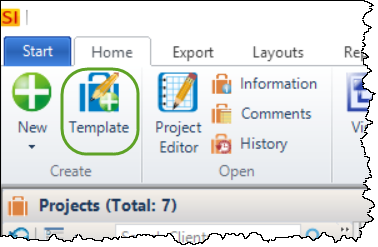
You can create a template based off an existing Project. You will have the option of adding an additional project files to the template:
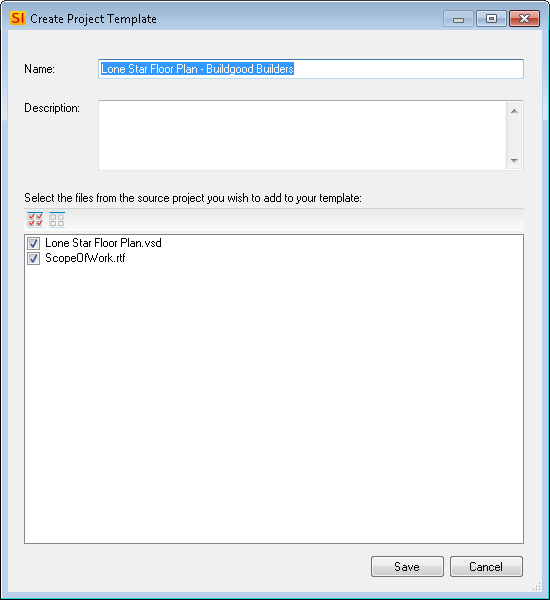
Click here to see how to create a Project from a Template.
Archive/Unarchive Project
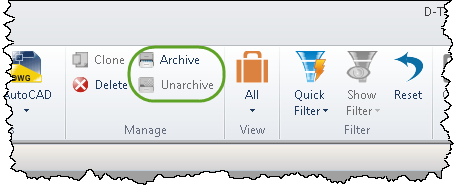
This feature allow you to Archive or Unarchive your SI 2016 Projects. Archiving will remove the Project from the "All" and/or "My" views. Click here for details.
Export
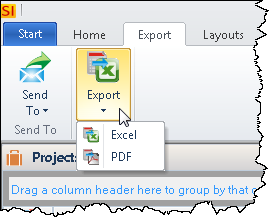
This feature will export a list of all Projects displaying in the Project Explorer. You can filter this list prior to exporting to get a list of specific Projects.
Send To
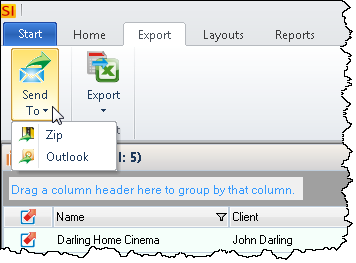
This feature will allow you to zip and/or email (via Outlook) a Project. This feature could be used to send a SI 2016 Project to another SI 2016 user outside of your organization or to D-Tools Support.
When you click this option, you will be prompted whether to add any of the additional project files to the zip file:
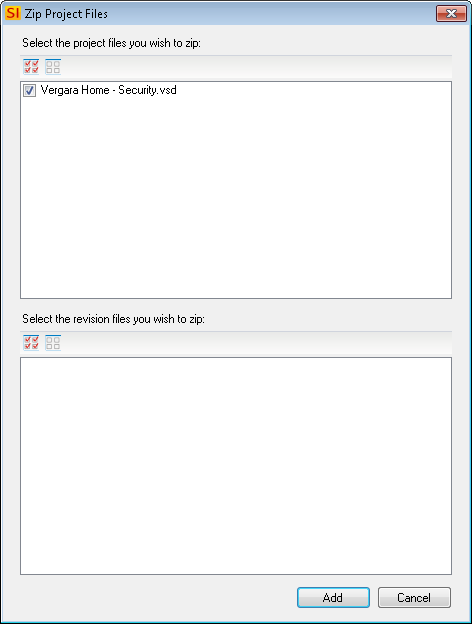
For the Zip option, you will then be prompted to choose a file location:
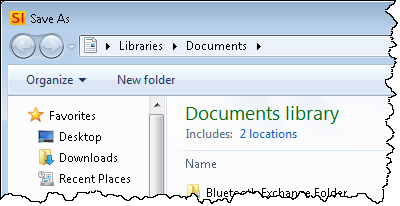
For the Outlook option, the file will be zipped and attached to an email template:
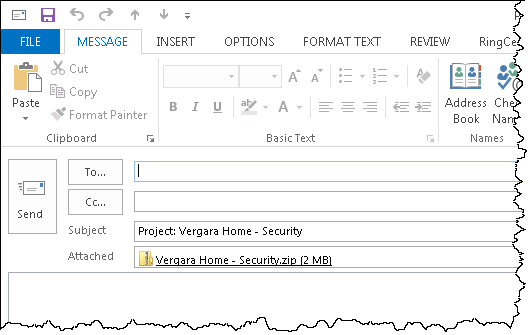
Get Latest Version
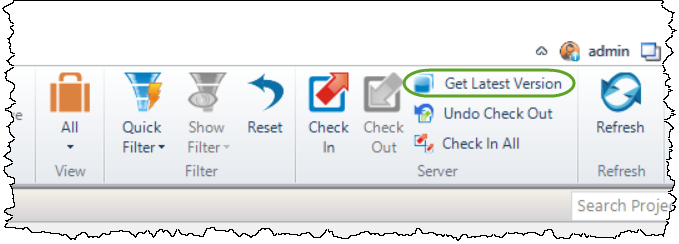
This feature will copy down the most current Project files from your SI 2016 Server. This option is only active if someone else has updated the Project since the last time you checked the Project out to your machine. Checking out a project will automatically copy the latest version of files to your machine, but this function can be used if you do not wish to check out the Project.
History
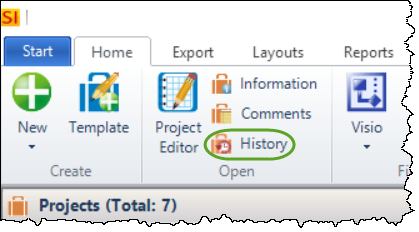
This feature will display the check in/out history for a Project. When you select a row in the Project History section, any changed fields will display in the Changed Fields section:
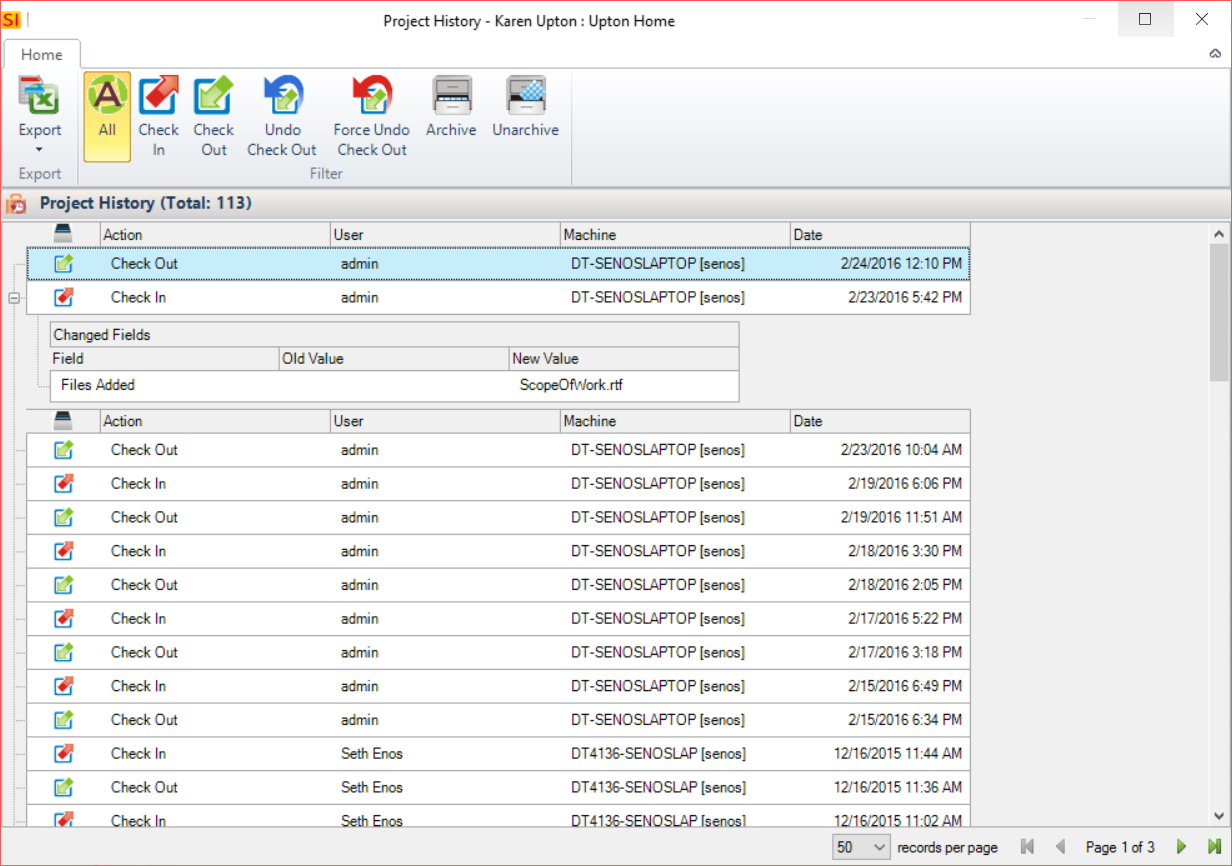
You can export this list to PDF or Excel:
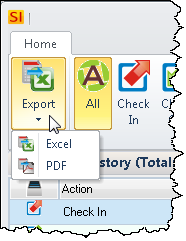
- © Copyright 2024 D-Tools