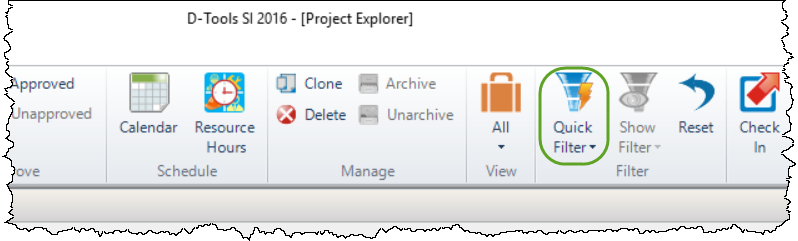Viewing Projects
Table of contents
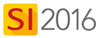
Details
There are multiple ways to view/find Projects. Click Start->Projects->Manage Projects:
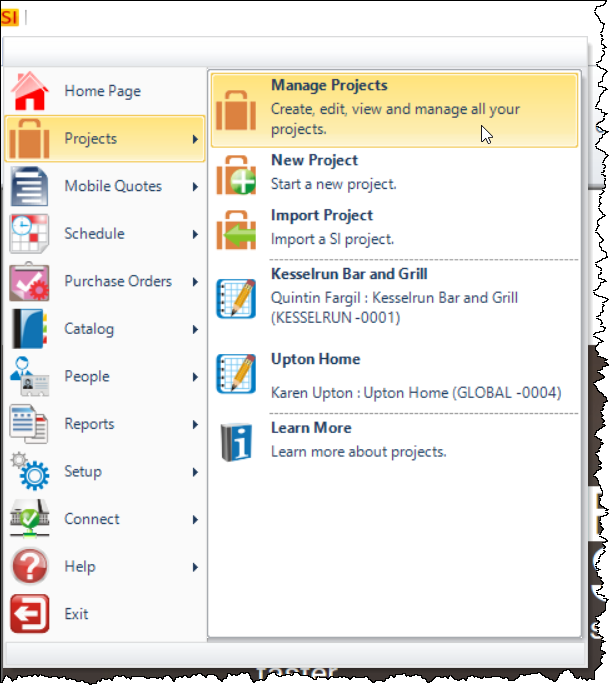
This will open the Project Explorer:
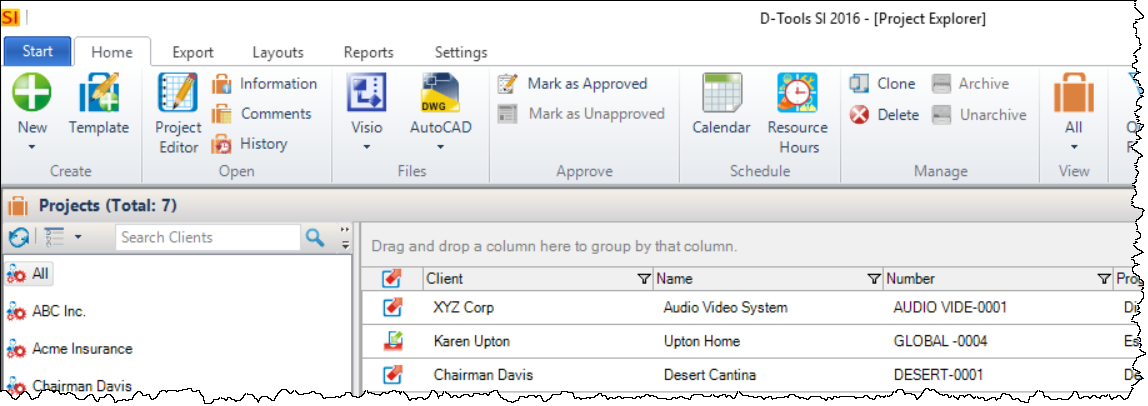
You can view up to 250 Projects per page via the drop down menu in the bottom right corner of the interface. Pagination controls display along the bottom:

View
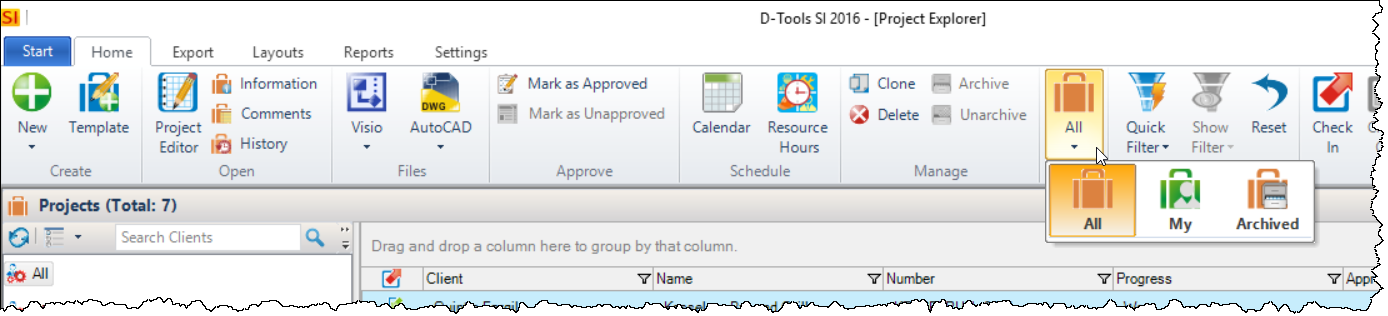
Clicking the [All] button in the View section of the ribbon will allow you to change whether you just want to view your Projects or if you just want to view Archived Projects.
Search Field
The Search field is one way to filter your Projects:
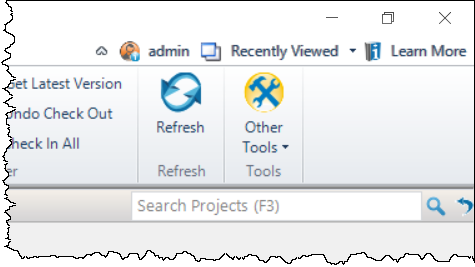
You can reset this filter via the arrow button next to the Search field:
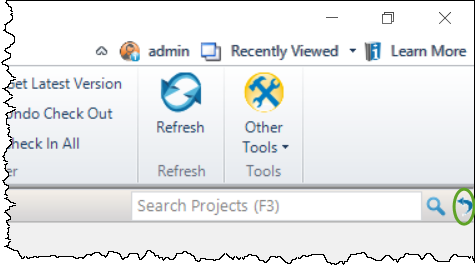
You can also click the [Reset] button on the Home tab of the interface:
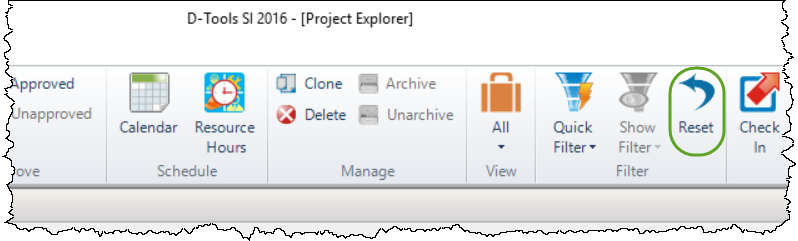
Column Filter
Most columns in the grid have a filter button to narrow your results:
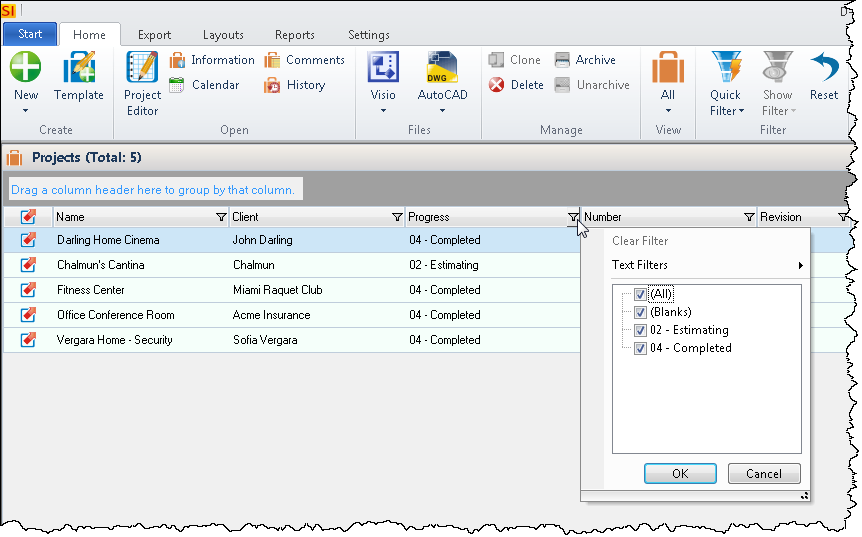
Some columns will have additional filters available:
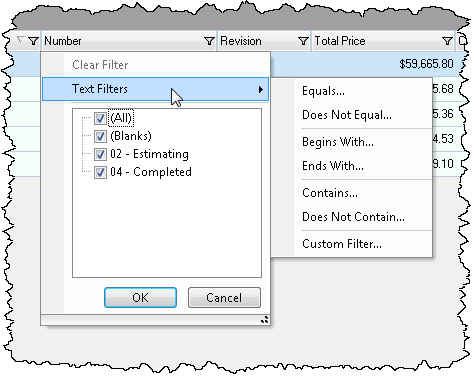
Remarks
Column filters only work on a per page basis, e.g. if you have three pages of data and apply a column filter, that filter only applies to the current page. If you are looking for filters that will affect all data regardless of what page you are on, use the Search Field, Quick Filter, or Queries.
Layouts
You can change what fields display in the grid via the Layouts tab. There are some preset layouts buttons and you can create your own Custom Layouts:
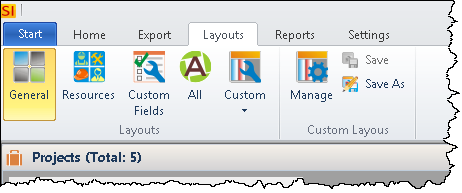
Each layout has specific columns. Although you can resize and move columns, your changes will not be saved for next use. Custom Layouts are the only way to get the exact look you want each time you open the Project Explorer.
- © Copyright 2024 D-Tools