Home > SI Documentation (v14) > User Guide > Customer Portal > Add Accepted Documents
Add Accepted Documents
Add Accepted Documents
Table of contents
You have the option of downloading accepted documents from the Customer Portal to store in your SI Project folder.
Steps
- In the Project Explorer, select the Project for which you want to to download documents and Check Out the project.
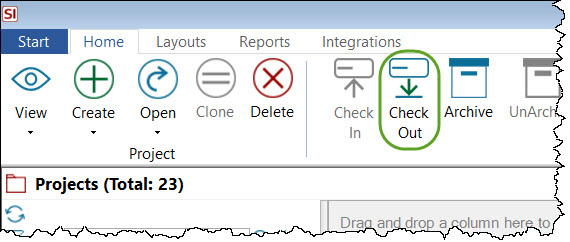
- On the Files tab at the bottom of the interface, click the [Add Accepted Documents] button:
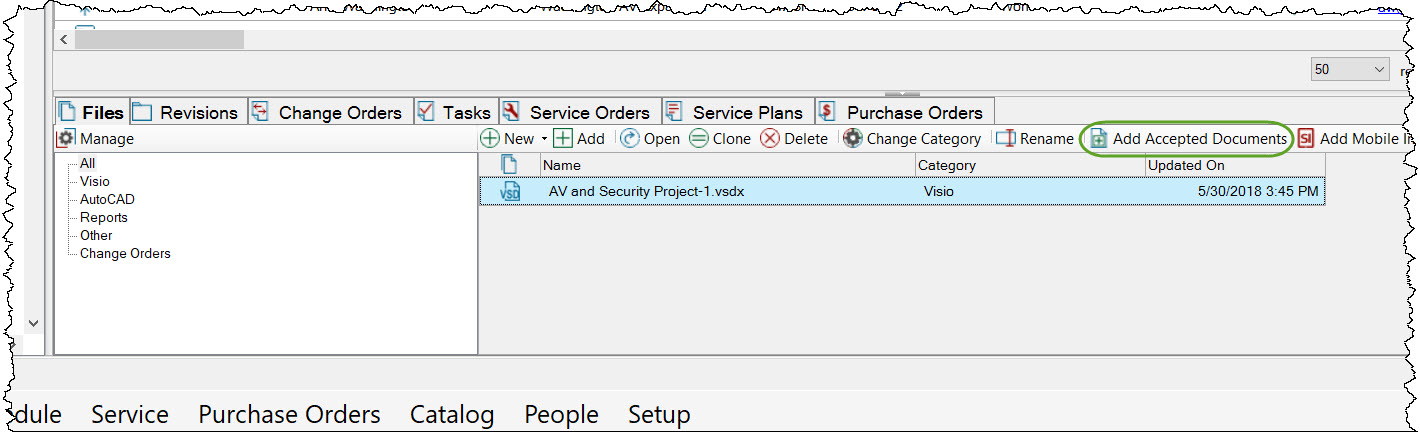
- The documents will download from the Customer Portal. You will need to click the Refresh button to view them in the list of files:
- A new file category named "Accepted Documents" will be created the first time you do this and the document(s) will display in the list:
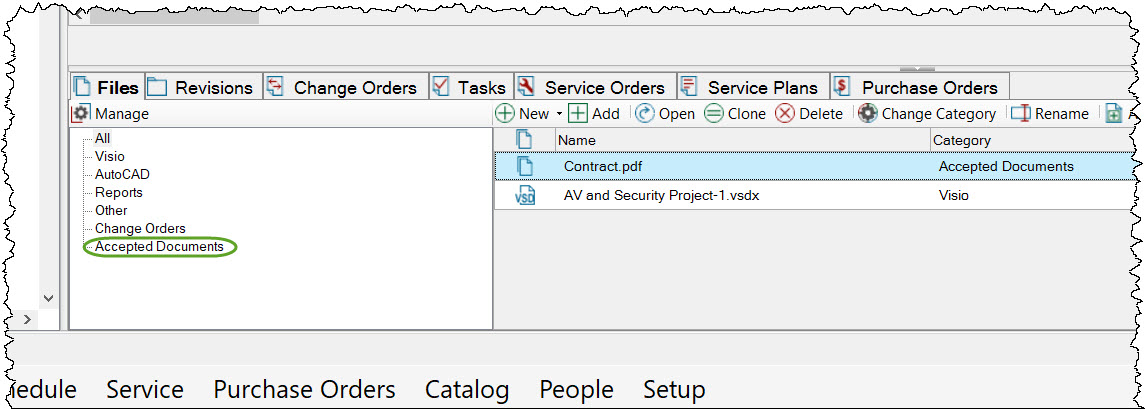
- © Copyright 2024 D-Tools
