Assign
Table of contents
The Assign feature allows you to update the Location, System, and Head End for multiple Products at one time. You can also re-assign items on pending Change Orders to another pending Change Order.
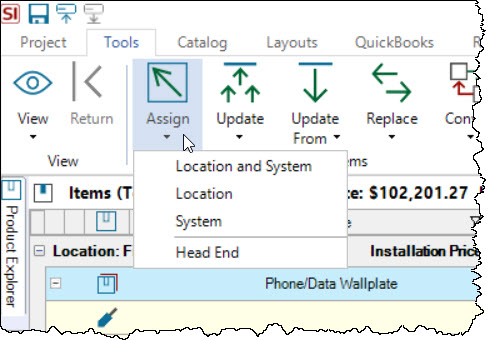
Select the Products you wish to update and then click the Assign button on the Tools tab of the Project Editor. Here you can choose from: Location and System, Location, System, or Head End. Depending on what you choose, a different interface will open. Below is the Location and System form:
Location and Systems
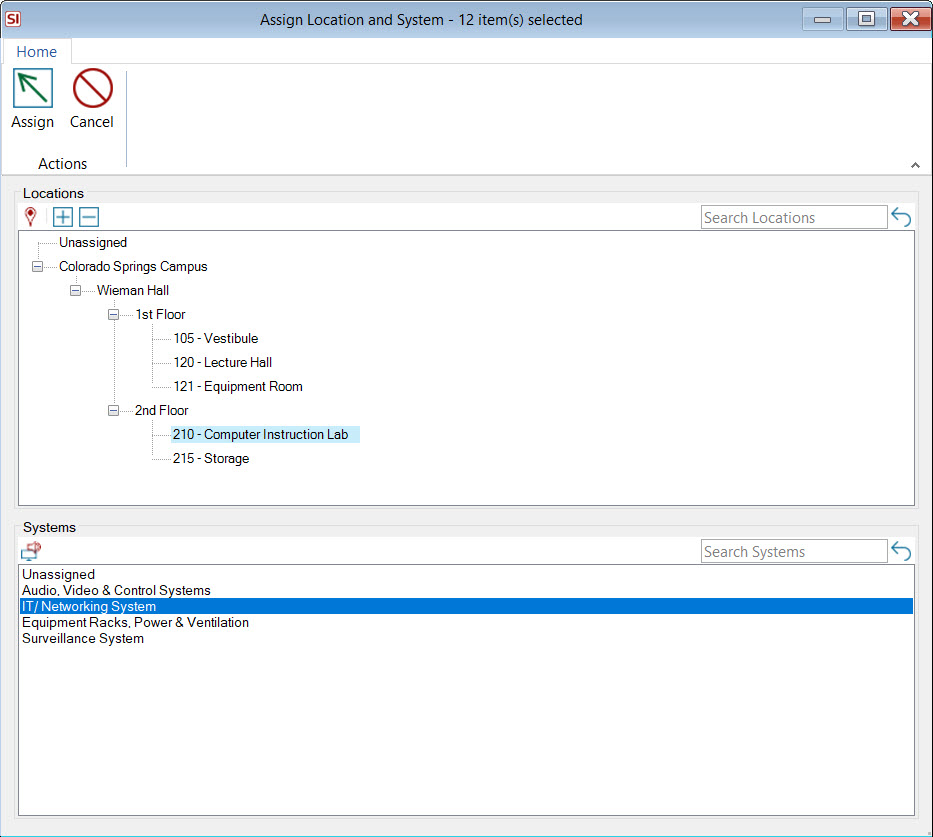
The Location and System form should be used only if every Product selected is being assigned to the same Location and System. If, for example, you had multiple Products selected that you wish to assign to a Location, but all are in different Systems, you would just choose the Location option from the list vs. Location and System.
Head End
This allows you to assign/update multiple fields to Wire Products that you've selected within the Project Editor:
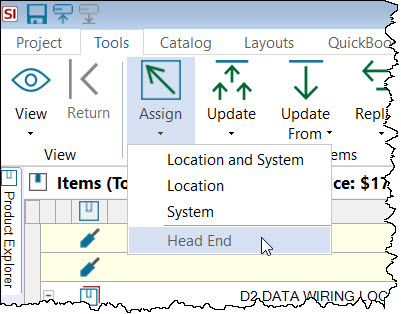
Select the wires you want to update and click Assign->Head End from the Tools tab in the Project Editor. This will open the following form:
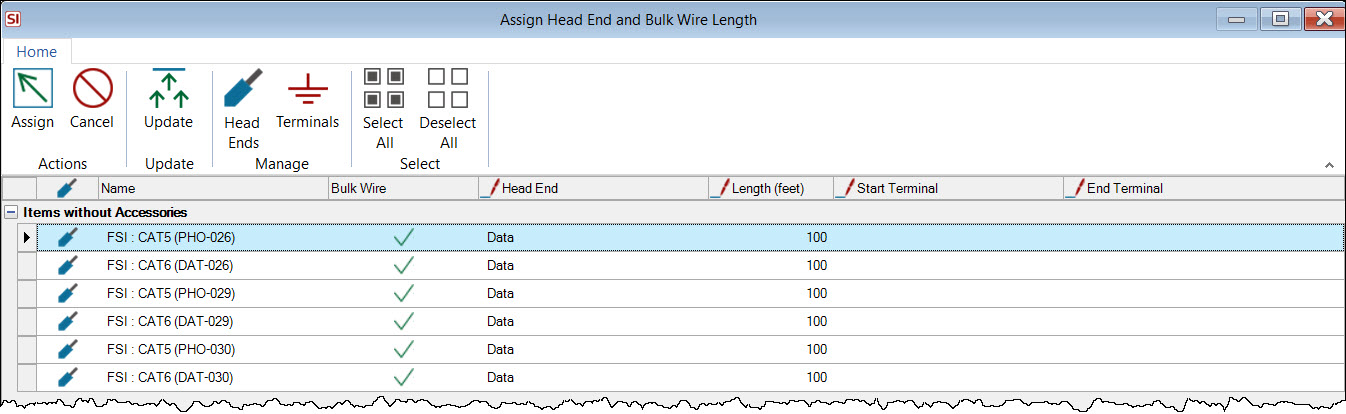
This form allows you to then select multiple wires and then click the Update button to choose which fields you want to assign/update:
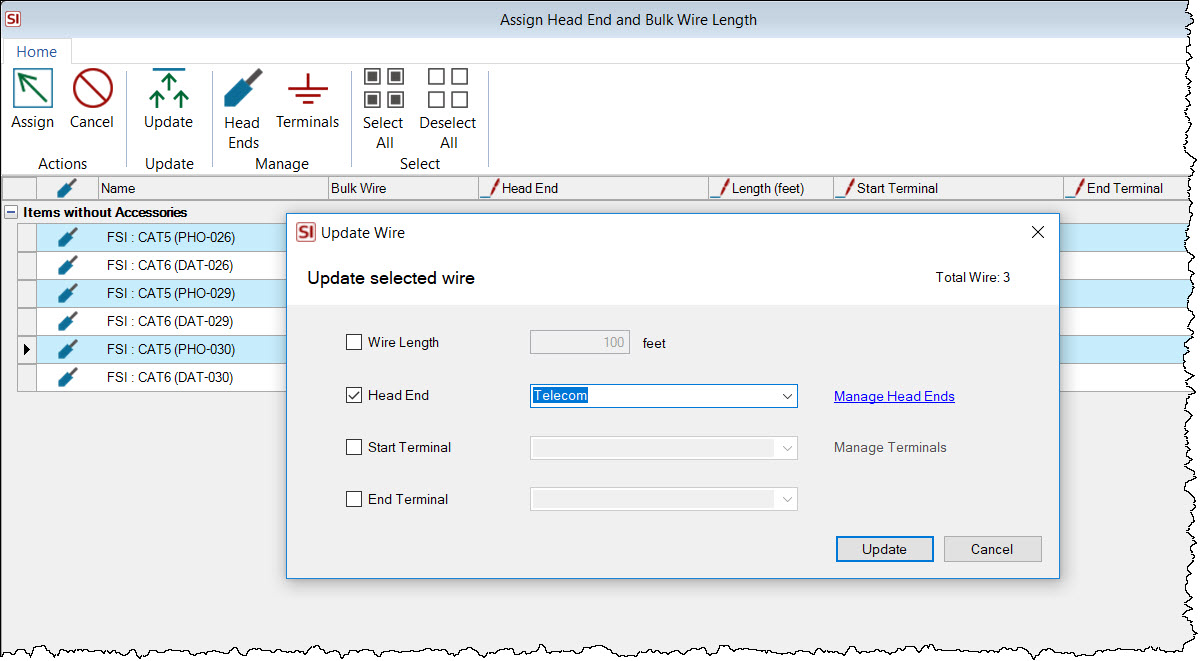
When done, click the Assign button:
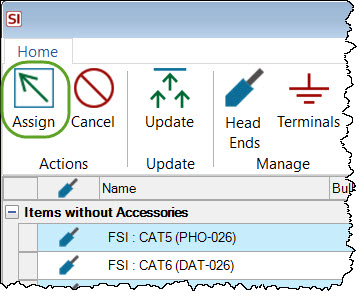
Change Orders
This option will only display if you are working within an approved project that has pending Change Orders and allows you to re-assign items from a pending Change Order to another pending Change Order:
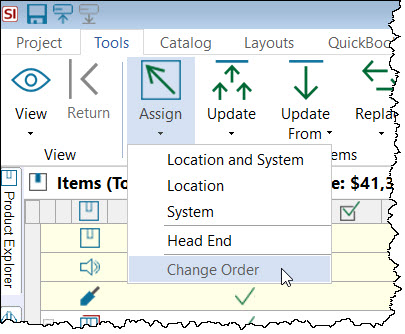
Select the pending items and then click Assign->Head End from the Tools tab in the Project Editor. This will open the following form:
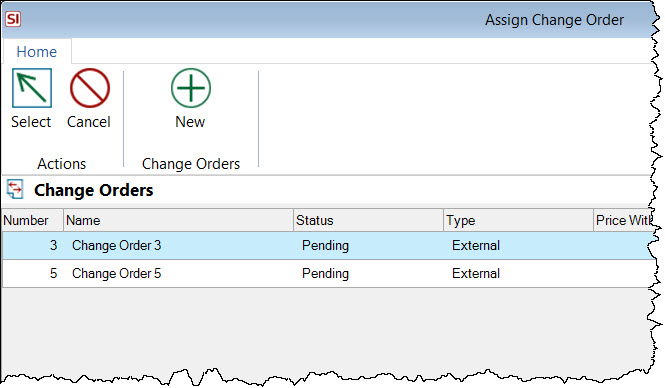
- © Copyright 2024 D-Tools
