Home > SI Documentation (v16) > Administrator Guide > Setup > Control Panel > Users > Create Users
Create Users
Create Users
Table of contents
Steps
- Open the Manage Users form by going to the Control Panel interface and selecting Users.
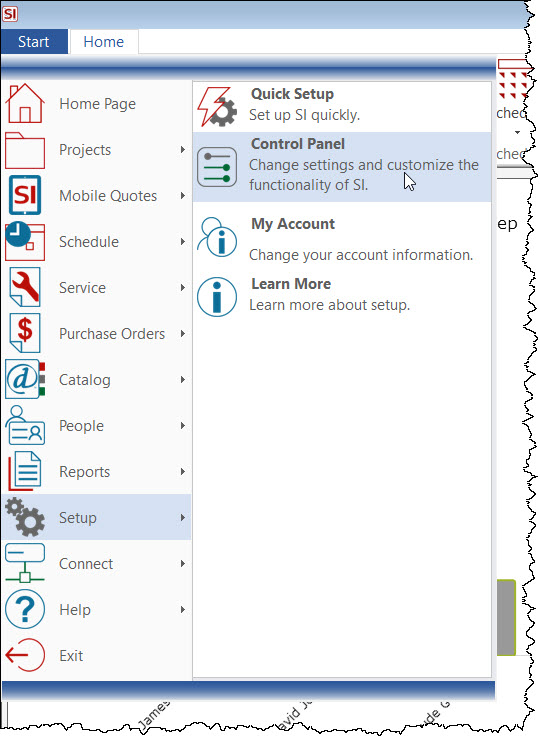
- Double-click the Users icon:
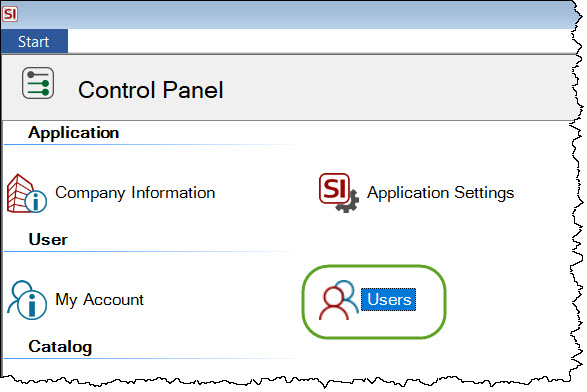
- On the Manage Users form, click the [New] button.
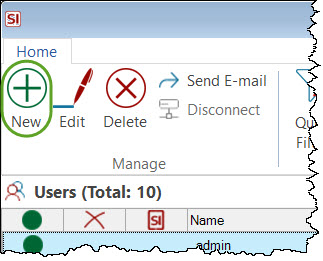
- Fill in the fields, select a Group from the dropdown. To truly make this person a User vs. just a Resource, click the "Can Sign In" option and then enter a User Name, Password, and assign them to a Group.
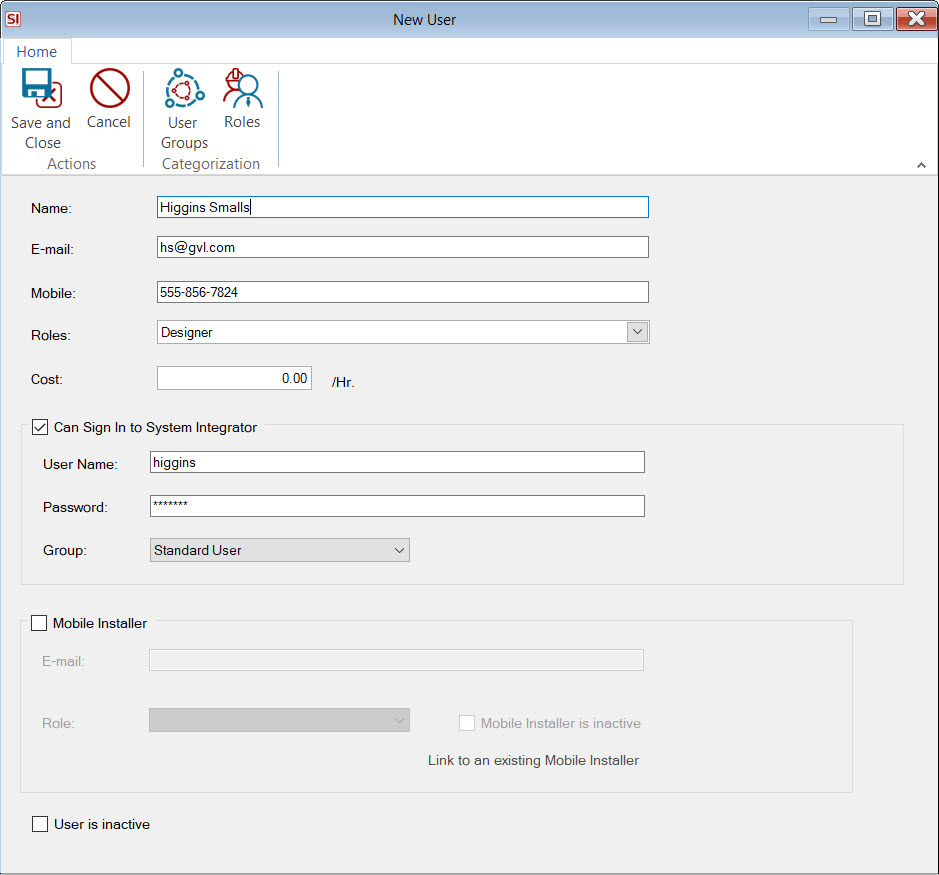
Note: The Password field being enabled is a result of the "Administrator can set user passwords" option under your User Sign-In Policies.
- When done click [Save and Close].
Send E-mail
You can send any new User two emails via the [Send E-mail] button. The first email will contain their User Name, Server Name, and Port Number - the information required to initially log in to SI. There is also a link to download the latest SI Client so they can install it on their machine if this has not already been done. The second email contain their password.
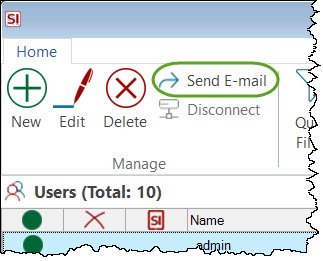
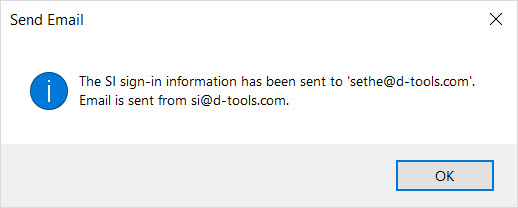
- © Copyright 2024 D-Tools
