ProjX360
Table of contents
Details
ProjX360 is a third-party software for Project Management. This integration offers customers the ability to export SI Projects to Projx360, eliminating double data entry and making it easier to manage projects that were originally created in D-Tools. This integration is offered without additional cost for Software Assurance (SA) Customers, and it is only supported on the latest version of D-Tools SI. In order to use this integration, you must first set it up. You will need an active ProjX360 account to proceed.
Setup
Important: If the "Manage Integrations" icon is not available, please send an email to api@d-toolshelp.com and we will enable it to you. Please allow 48 hours, and specify on your request which integration you want to get access (in this case, ProjX360).
1. In SI, go to Start->Control Panel, then open "Manage Integrations"
2. Click the "View API Key" link
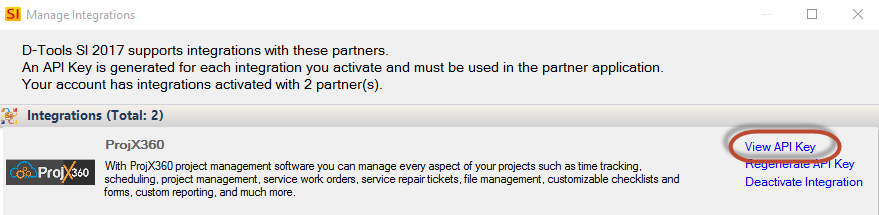
3. Click the [Copy] button to copy your API Key and then close these windows.
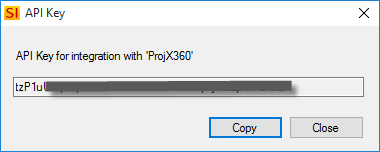
4. Log in to your ProjX360 account.
5. Click on "ProjX360 Settings", under ADMIN FEATURES.
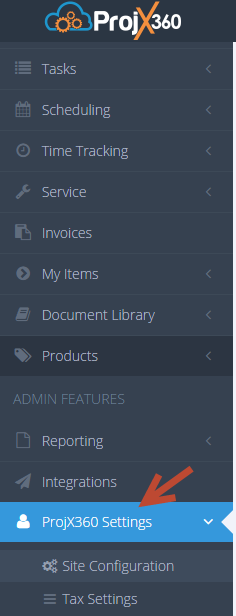
6. Click on "Site Configuration"
7. Click on the Integration / API Configuration, and expand the section.
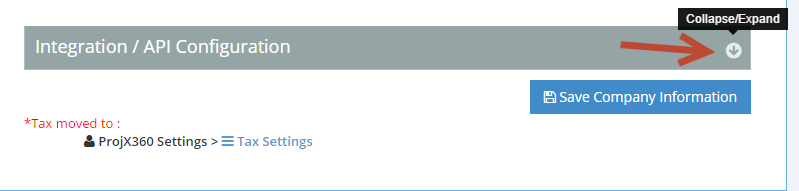
8. Enter the D-Tools API Key, then click on "Save Company Information".
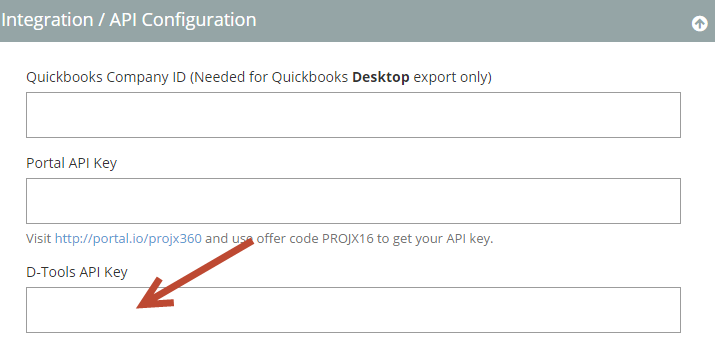
That is all, SI and ProjX 360 are now configured to work together.
For additional details, please visit https://projx360.com/help/dtools-integration-guide
Exporting Products
You can export SI Products into ProjX360.
1. In SI, go to Product Explorer.
Select the products you want to Export.
Click on the Integrations tab, then on the [Export] button:
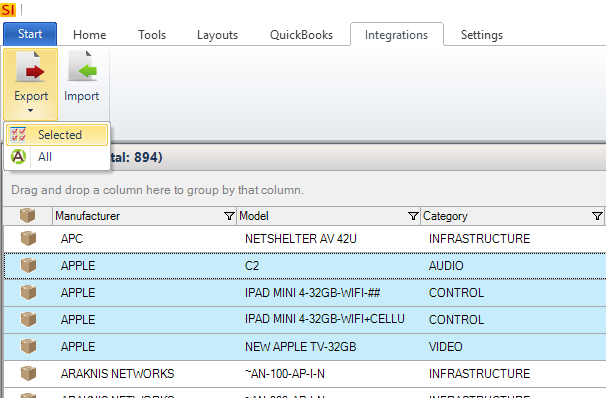
2. This will open a window showing all of your integrations. Click the checkbox next to ProjX360 and then the [Export] button:

3. You will get a confirmation once the Products have been exported.
Exporting Projects
The way this integration feature works with ProjX360 is that you will export SI Project data and then import that data into ProjX360.
- From the Project Explorer in SI select the Project you wish to export and then click the Integrations tab, then on the [Export] button:
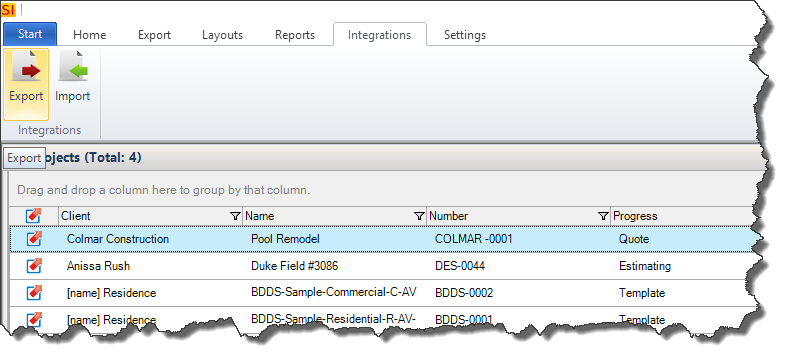
- This will open a window showing all of your integrations. Click the checkbox next to ProjX360 and then the [Export] button:

- You will get a confirmation once the Project has been exported:
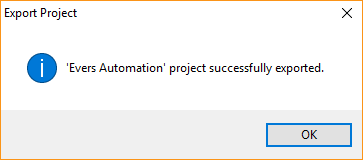
If you have any additional questions, please send an email to api@d-toolshelp.com
- © Copyright 2024 D-Tools
