Home > SI Documentation (v16) > User Guide > Reports > Managing Reports > Report Themes > Creating Custom Report Themes
Creating Custom Report Themes
Creating Custom Report Themes
Table of contents
The New function on the Report Themes form allows you to create your own custom Report Themes
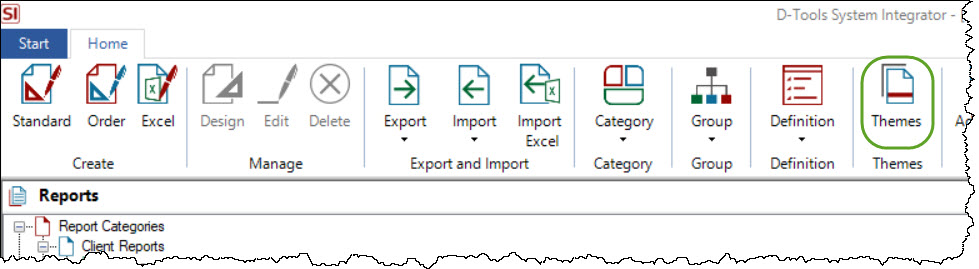
Current SI Reports
- On the Reports Themes form, click the New button:
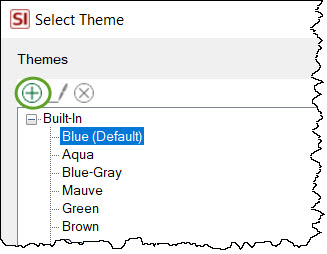
- This will open the New Theme form:
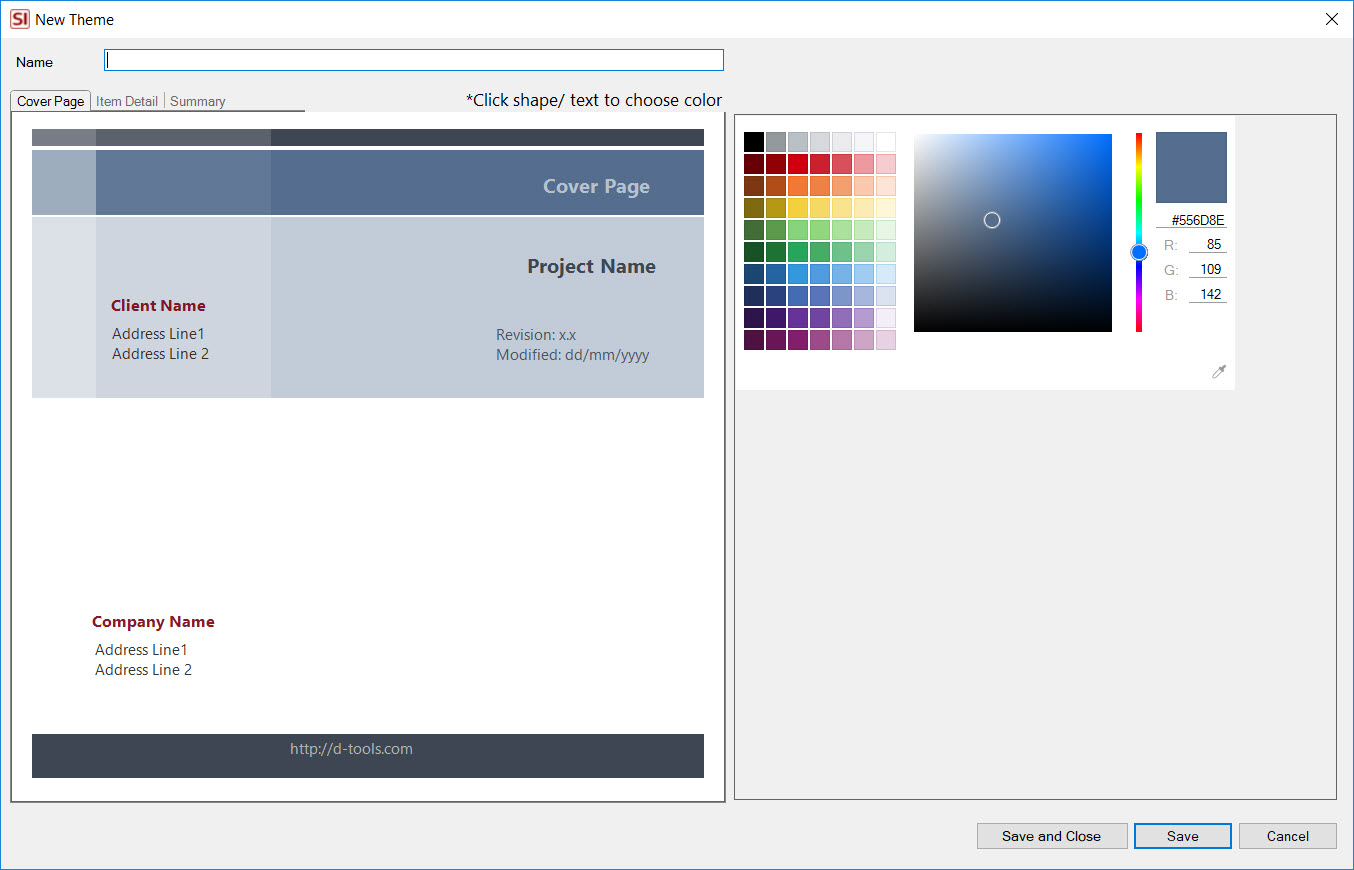
- Select an object or text in the preview window and then select a color from the right-side of the form. You can also enter the Hex number or RGBA values manually:
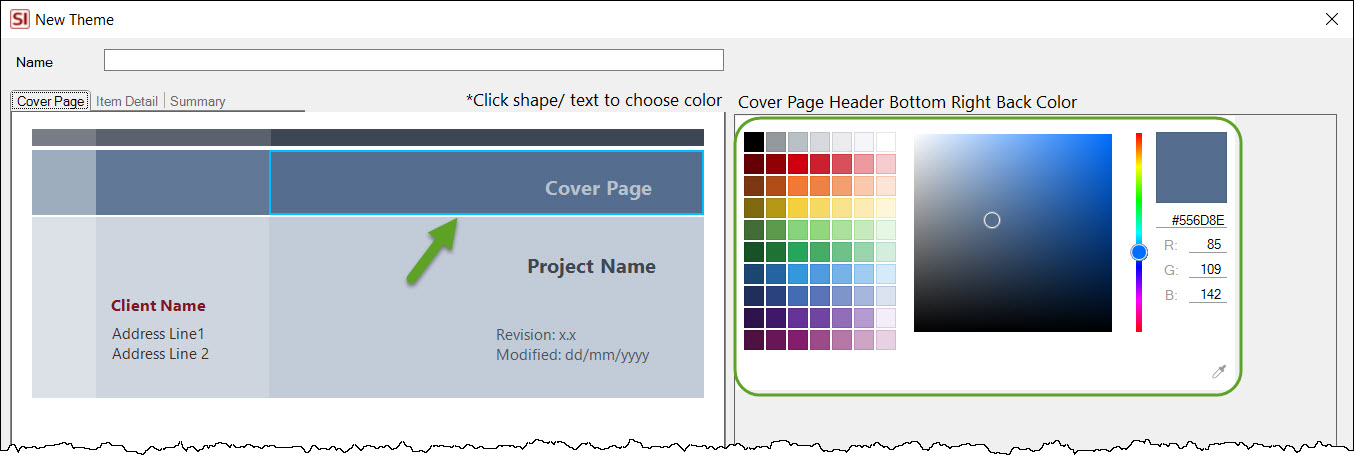
- There are tabs for the different sections of the report:
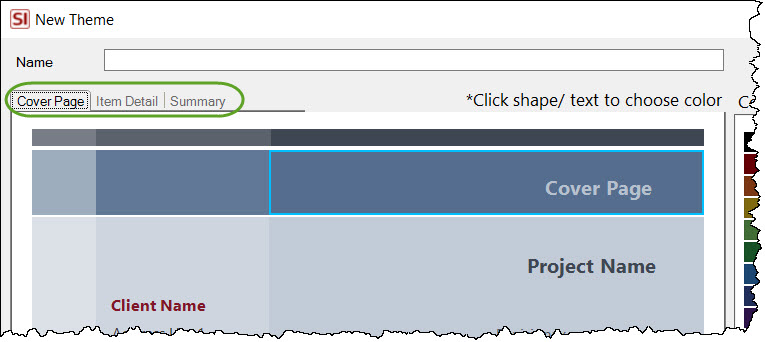
- When done, click Save and Close. Your custom theme will display in the list of Themes:
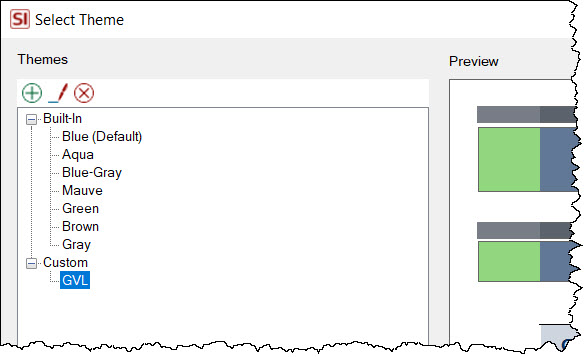
These themes are automatically saved to your SI Server and are available to all users.
Legacy Reports
If you are using Legacy Reports, you can also create custom Themes for them. You will need to create two graphics to load for your new theme.
- On the Reports Themes form, click the New button:
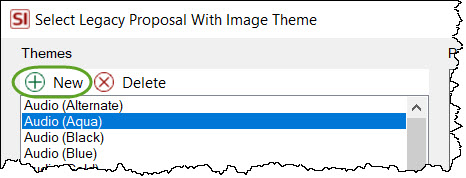
- This will open the New Theme form:
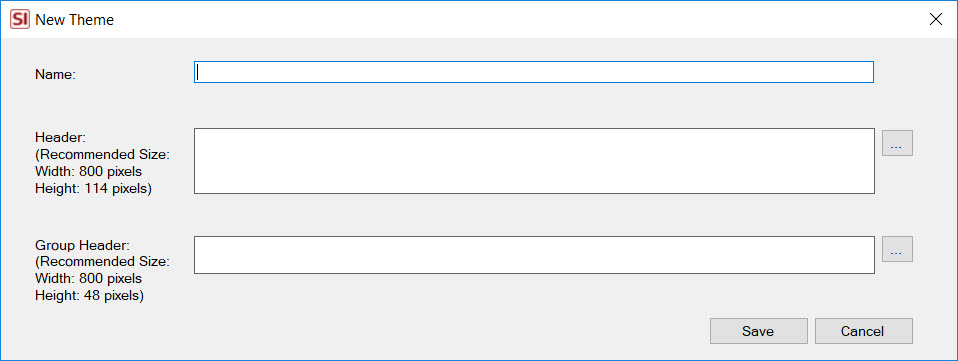
- Give your Theme a name and use the [...] buttons to browse to the graphics that you have created for the report Header and the Group Header.
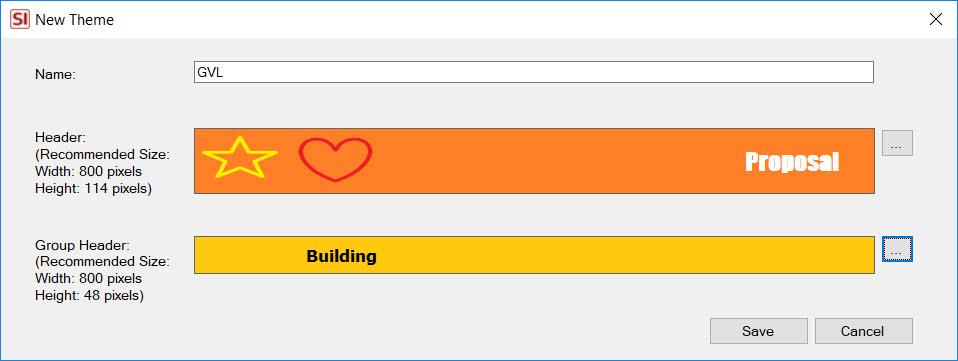
- Click Save. Your report Theme will display in the list of available Themes.
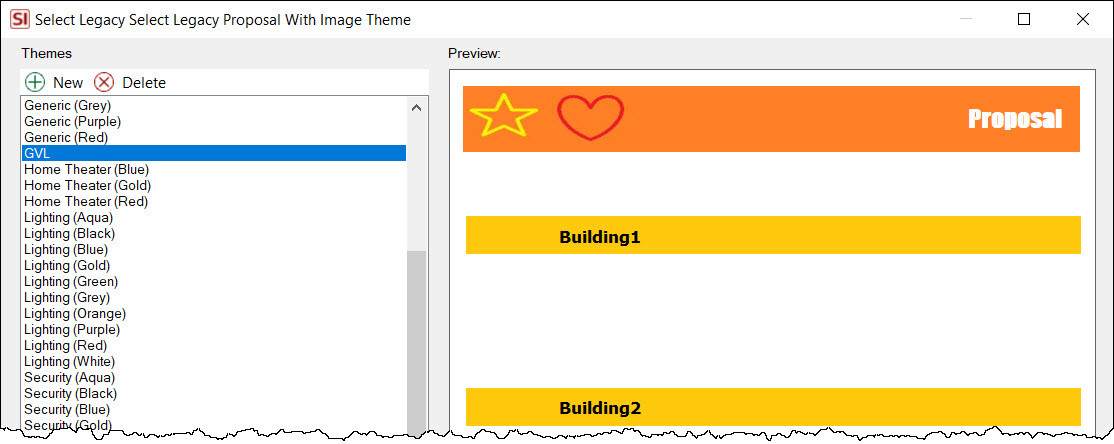
These themes are user and machine specific so if you want to share these with other users of SI you will need to manually copy the folder (folder is named whatever you named your Theme) from your machine to their machine. Themes are in the following folder: C:\Users\username\AppData\Roaming\D-Tools\SIX\Data\Reports\Themes
- © Copyright 2024 D-Tools
