Creating Time Sheets
Table of contents
There are two places that Time Sheets can be created: within SI and within Mobile Install. It is likely that Time Sheets will be primarily created by your Resources in the Mobile Install interface for Tasks and Service Orders but they can also be created in the Time Sheet Explorer for time billed against a Project or non-billable time for a Resource. You can open this via Start->Time Sheets->Manage Time Sheets:
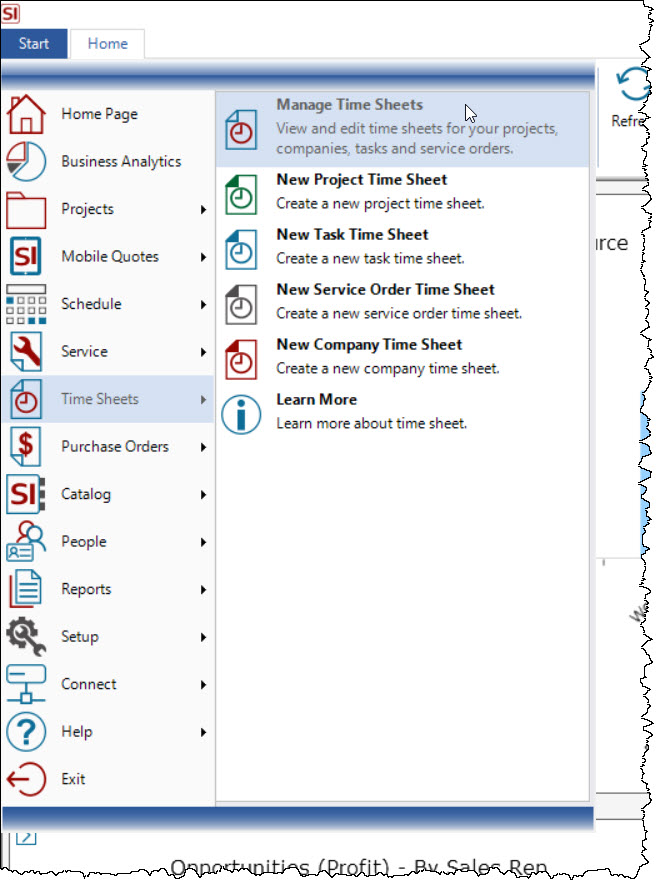
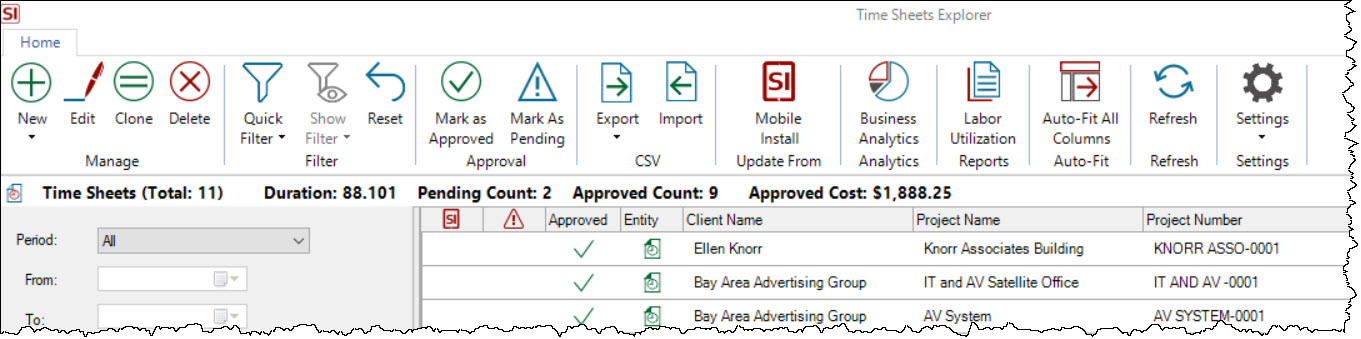
Click the New button and make your choice for which type of Time Sheet you would like to create: Project, Task, Service Order, or Company.
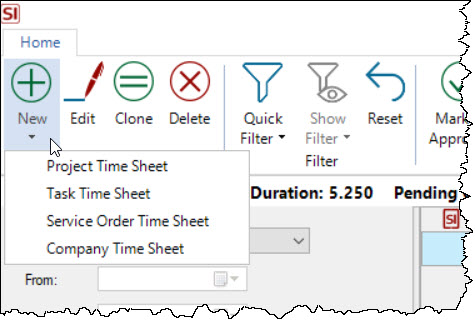
The screen shots below show the creation of a Project Time Sheet. You will be prompted to select a Project (or a Task or Service Order based on your choice):
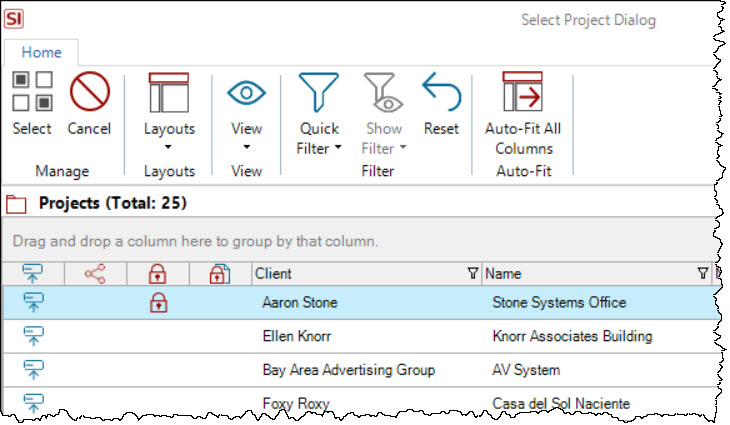
The New Project Time Sheet form will open:
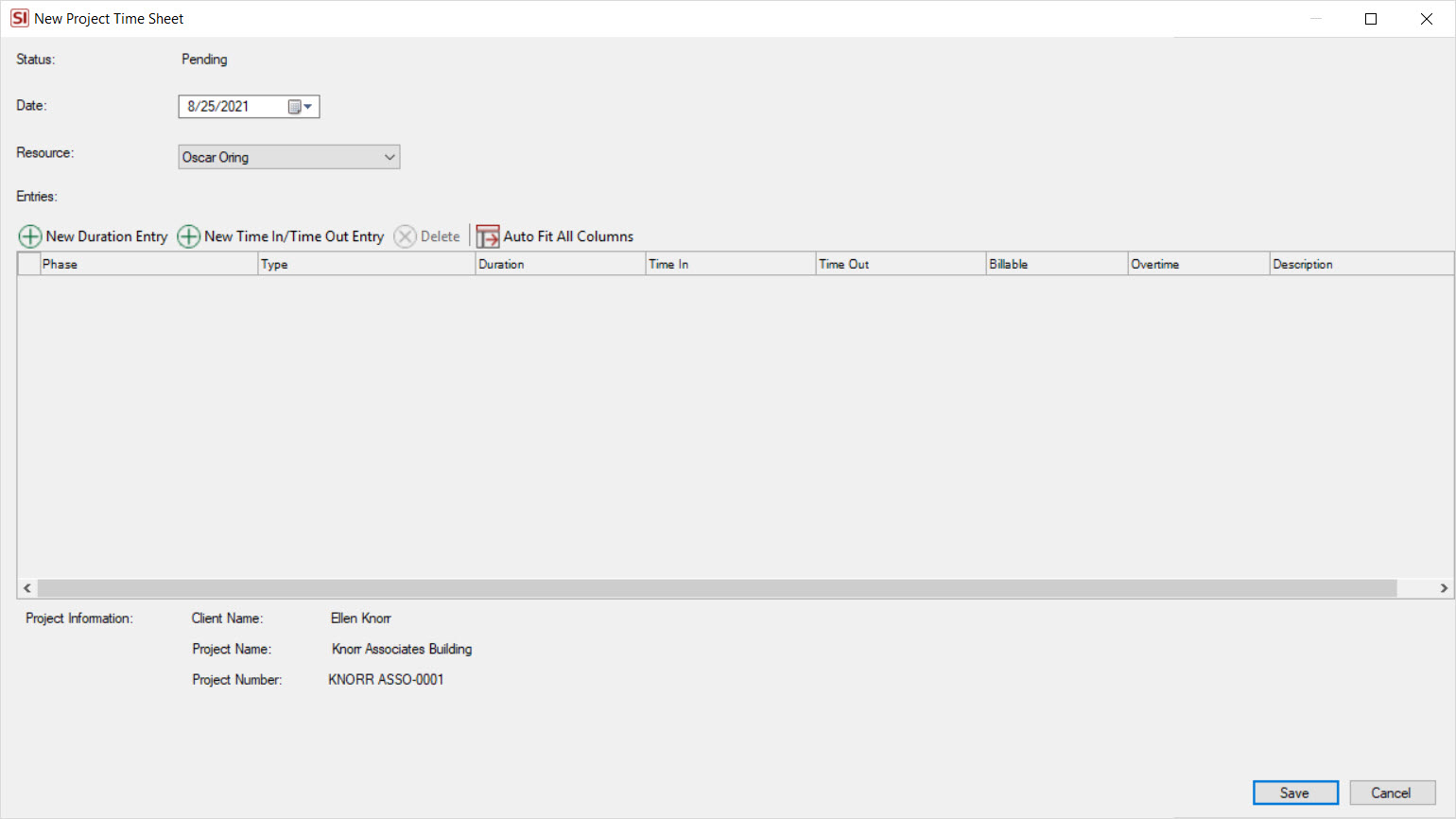
Set the date and choose a Resource and then choose whether you want to add a Duration Entry or a Time In/Time Out Entry:
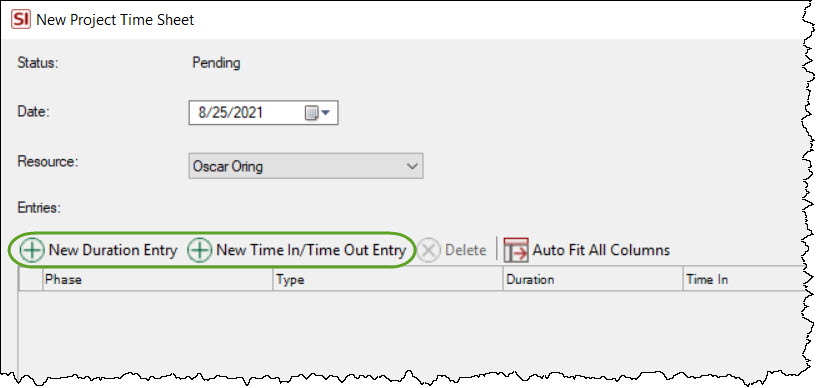
Multiple time entries can be entered per Time Sheet. Shown below is a New Duration Entry:

The fields for each time entry are listed below.
Phase
This field is optional but it is highly recommended that you enter a Phase for a time entry either when creating the Time Sheet or when approving the Time Sheet. Adding a Phase makes for much more accurate/detailed Job Cost and Labor Utilization reporting.
Type
This field will display either "Duration" or "Time In/Out".
Duration
This field is where you will enter labor hours for a Resource when adding a Duration Entry and will auto-populate based on the Time In/Time Out entries when adding a Time In/Time Out Entry.
Time In
This field is editable for a Time In/Time Out Entry.
Time Out
This field is editable for a Time In/Time Out Entry.
Billable
This field is ticked by default for time entries for Project/Task/Service Order Time Sheets but you can uncheck this if the time entry is non-billable.
Overtime
This field is used to mark a time entry as "overtime". This field will likely be changed as needed by the person who is approving Time Sheets. There is a Time Sheet User Group permission for whether your users can edit this field.
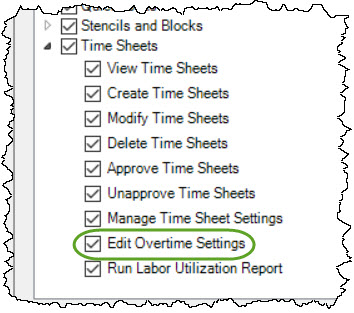
Description
This field is optional but allows you to add a description of the time entry if desired.
Tasks/Service Orders
Although Time Sheets for Task and Service Orders will likely be created by Resources in the Mobile Install interface, they can also be created directly in SI via the Time Sheet Explorer as shown above, or they can be created directly when editing a Task/Service Order in SI:
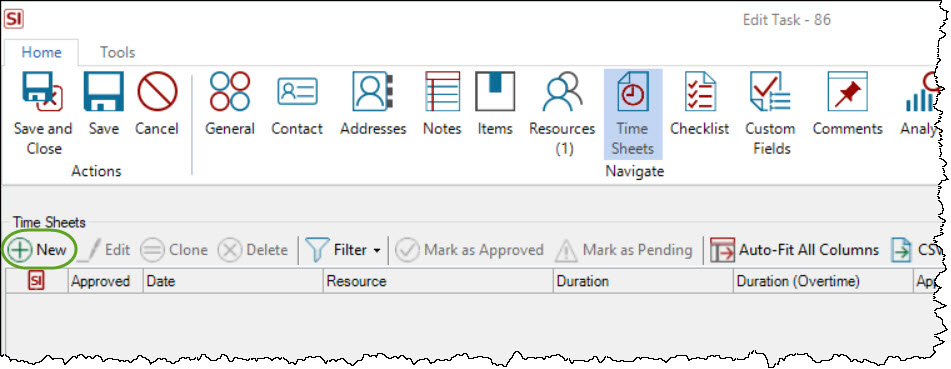
For details on creating Time Sheets in Mobile Install, see Managing Tasks (MI) and/or Managing Service Orders (MI).
Company Time Sheets
A Company Time Sheet is not associated with a Client and the time entries are non-billable. These can be used for hours your Resources are paid for but cannot be billed to a Client, e.g. cleaning out the van, organizing the warehouse, etc. These entries are used in our Labor Utilization view/report calculations.
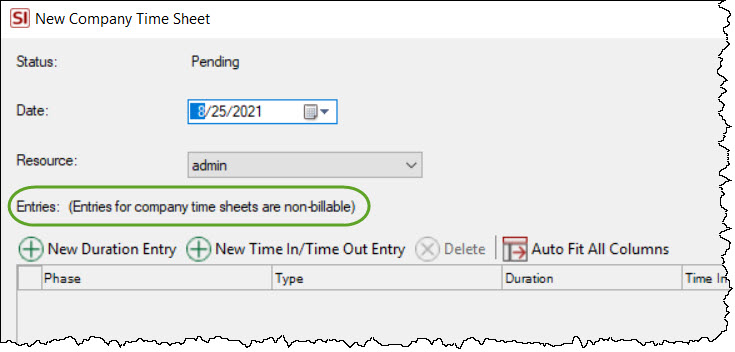
- © Copyright 2024 D-Tools
