Proposal Reports
This page will describe Proposal reports in SI. There are three of these reports with display a "non-install" price and they are named: Proposal, Proposal With Images, and Proposal With Large Images.
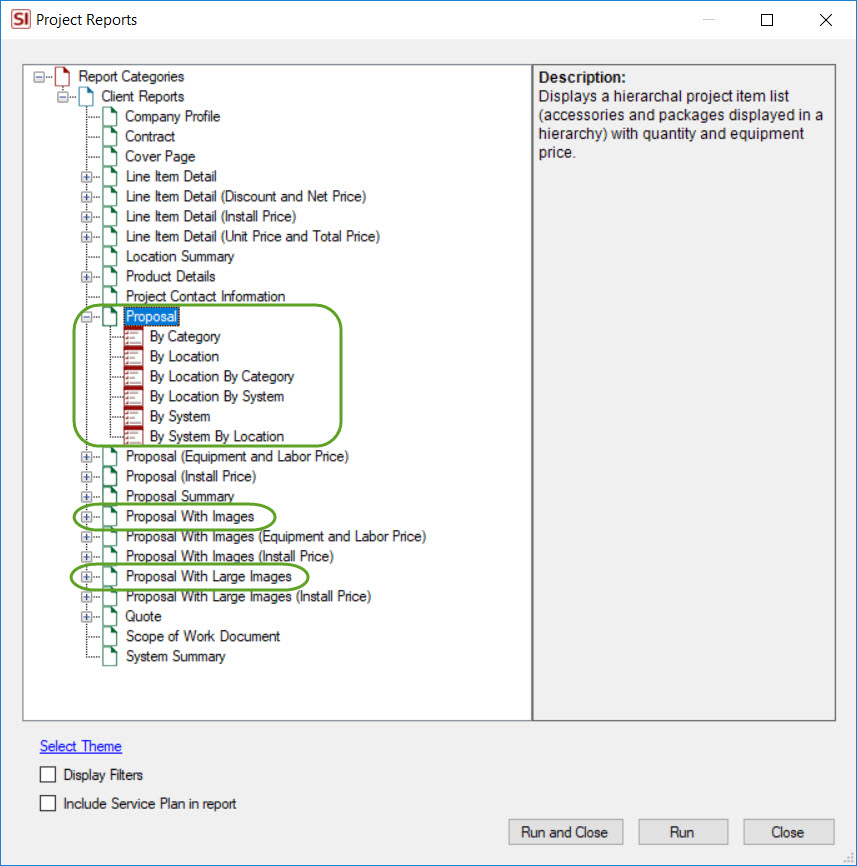
"Non-Install" means that no labor or Price Adjustments are displayed in the line item pricing. There are also "install price" versions of these reports These reports are the same as described below except that the line item pricing will be the Installation Price.
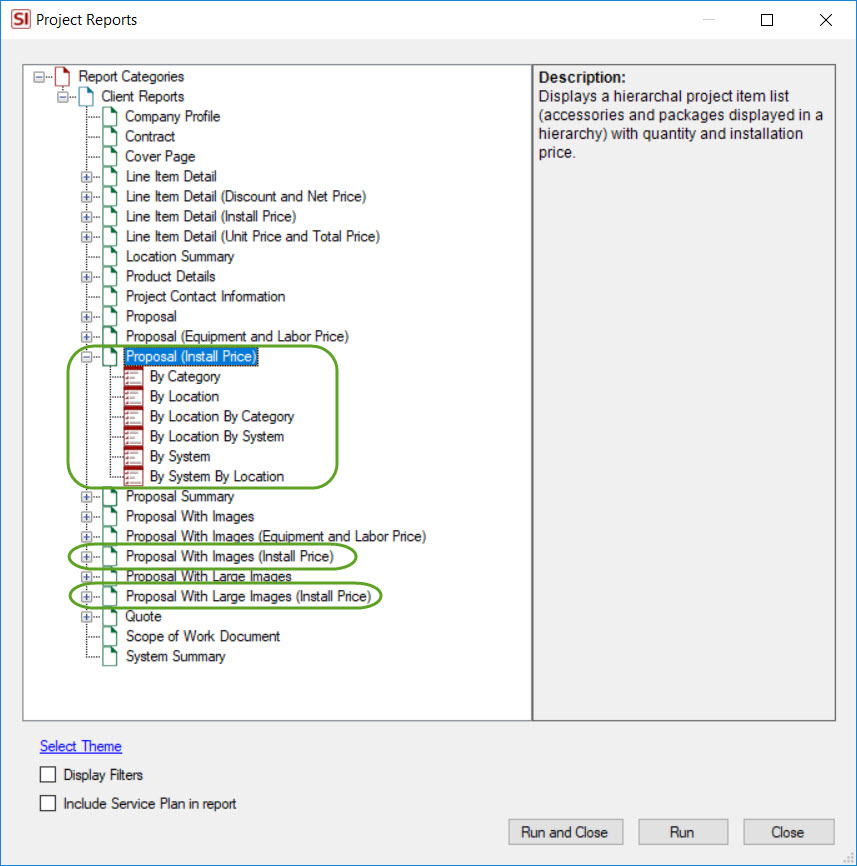
Installation Price is the Price + Labor + any Price Adjustments.
The only differences between these three reports (for both "non-install price" and "install price") are whether images for Products display, and if so, what size the image is.
Proposal:

Proposal With Images:

Proposal With Large Images:
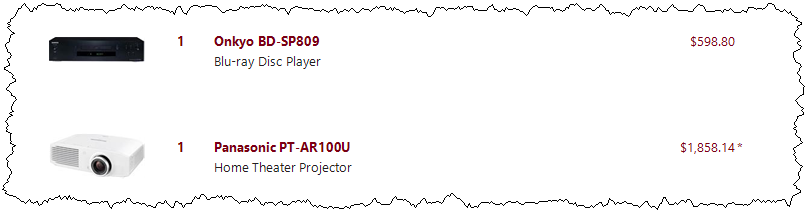
Accessories and Packages
Proposal reports are the only reports in SI that will display Accessories with their "parent" Item and they are the only reports that will display Packages with all Items grouped together. If for some reason you don't want to keep Accessories with the parent Item or if you don't want to show Packages in your Proposals, there are Report Settings for these.
Layout and Fields
Cover Page
Proposals have a cover page that displays Client information (project name, name, address, etc.), your Company Information, and an Image.
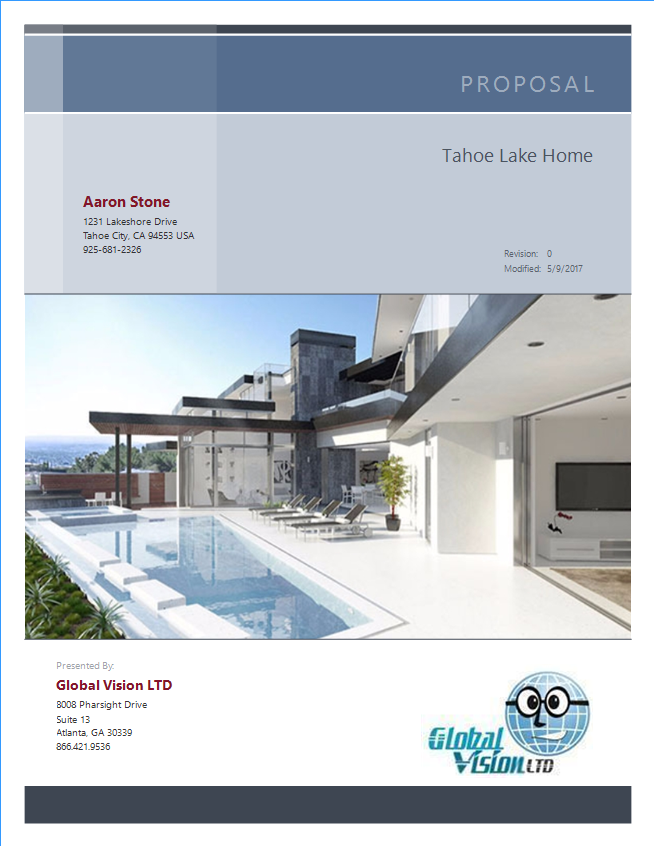
The graphic colors can be changed via Report Themes.
The image that displays in the middle can be changed via a Report Setting or on a per Project basis. See Cover Page Image for details.
Body
In the body of the report, there is a page header graphic and a group header graphic for the first grouping. These can be changed via Report Themes. In the image below, the report was run "By Location".
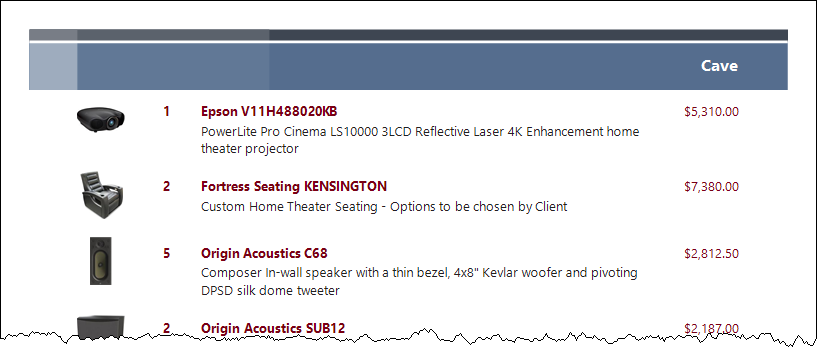
The fields that display for each item are: Image (depending on the report chosen), Quantity, Manufacturer, Model, Description, and Price.
Manufacturer, Model, and pricing can be turned off via settings in the Report Definition.
By default, only Products display on these reports, not Labor Items. You can choose to display Labor Items via a setting in the Report Definition but the price for the Labor Items will not display. This because all pricing on this report does not include labor until the very end of the report. In the shot below, the option to show Labor Items was selected:
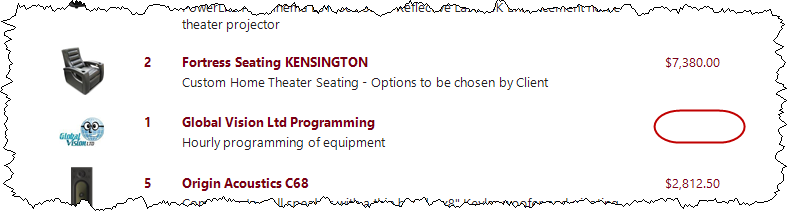
At the end of each grouping, there is a subtotal.In the image below, the report was run "By Location".
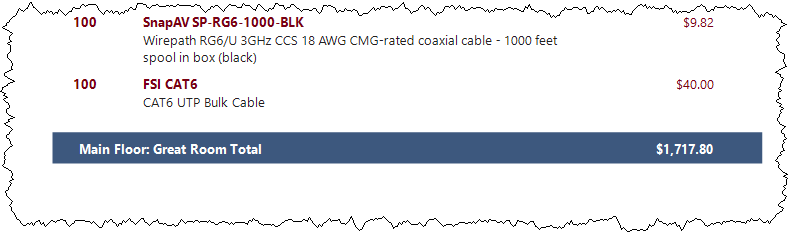
At the end of the last grouping there is a Project Subtotal.
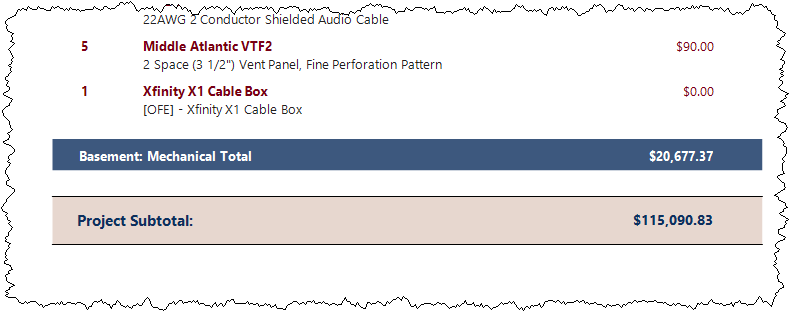
If you are using Miscellaneous Items they will list after the Project Subtotal:
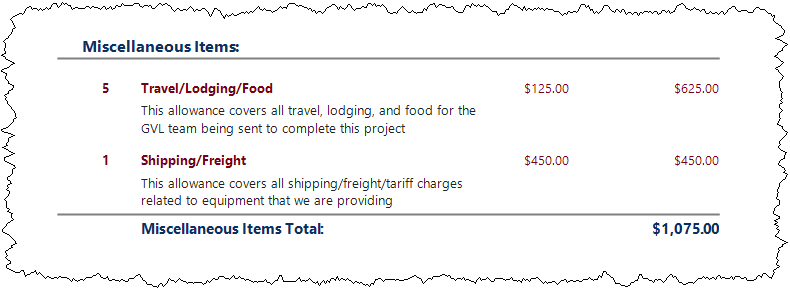
Project Summary
The last page of Proposal reports, by default, list the totals for Equipment, Labor, Tax, and then Grand Total.
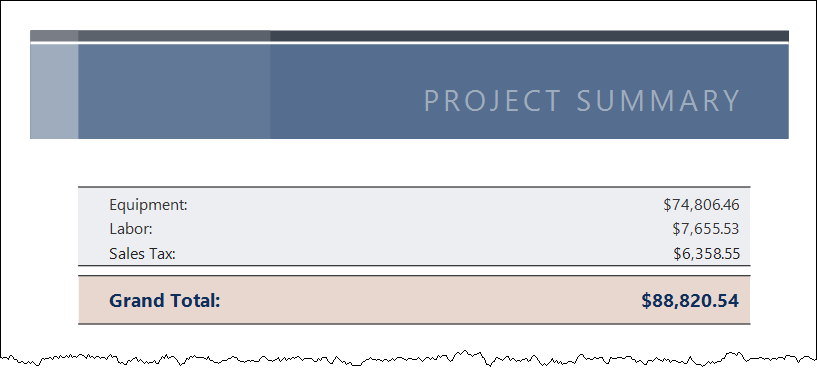
If you have Miscellaneous Items in the project, they will list after the Sales Tax line since these are not taxed:
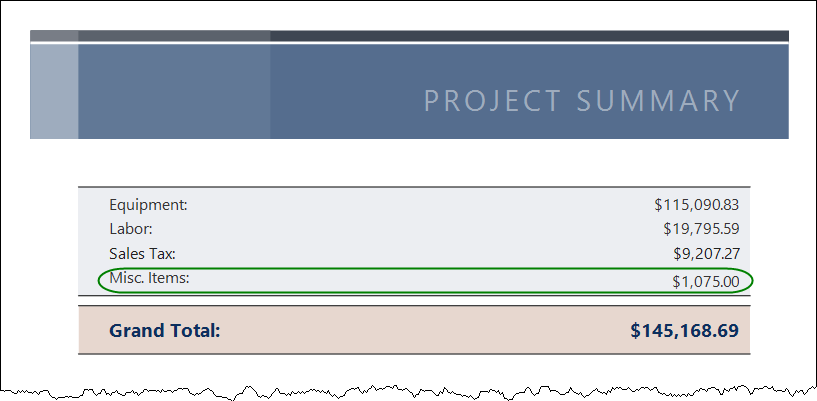
If you are using Price Adjustments, these will display in the Project Summary. You can change the wording of each of these fields via Report Settings.

You can choose to break your labor out by Phase via a setting in the Report Definition. Each Phase will list on separate lines, and if using the Management and Design fields on your Phases, they will be combined into one line item each with the totals from each Phase.
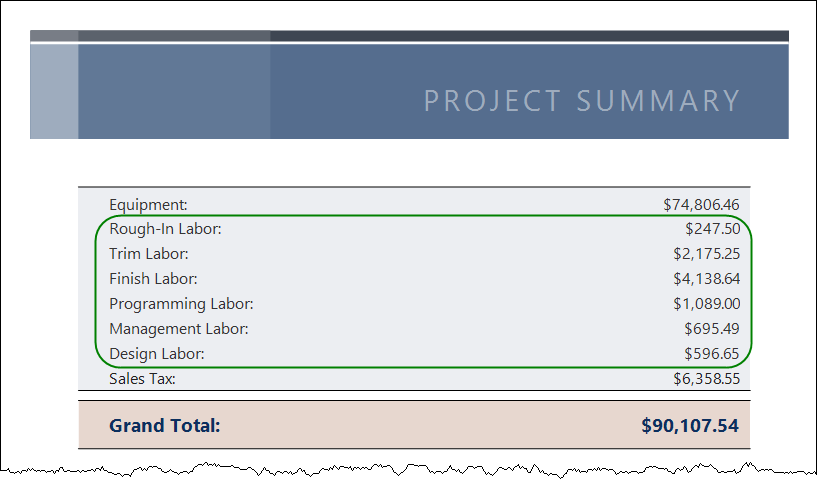
If you use the Discount field for Products within a Project, by default they will not show here in the Project Summary section. You can choose to display the discount here via a setting in the Report Definition. You can change the wording this field via Report Settings.
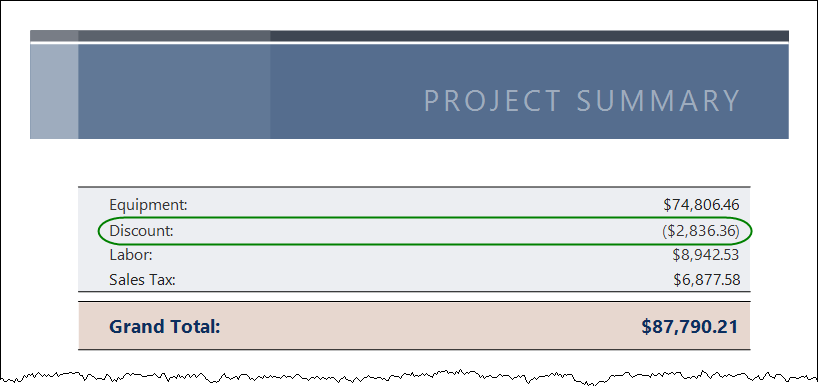
You can choose to separate Sales Tax from your Labor Sales Tax via the Report Settings. You can also change the wording of these fields via Report Settings.
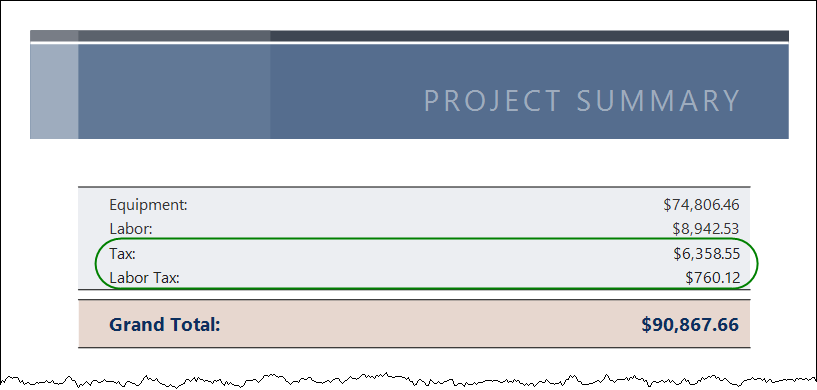
Below the Project Summary section, there are signature lines:

Page Footer
The Page footer contains the following fields: the Project Name, Project Number, Revision Number, Date, and Page Number.
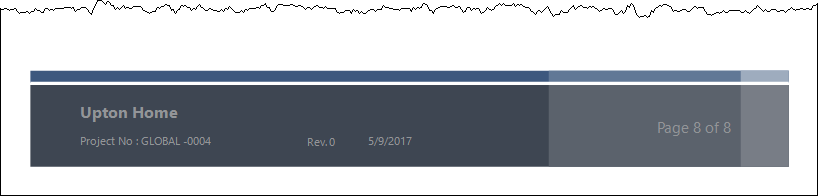
- © Copyright 2024 D-Tools
