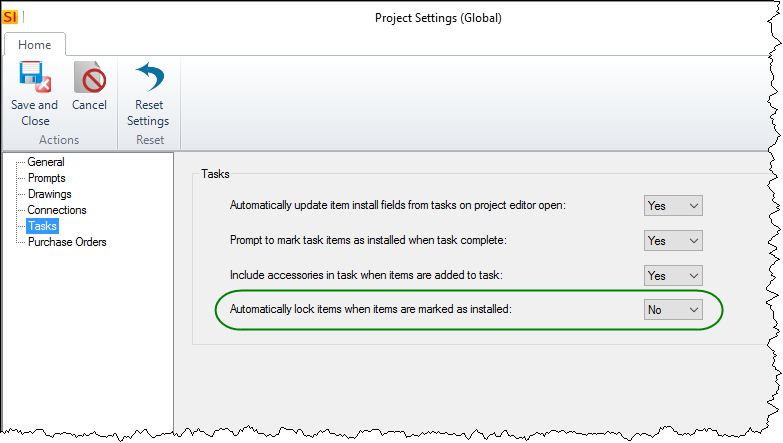Lock
The Lock feature allows you to lock Items from being edited within a Project, lock the entire project from being edited, and/or lock reports from being generated. The latter two can be manually set here or they can be triggered by Workflow Rules. Each feature has an unlock option.
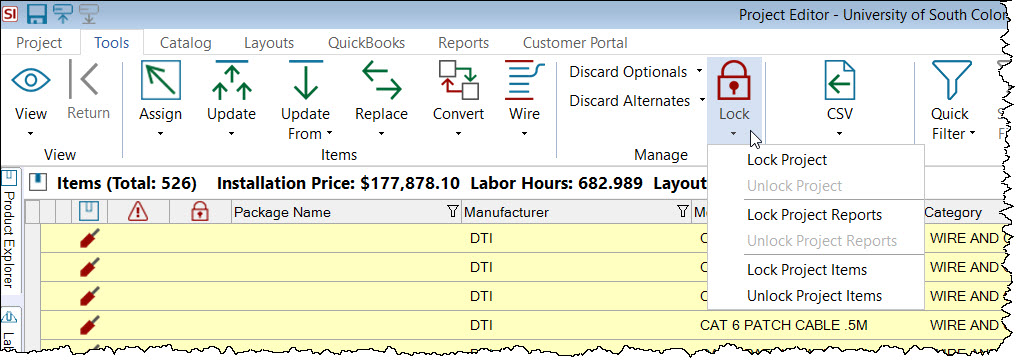
You must have permissions to lock/unlock Items, Projects, or Project Reports.
Lock Project
This will lock a Project for all edits, i.e. the Project is read-only. This can be set manually here or a lock can be triggered via Workflow Rules. You'll be prompted to confirm:
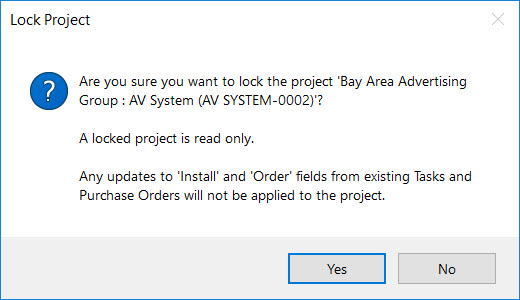
Locked Projects display with the following icon in the Project Explorer:
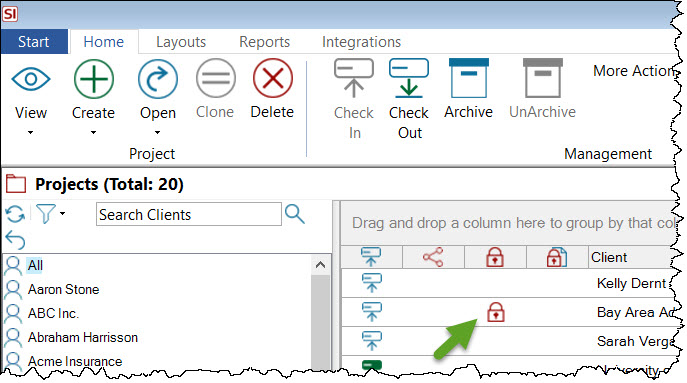
This allows you to ignore these Workflow Rules for this Project moving forward.
Lock Project Reports
This will lock Project Reports and users will not be able to generate reports for the Project.This can be set manually here or a lock can be triggered via Workflow Rules.You'll be prompted to confirm:
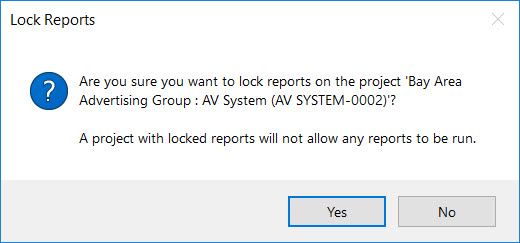
Projects with locked Reports display with the following icon in the Project Explorer:
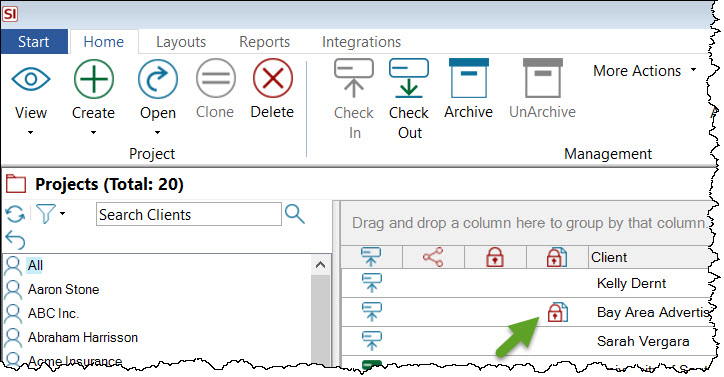
Unlocking Project and Reports
When you unlock a Project or unlock the reports for a Project, the following prompt will display if there are any Workflow Rules that exist that lock Projects or Reports:
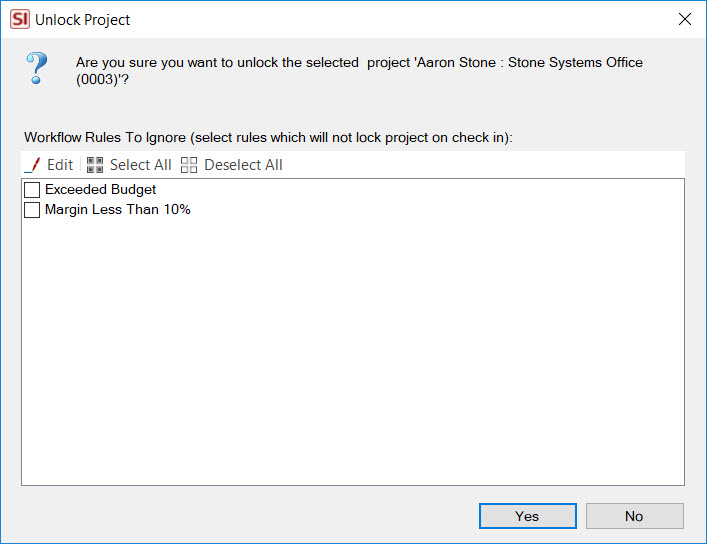
Lock Project Items
You may wish to lock certain items within a Project to prevent them from being edited, e.g. installed items. Select the Products you wish to lock. Click Yes on the following prompt:
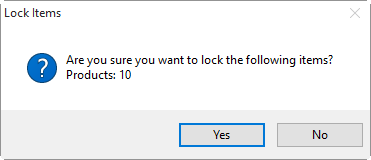
A lock icon will appear in a column within the Project Editor indicating that the items are locked:
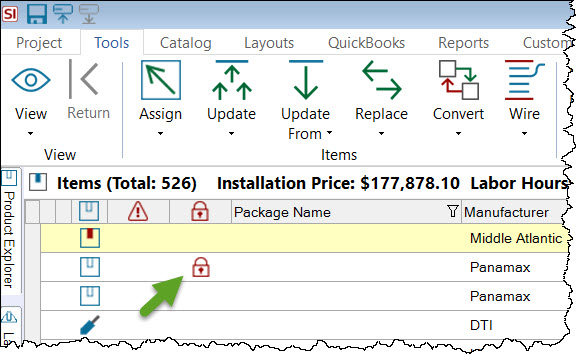
- © Copyright 2024 D-Tools