Bulk Wire
Table of contents
The "Bulk Wire" setting changes the behavior of Wire Products.
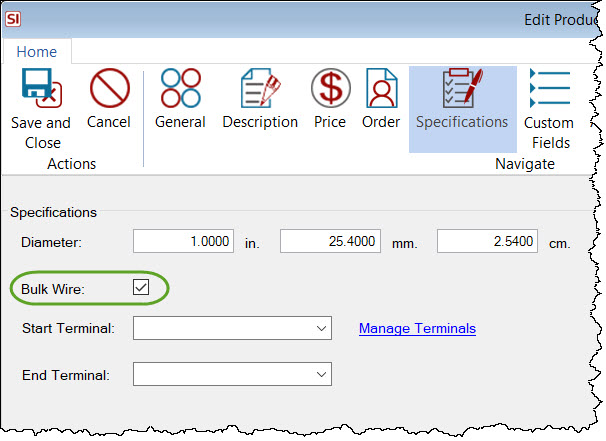
This option will make the wire behave on a per foot/meter* basis. When adding a "Bulk Wire" to a Project, you will be prompted to add the Wire Length, Head End, Start Terminal, and End Terminal for the wire. By adding "wire drops" vs. spools to projects, you can then use specific wires in our drawing interfaces. Use this feature for Wire Products that come on a spool and are considered "bulk wire" vs. a pre-terminated wire of set length.
* determined by your Windows settings
Pricing
When using this option for Wire Products, set your Unit Cost, Unit Price, and Labor Hours fields on a per foot/meter basis.
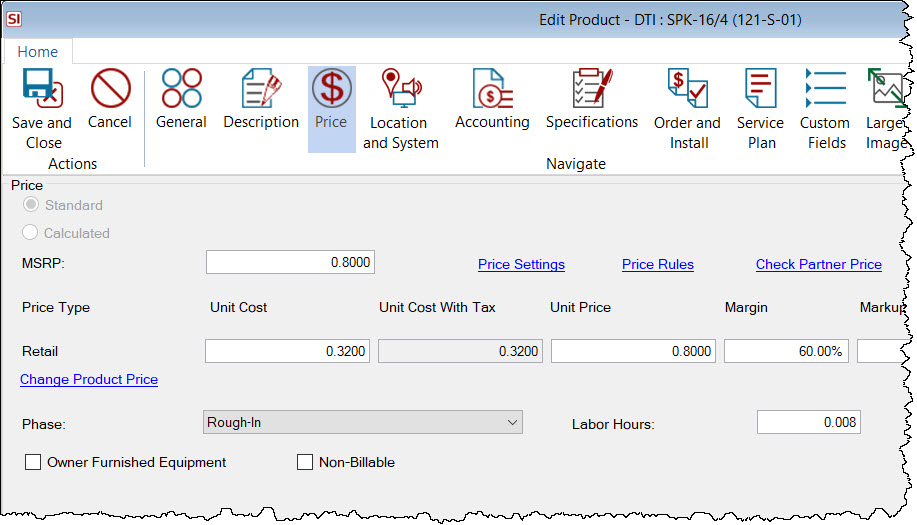
In the example above, the Labor Hours is set to .008. That means that for a 100 foot drop of wire, the labor hours charged would be .8 hours.
Adding to Project
When you add a Bulk Wire to a Project you will get the following prompt to assign the Head End, Length, Start Terminal, and End Terminal.
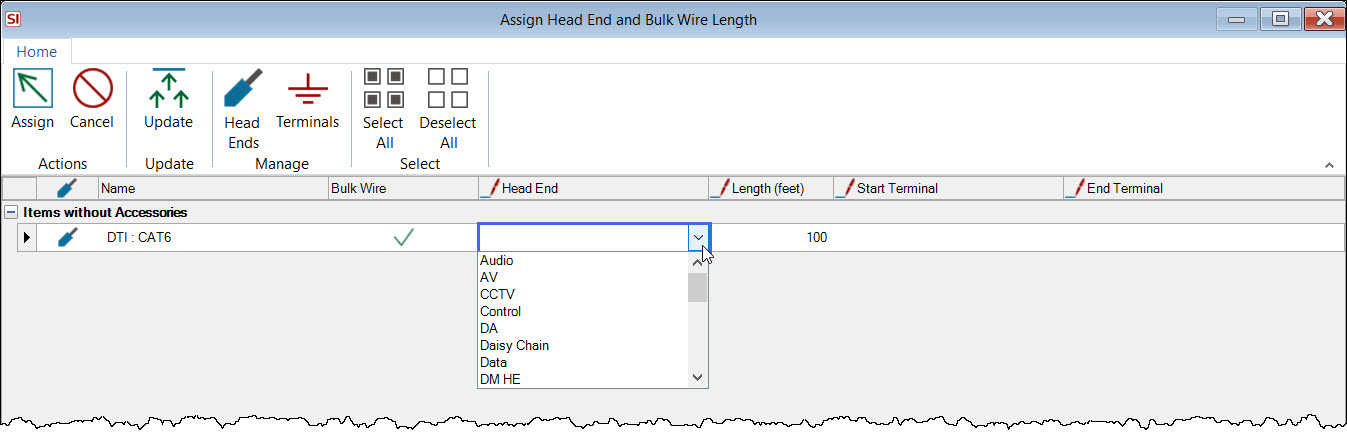
There is a Project Setting that determines whether or not you will be prompted by this form when adding wire, either individual wires or wires in a Package.
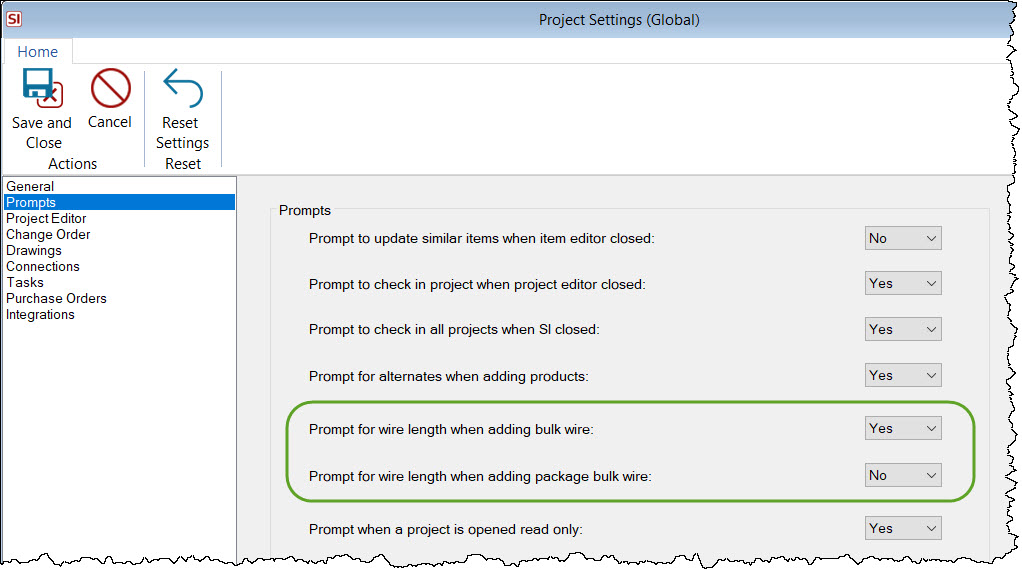
The wire length will determine the pricing and labor for the Bulk Wire.
The Head End is optional but is used designate where a wire is coming from, e.g. from the "Audio" Head End to the Conference Room.
The Start/End Terminals are used on the Wire Terminal Count report. These fields can also be used to display specific images on the ends of Finish Wire shapes in Visio.
There is a Project Setting relating to these fields. When set to "Yes", and you connect the wire to Schematic Shapes/Blocks, these fields will be overwritten with the Terminal names set on the Shapes/Blocks.
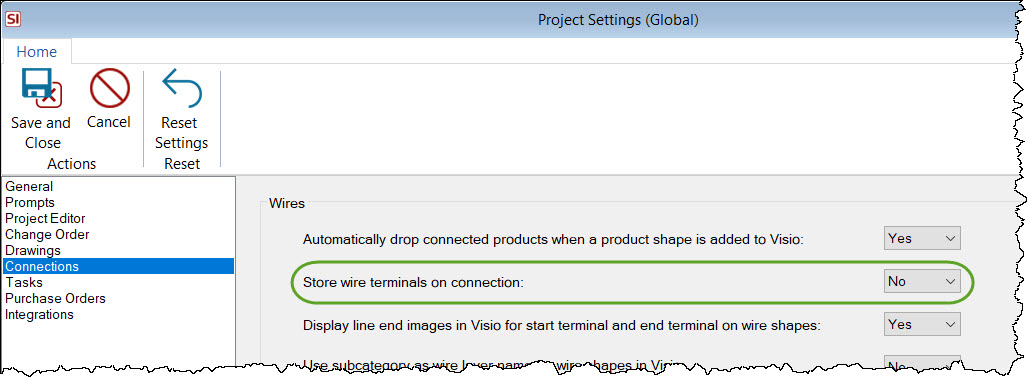
- © Copyright 2024 D-Tools
