Custom Configuration
Table of contents
Details
The SI Server Configuration Wizard (SCW) has two options, Express (recommended) and Custom. The Express configuration option will automatically install SQL Server 2017 Express and create the default instance DToolsSIX. We recommend this option as it makes things much easier to troubleshoot should you have any issues. Click here for details.
The Custom configuration option allows you to configure the SI Server to point to an existing SQL instance on your network.
Custom Configuration
Steps
When the SCW opens, click the Custom button:
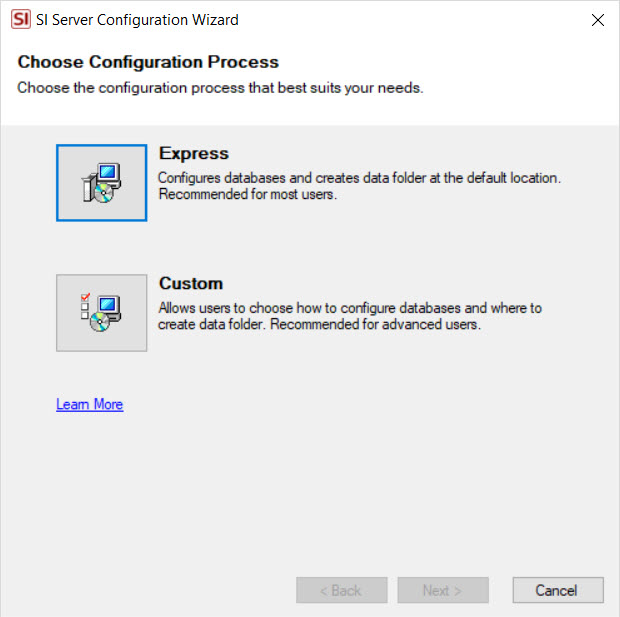
If you already have an existing instance of SQL Server 2017 or 2012 installed, click the "Install to an existing SQL Server" box and then enter the path to your custom instance of SQL. The format required here is MACHINENAME\SQLSERVERINSTANCE.
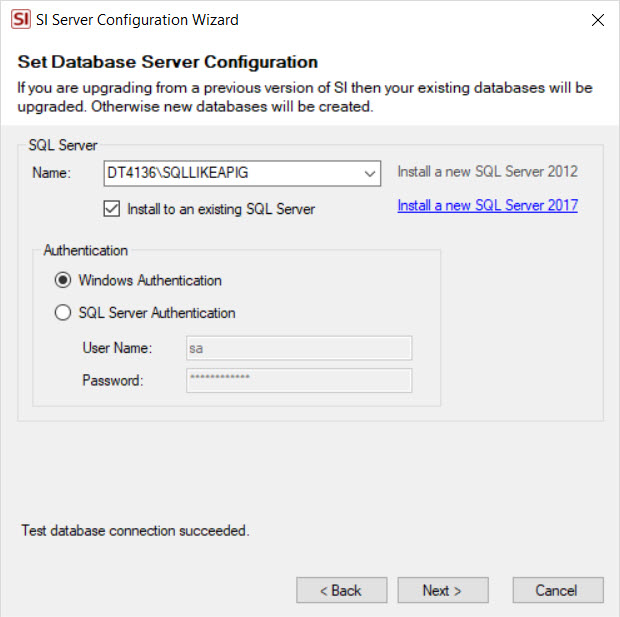
If you have sufficient Windows permissions you can leave "Windows Authentication" selected. If not, you will need to choose "SQL Server Authentication" and enter your SQL User Name and Password.
If you do not already have an existing instance of SQL Server installed, rather than checking the "Install to an existing SQL Server" option, click the "Install a new SQL Server 2017".

This option will install a new instance named "DTOOLSSIX" just as if you and done the Express Configuration described above. The only difference is that you will have the option of changing the default folder locations for data and backups on the next step.Click the Next button.
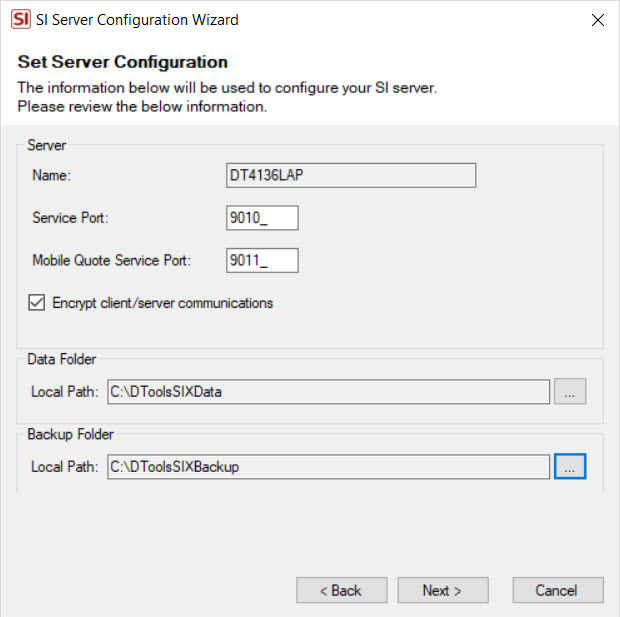
On this step you can choose a different port than the default one of "9010", you can also change the default path for the SI Server folders. If you would like to add AES-128 encryption for the communication between your SI Server and SI Client you can check the option. Click the Next button.
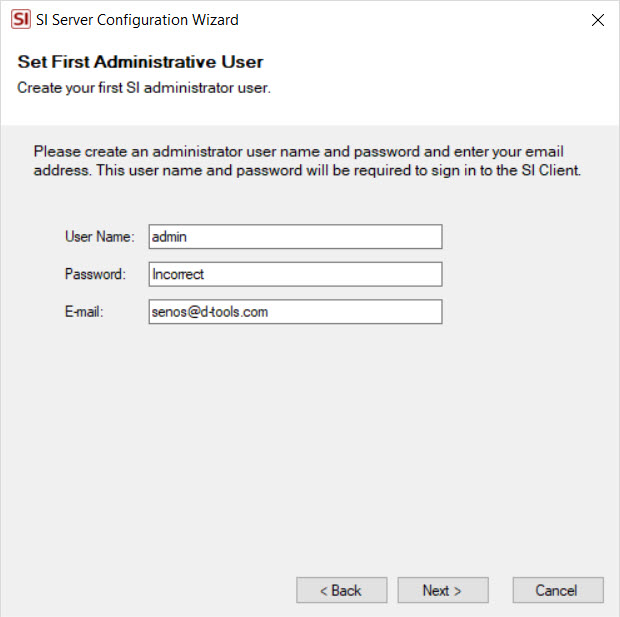
Enter a name for your Admin user (or just leave it as is), set a password, and enter your email address. Passwords must be 12 characters in length and contain at least one uppercase character, one lowercase letter, a number, and a funky symbol. Click the Next button:
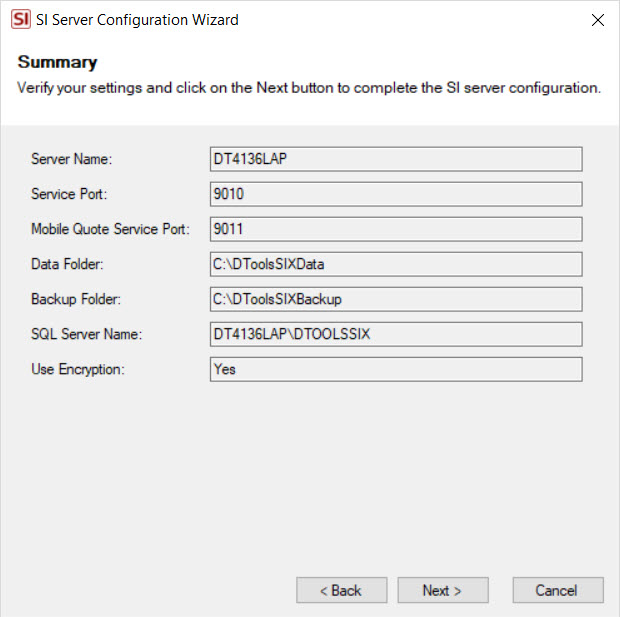
The next page shows a summary of your selections, click the Next button.
If this is your first time configuring the SI Server, you will be prompted whether or not you would like to download a sample database. This is optional.
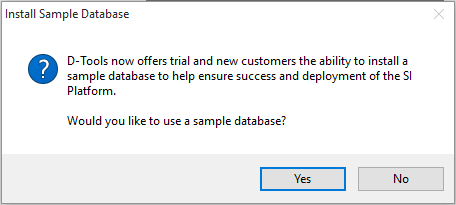
If you decide to download the sample database, you will then be prompted to choose which database to install (only one option shown below). Click the "Download Now" link:
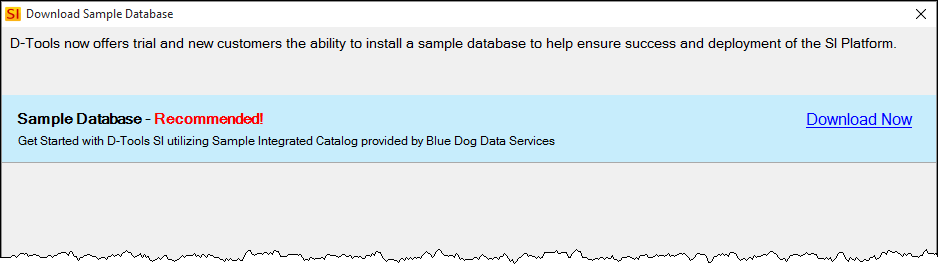
In the event that a previous database is detected, you will see the following prompt. When configuring for the first time you won't see this warning. This is just here to protect existing users from overwriting their existing data.
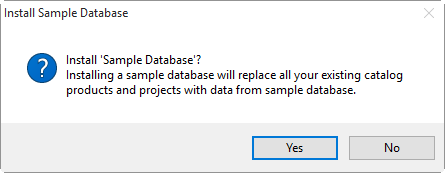
Once configuration has completed click the Finish button:
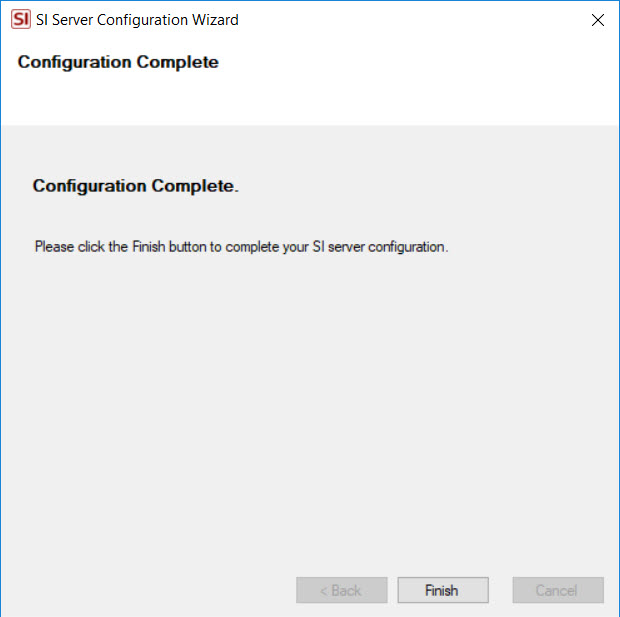
Now you can install SI Clients on all machines where you will want to use SI.
- © Copyright 2024 D-Tools
