Project Number Format
Setting
Here you can set your Project Number Format.
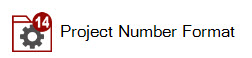
The Manage Project Number Format form:
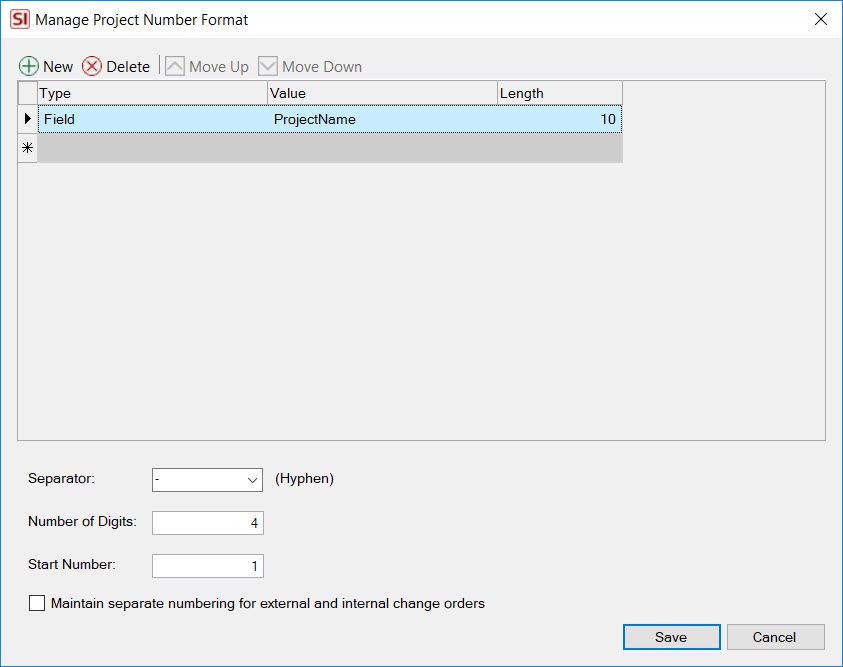
This setting will auto-generate a Project Number for each Project on save.
You can add/delete rows from your Project Number Format list. You can also use the Move Up/Down buttons to position the rows.
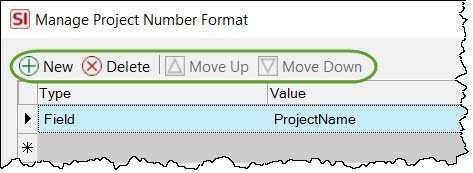
Fields
Type
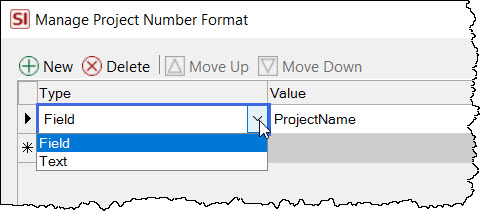
You can choose "Field" or "Text" for your Format Type. "Field" allows you to then select a project field in the Value column. "Text" allows you to type your own value in the Value column.
Value
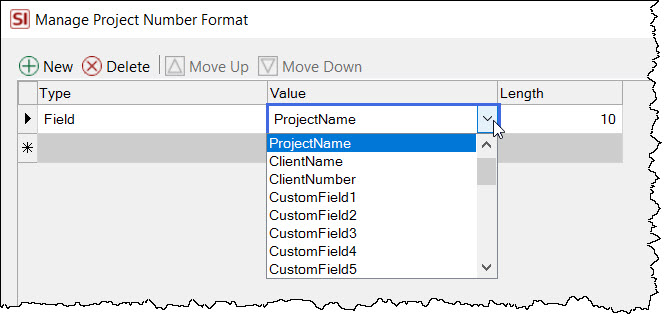
You can choose from a list project fields when your Format Type is set to "Field".
Length
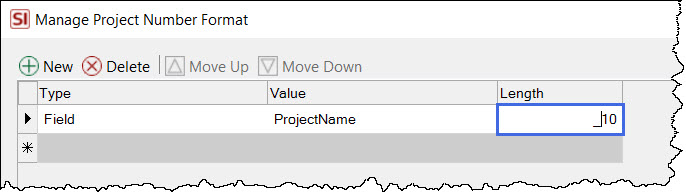
Here you can type in the length of the string you want to pull from the "Value" column.
Separator and Number Settings
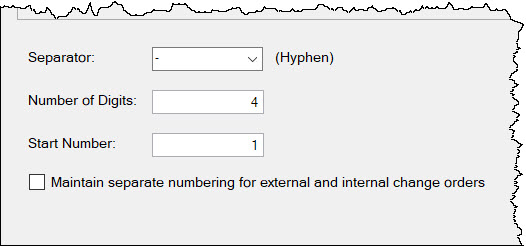
Here you can choose the separator, number of digits, and the start number for your Project Number format. The separator list has four available options: hyphen, colon, slash, or dot. However, you can type in any character you desire.
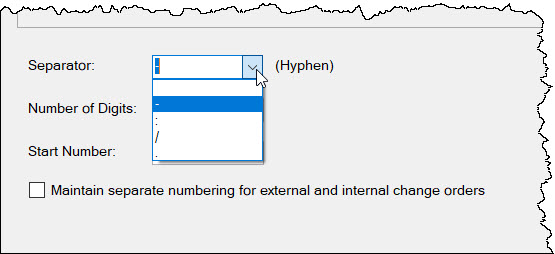
Note: You cannot leave the separator field blank.
Change Order Numbering
You also have the option of maintaining separate number for external vs. internal Change Orders. This allows for continuity of numbering when presenting Change Orders to your Client.
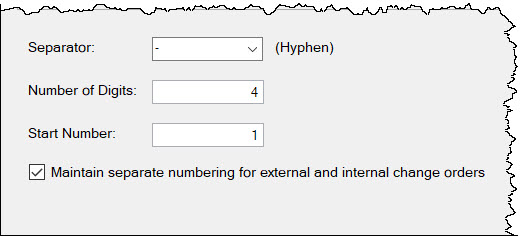
- © Copyright 2024 D-Tools
