Wire Settings
Setting
Here you can set your Wire Settings.
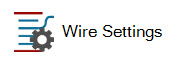
The Manage Wire Measurements form allows you set the Default Wire Length for Wire Products assigned the Bulk Wire setting.
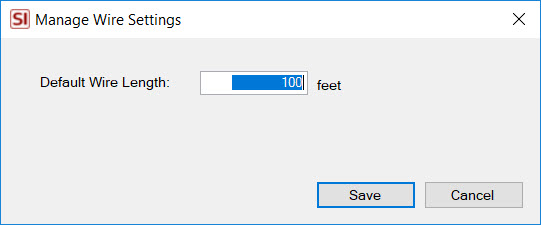
Details
When you add a Wire Product set to be "Bulk Wire" to a project, the Assign Head End and Bulk Wire Length form will open. Here you can set your Head End for the wire as well as the Length (feet/meters), Terminal Start, and Terminal End.
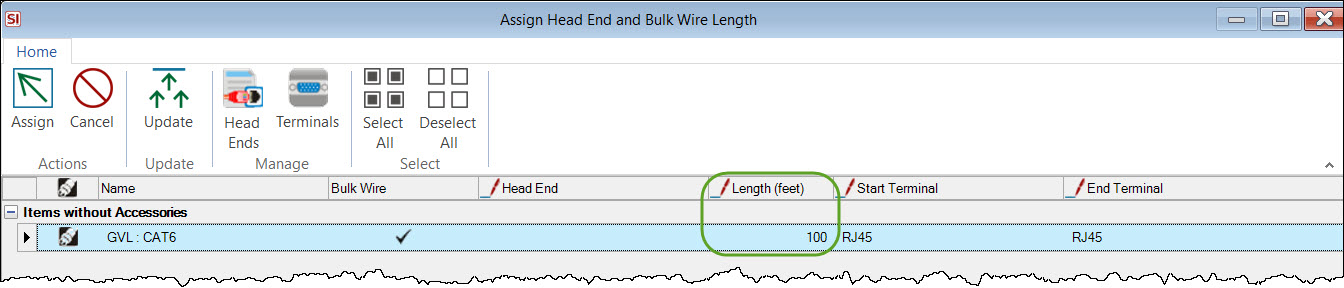
You can change this default length per Project if desired. From within the Project Editor click Settings->Wire:
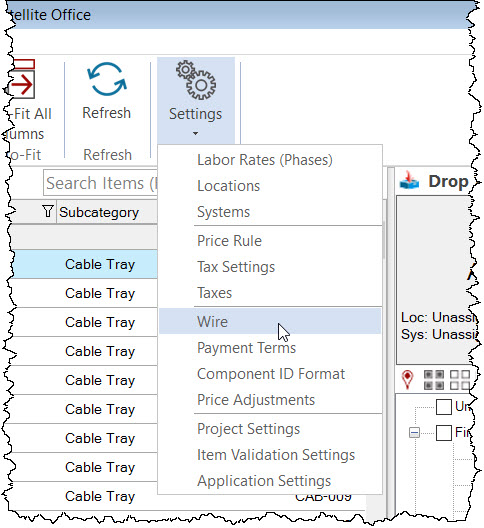
Here you can change the default wire length specifically for that Project:
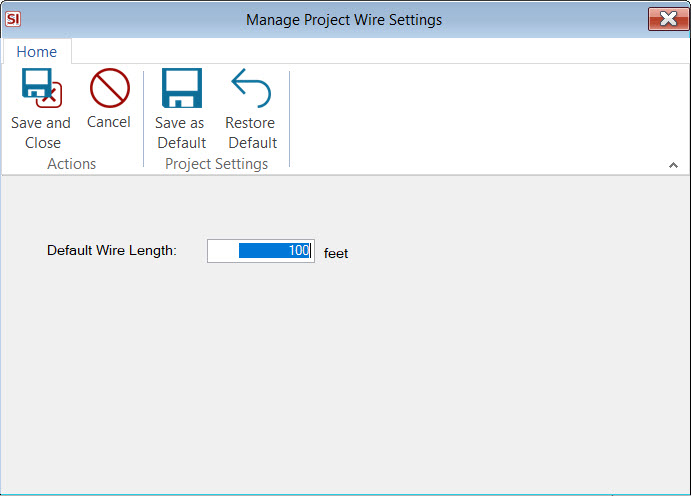
Save as Default will save this value to your default settings in the Control Panel, Restore Default will populate this field with the value from the Control Panel.
- © Copyright 2024 D-Tools
