Editing Projects
In the Project Explorer interface, there are various functions for editing an SI Project and the files associated with the SI Project.
Project Editor/Visio/AutoCAD
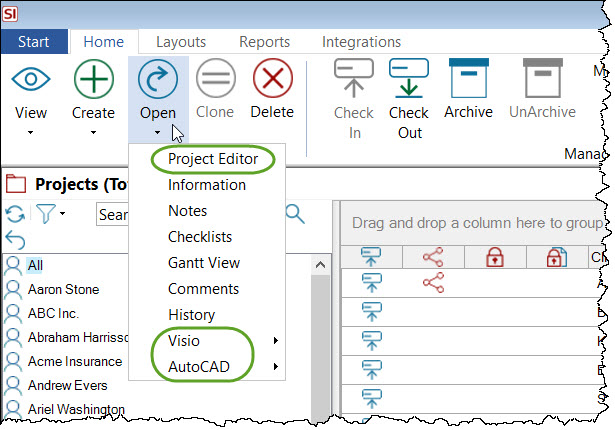
To make changes to the content (Products, Labor, Packages) of a Project, you need to open the Project in either the Project Editor, Visio Interface, or AutoCAD Interface.
Mass Update
You can update information for multiple projects at a time using the Mass Update function in the Project Explorer. Projects must be checked-in to your SI Server.
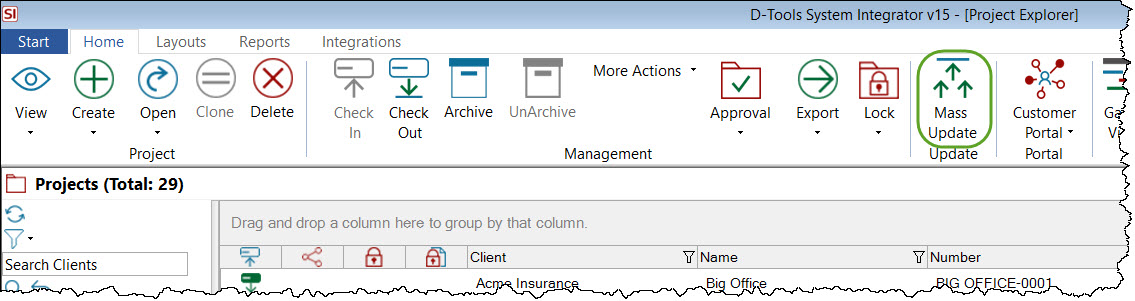
This opens the following form where you can update various fields for the selected projects:
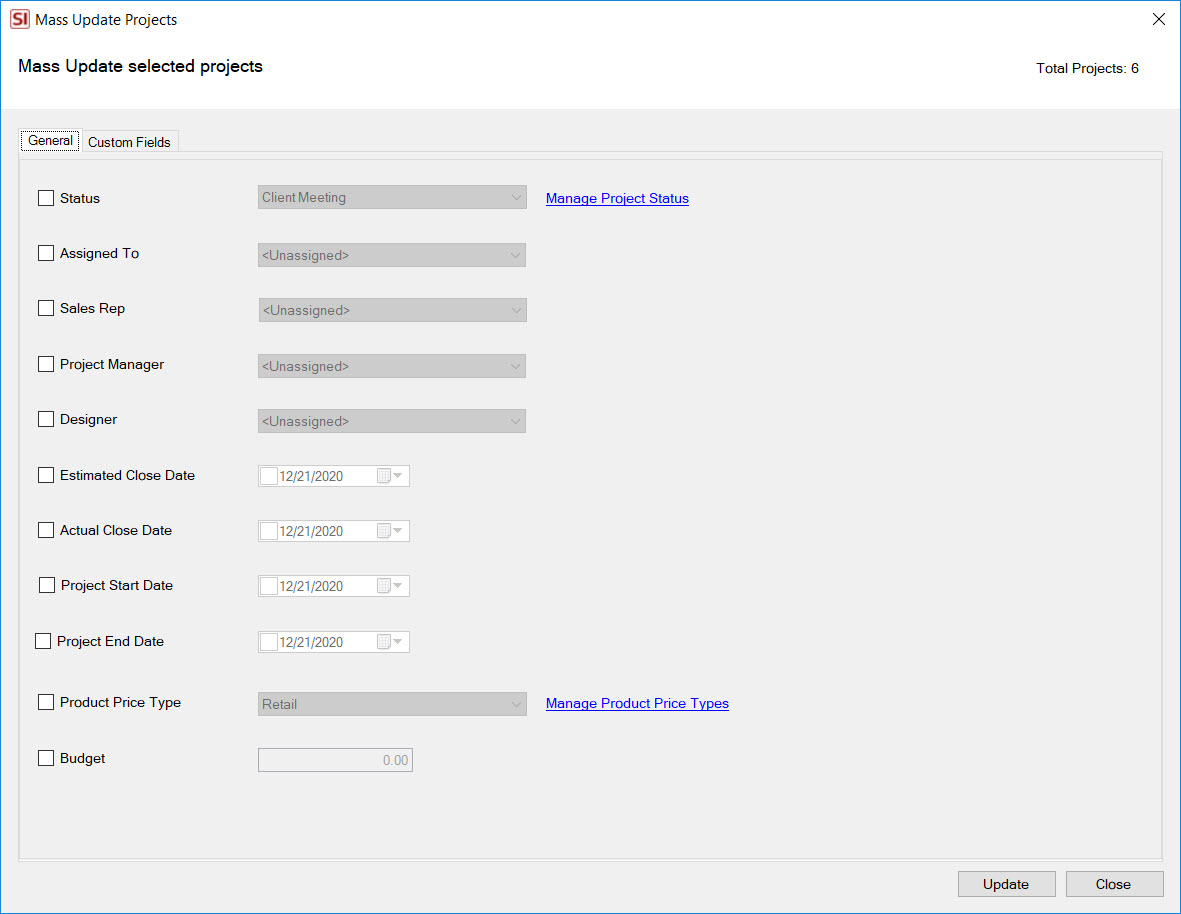
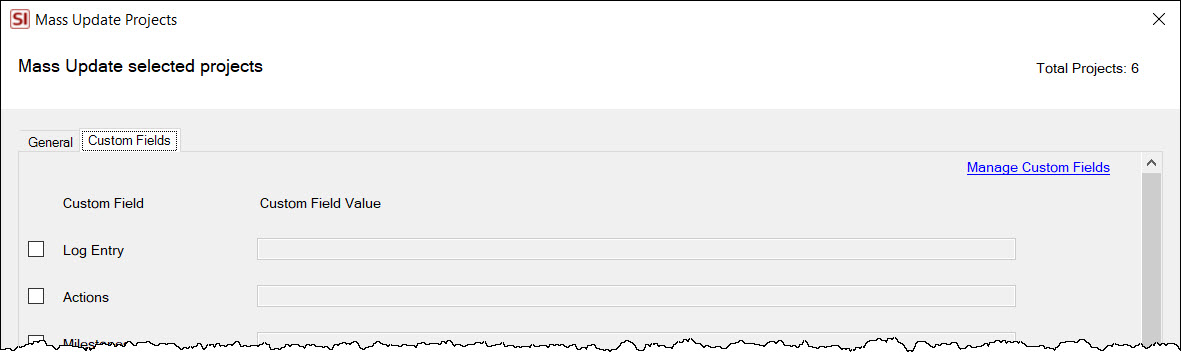
Project Information
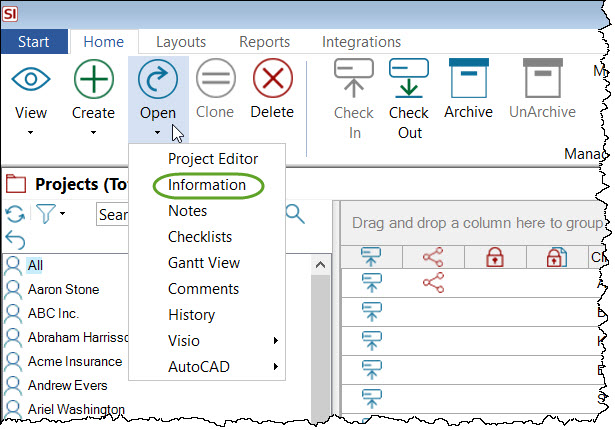
This will open the Project Information form and allow you edit much of the Project information.
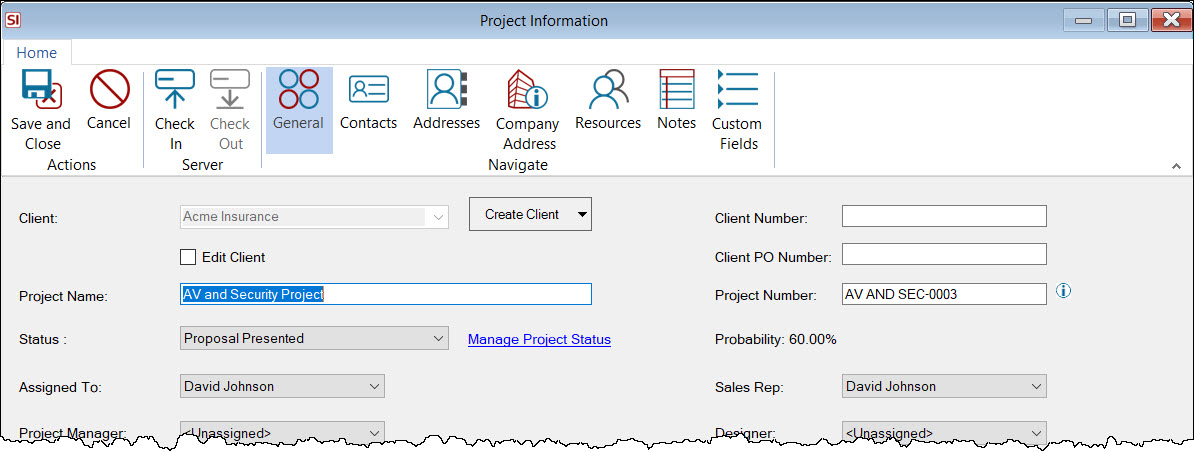
In order to edit any of this information, the Project must be Checked Out to you.
In order to edit the Locations, Systems, Taxes, or Contract Percentages for a Project, this must be done from within the Project Editor via the Settings dropdown:
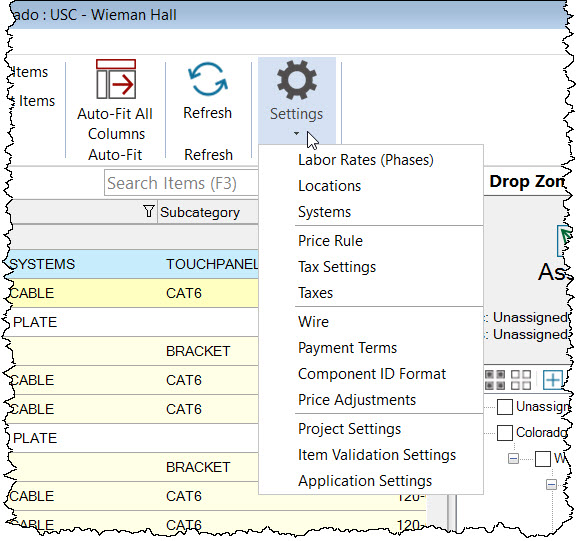
The Scope of Work field must also be edited directly in the Project Editor.
Comments
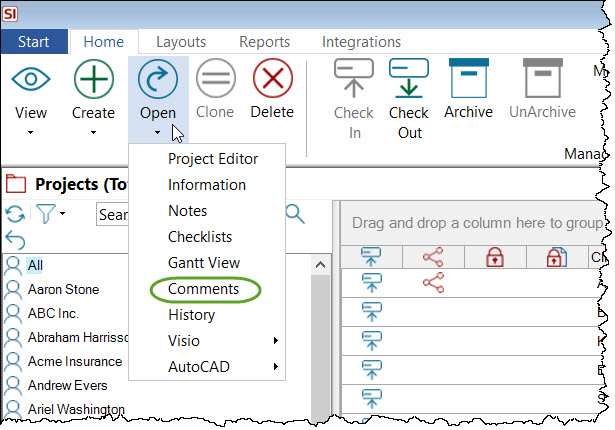
The Project Comments dialog allows you to add any information you wish to track for the selected Project. Each entry is automatically tagged with the date, time, and User name of who made the comment. You can export your comments to Excel or PDF if desired.
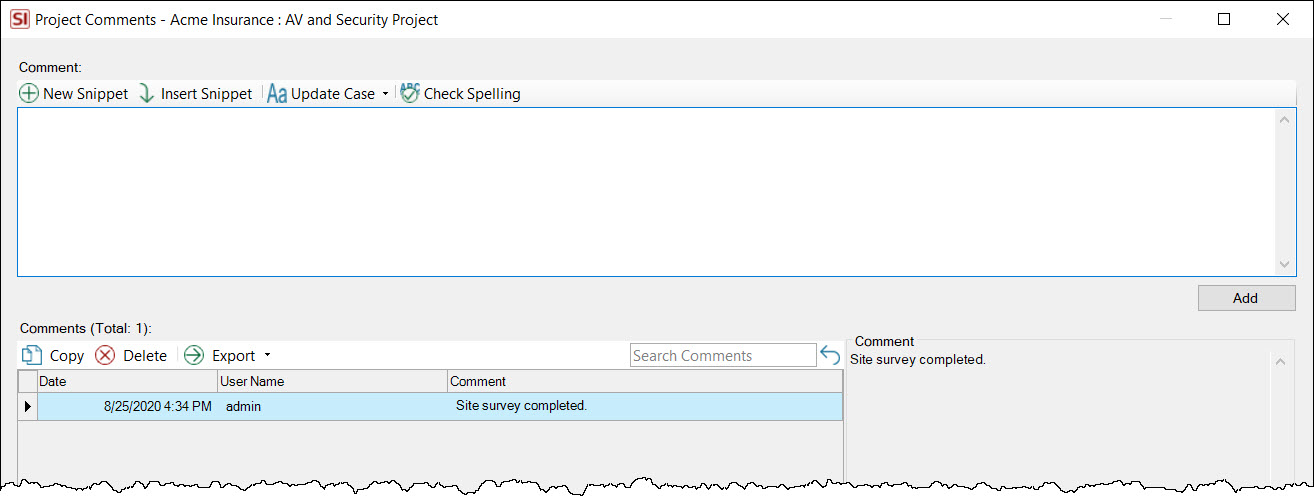
Rename Project File
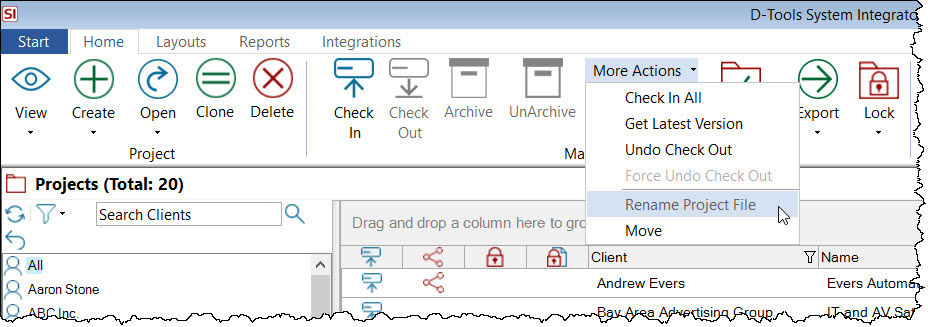
In the event you want to rename a Project file, use this feature. It will open a dialog for you to edit the Project's file name:
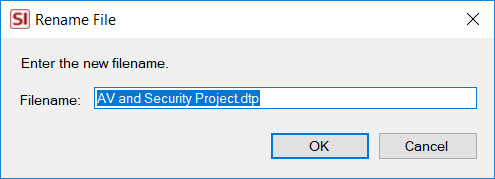
You should never manually rename/move/touch files in your SI Project folder. That would be bad. Use our built-in functions like this one to accomplish your goal.
Rename Additional Project Files
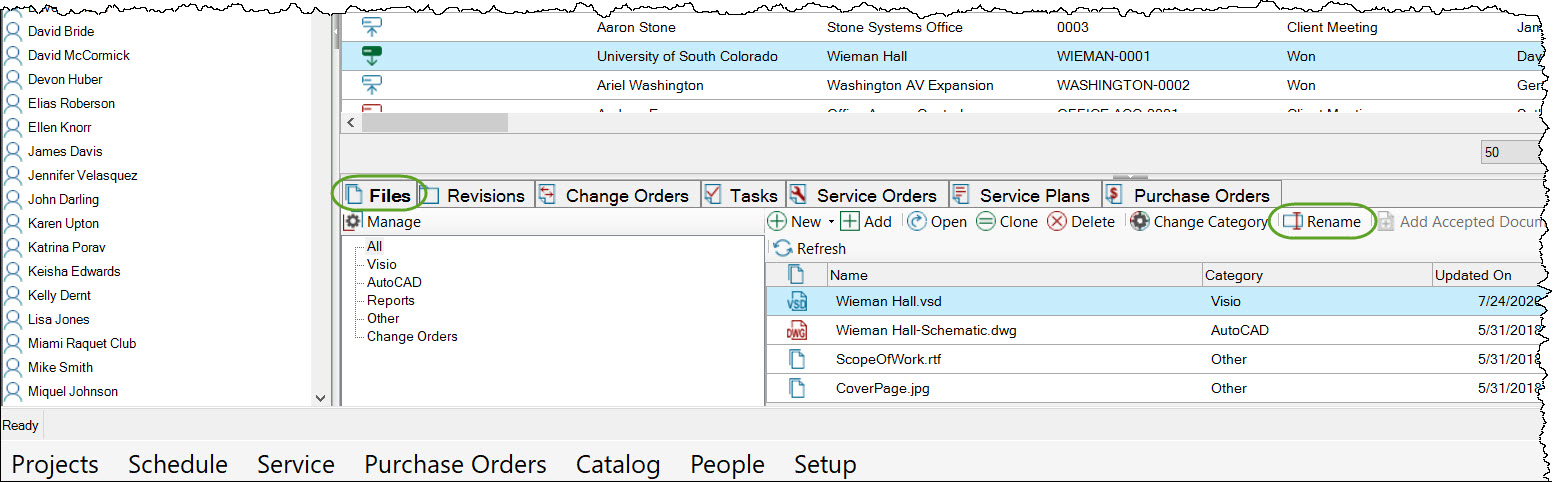
Additional files will be linked Visio and AutoCAD drawings created within SI. Additional Files can also be any other files you wish to add to the Project Folder, like .pdf, .docx, .xlsx, etc. The Rename function will allow you to rename any of these additional files.
If you are using the RTF option for Scope of Work, or have added a custom image for the Cover Page/Proposal Reports for a Project, DO NOT rename those files (shown in the shot above). Renaming these files will make them useless.
You should never manually rename/move/touch files in your SI Project folder. That would be bad. It will break the connection from that file to SI and the files will not be checked in/out with the Project. Use our built-in functions like this one to accomplish your goal.
- © Copyright 2024 D-Tools
