Find Usages in Service Orders
Table of contents
The Find Usages in Service Orders feature allows you to view the Service Orders that contain the selected item(s).
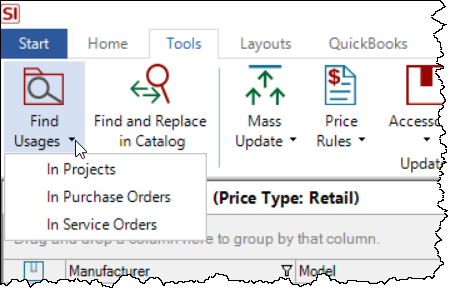
You can also access this for an individual product when editing via a button on the ribbon of the Edit Product form:
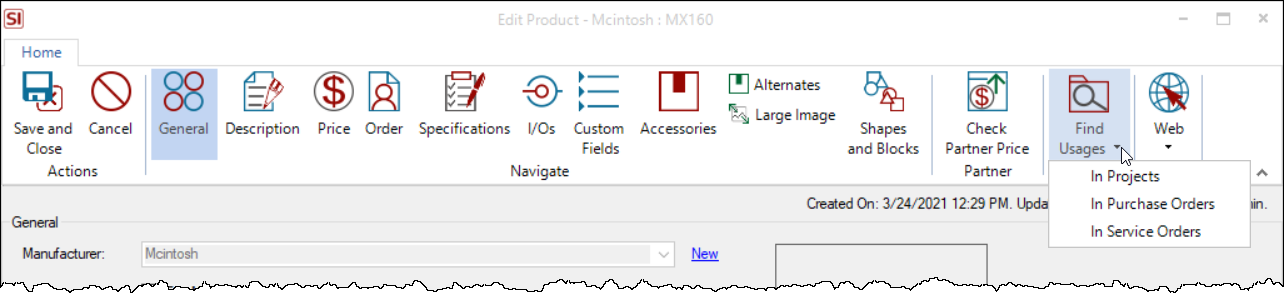
Select a Product or multiple Products in the Product Explorer and from the Tools tab click Find Usages -> In Service Orders. This will open the Find Usages in Service Orders interface that will display all of the Products in the upper window and all of the Service Orders associated with the selected Product in the lower window:
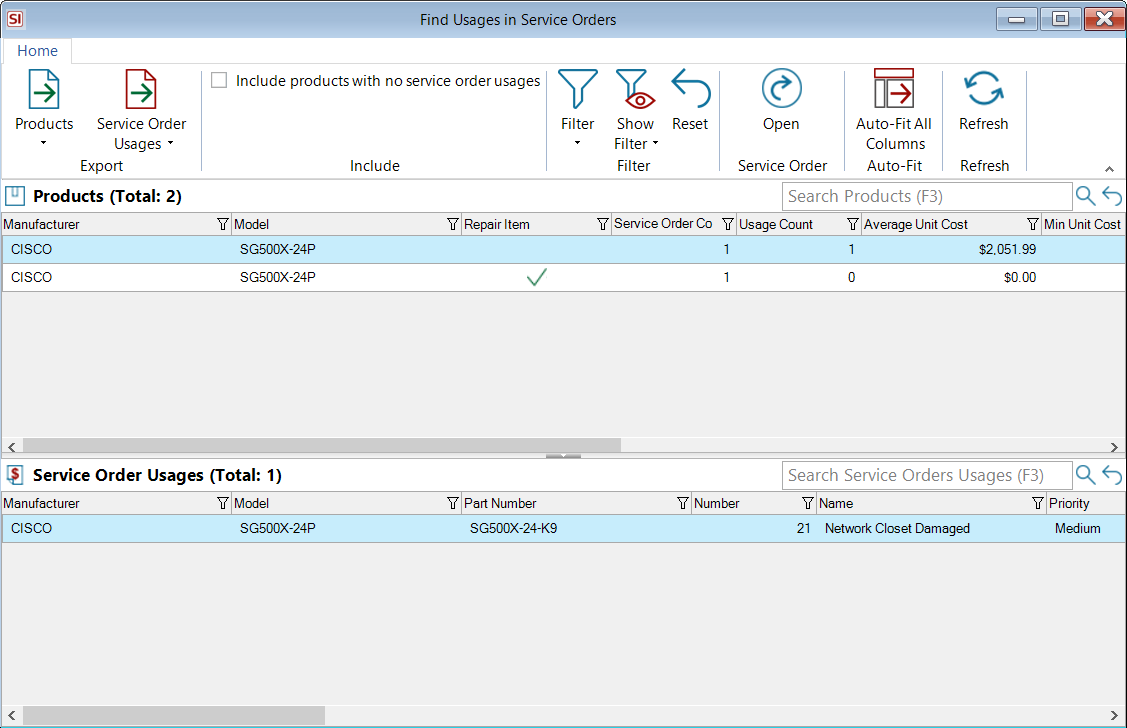
The columns that display for Products besides Manufacturer and Model are: Repair Item (boolean), Service Order Count, Usage Count, Average Unit Cost, Min Unit Cost, Max Unit Cost, Average Unit Price, Min Unit Price, Max Unit Price.
The columns that display for the Project Usages besides Manufacturer and Model are: Part Number, Number, Name, Priority, Client, Project, Project Number, Start, End, Overdue (boolean), Status, % Complete, Quantity, Unit Cost, Total Cost, Unit Price, Total Price.
You have the option to "Include products with no service order usages" in the ribbon.
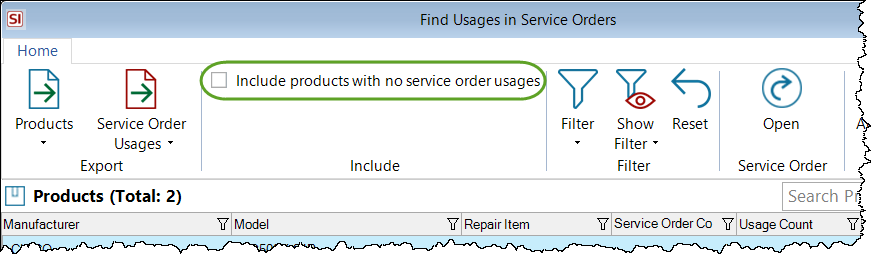
You can also use the Filter button to refine your filter by date or Schedule Status:
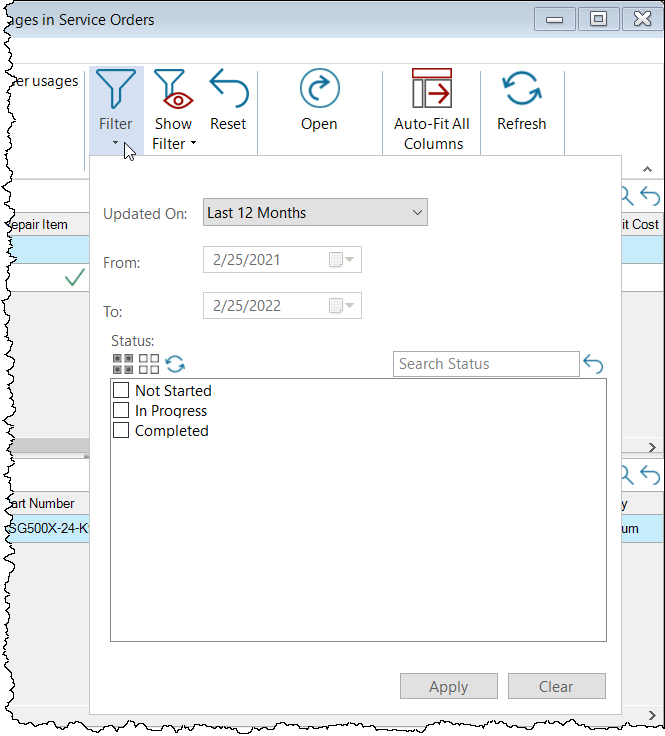
You can export the Products or Service Order Usage lists to either PDF or Excel:
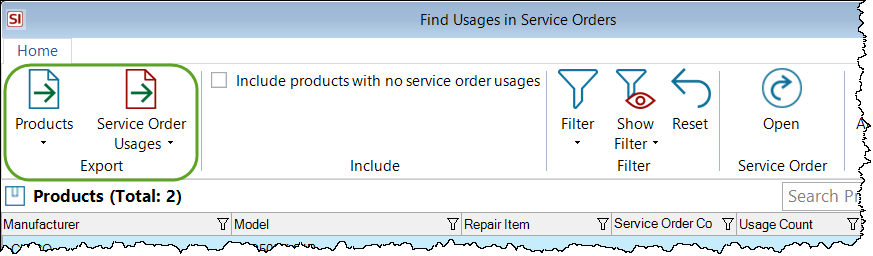
You can also open the Service Order directly from here via the Open button:
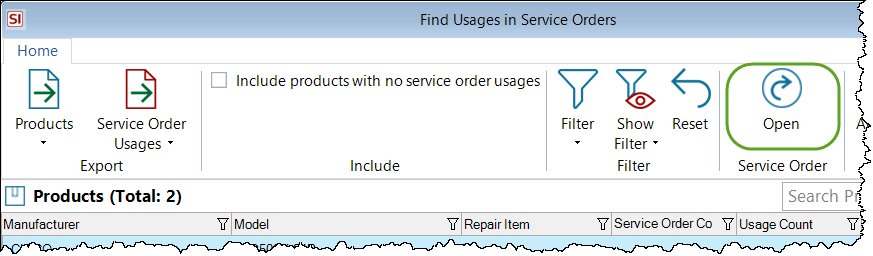
You can also access this feature within a Project via the Reports tab or right-click menu:
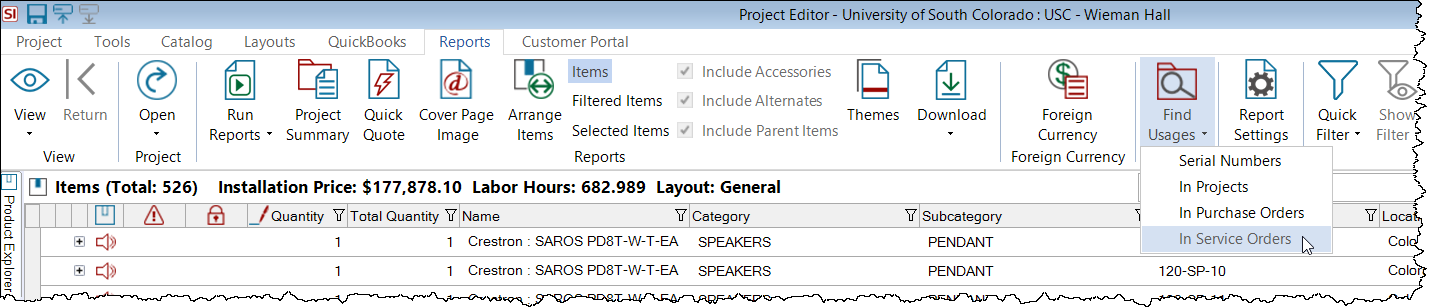
- © Copyright 2024 D-Tools
