Create Mobile Install Users
Table of contents
A Mobile Install user can access the Mobile Install interface and can be created for anyone in your company, regardless of whether or not they have the ability to log in to SI or not. A Mobile Install license is required for each Mobile Install user.
Steps
- Open the Manage Users form by going to the Control Panel interface and selecting Users.
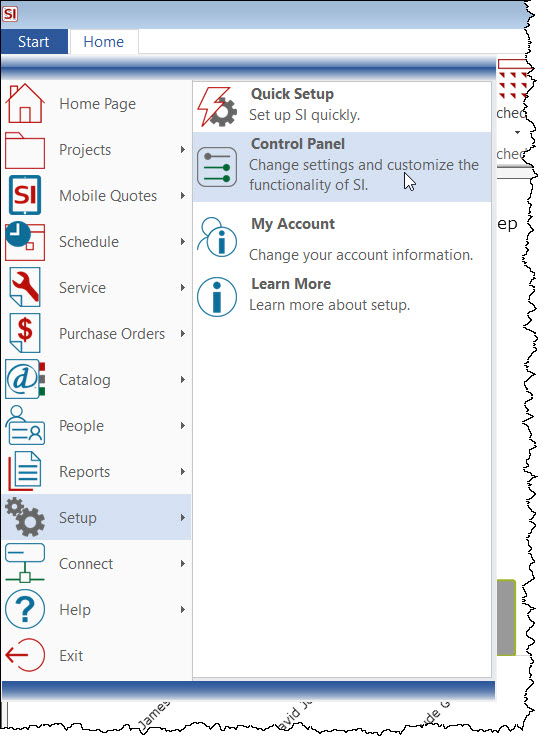
- Double-click the Users icon:
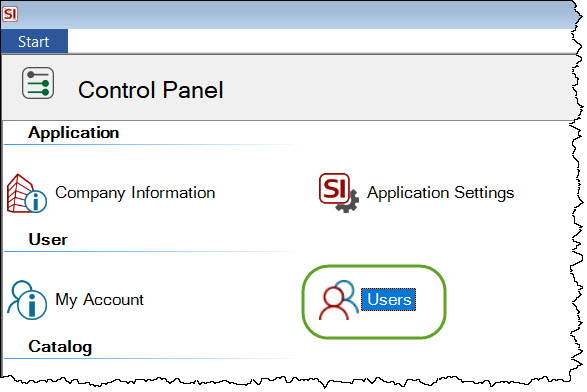
- On the Manage Users form, click the New button.
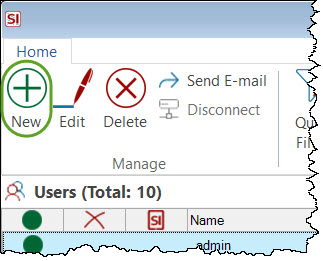
- The required fields are Name and E-mail. Roles are not required but very useful throughout SI to identify the User/Resource. Click the "Mobile Installer" option and then assign a role of either "Administrator" or "Installer". Mobile Installer "Installers" can only view their own Tasks/Service Orders while "Administrators" can view all Tasks/Service Orders in the Mobile Install interface and manage Mobile Install Settings.
- If you want this user to also be able to login to SI, click the "Can Sign In" option and then enter a User Name, Password, and assign them to a Group.
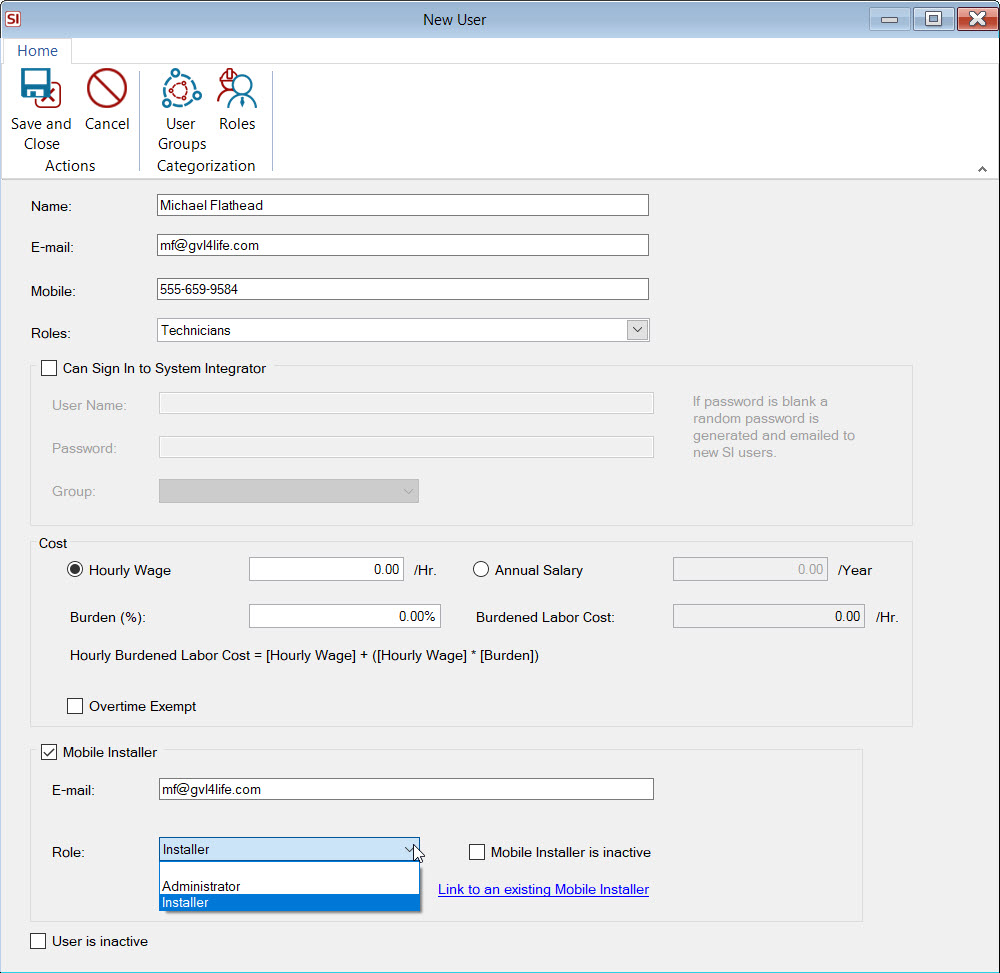
The Cost section may or may not be visible to you when creating Users if you are not assigned to the Administrator User Group as this is sensitive information and requires the permission shown below:
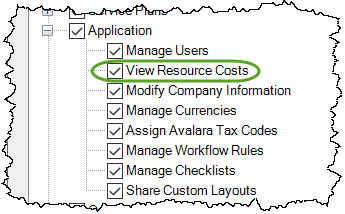
The cost fields must be populated if you plan to use Time Sheets in SI. Time Sheets cannot be approved for a Resource if there is no Burdened Labor Cost entered for them.
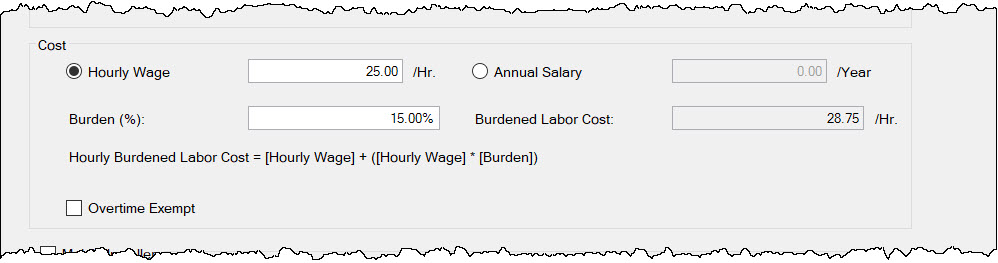
You can either choose to enter an hourly wage or an annual salary. When Annual Salary is selected the hourly wage will be determined via the following formula:
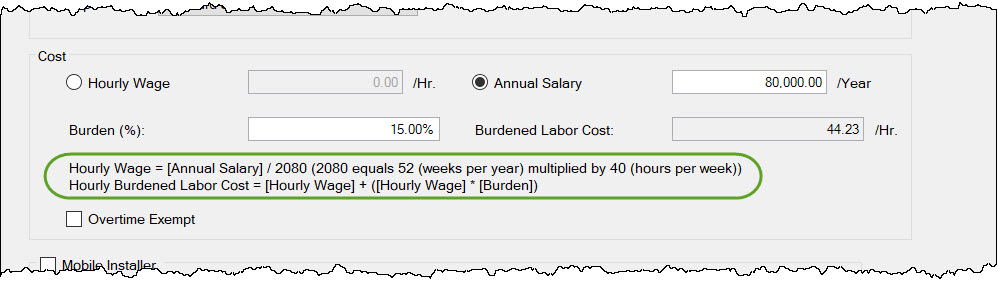
The Burden (%) field is optional but allows you to add "weight" to the Hourly Wage/Cost to account for the overhead of the resource, e.g. benefits, to calculate the Burdened Labor Cost.
Overtime Exempt
This option will ignore the Overtime Multiplier in Time Sheet Settings when approving Time Sheets.
- When done click Save and Close.
A message will display explaining that an email has been sent the Mobile Installer you just set up:
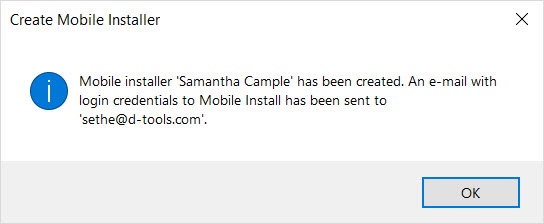
The email will contain their login information and a link for Mobile Install:
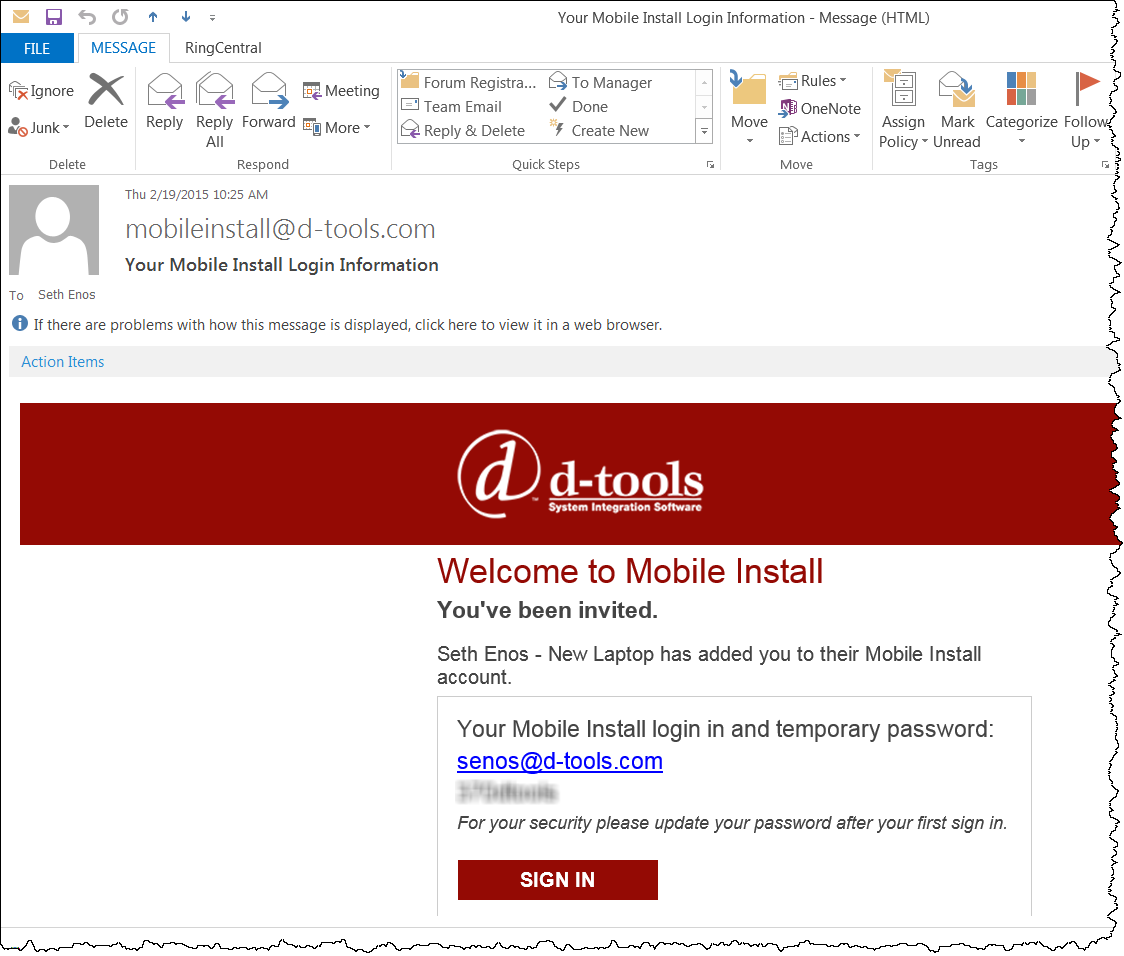
Creating Users when Publishing
When publishing a Task or a Service Order to Mobile Install, you will be prompted to create Mobile Install Users if there are Resources assigned to the Task/Service Order that are not already Mobile Install Users.
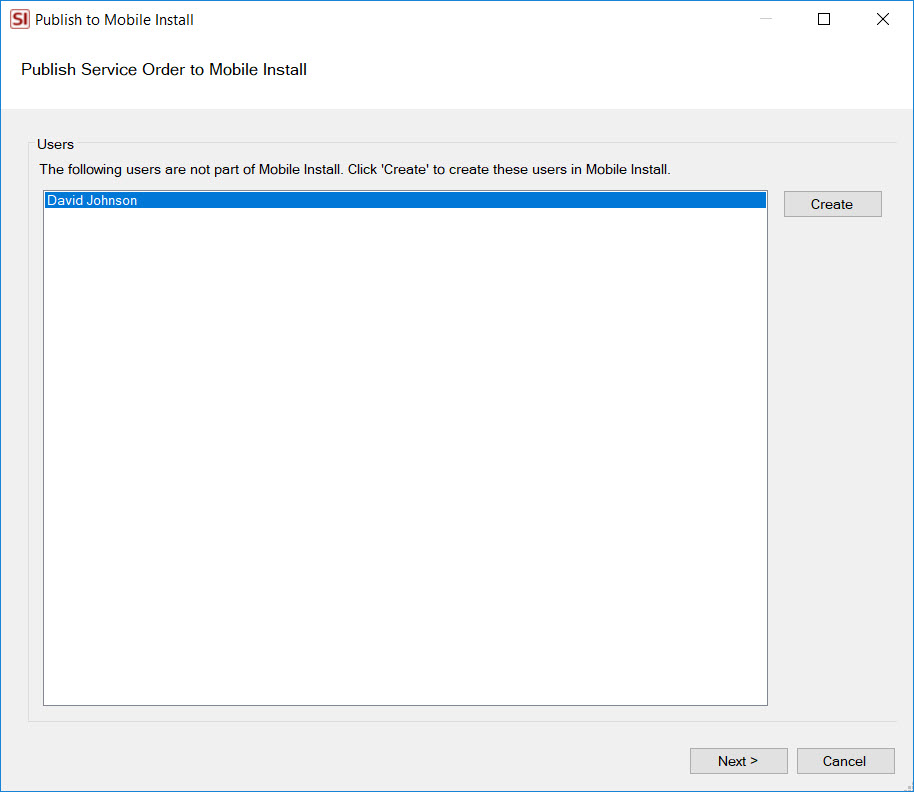
Click the Create button and the following form opens and you can modify the information if desired then click Create:
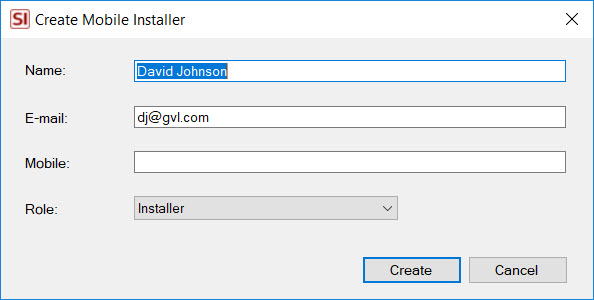
If you don't have any Mobile Install licenses available, you will be prompted to purchase one:
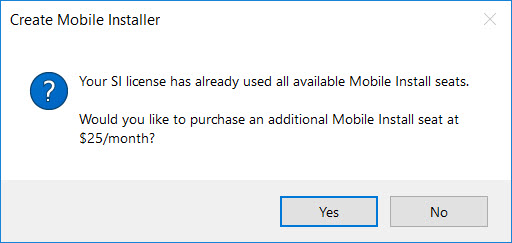
Note: You can manage Mobile Installers in the Control Panel.
- © Copyright 2024 D-Tools
