Home > SI5 Documentation > User Guide > Support Solutions > Installation > Changing the SI5 Server Folders or Port Number
Changing the SI5 Server Folders or Port Number
Changing the SI5 Server Folders or Port Number
Changing the SI5 Server Folders or Port Number
There may come a time when you need to move where your “SI5 Server Folders” reside. The most common reason is that you are running our of disk space on your C: drive and have installed a secondary hard drive on the machine running your SI5 Server. Or, you may need to change the port used by SI5 due to a conflict that has arisen on your network, generally caused by a new software installation or possibly an update to an existing piece of software (POS) on your server. This post will shows the procedures necessary to make these changes.
Facts:
The default locations* for your SI5 Server Folders are:
C:\DToolsData\Projects
C:\DToolsData\Products
*If you installed SI5 ages ago, your SI5 Server Folders are located here by default:
C:\DTools\SI5\Server\Projects
C:\DTools\SI5\Server\Products
The default port used during the installation of SI5 is port 9000.
Note: the SI5 Server Folders must reside on the same machine that is running the SI5 Server.
Procedure for Changing SI5 Server Folders
- Verify that all projects are checked in to the server and that no users are logged in to SI5.
- Create the two new folders on the second drive, for example:
E:\DToolsData\Projects
E:\DToolsData\Products
- On your SI5 Server, stop the “D-Tools System Integrator Services” service (via Control Panel->Administrative Tools->Services):
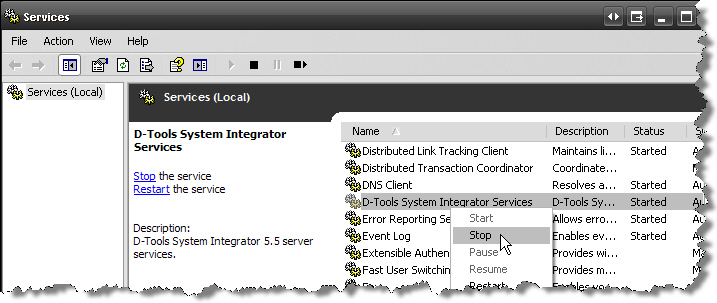
- Make a backup copy of the following file: C:\Program Files\D-Tools\SI 5\Server\DTools.Services.exe.config
- Open the DTools.Services.exe.config file in Notepad (if using Vista or Win7, open Notepad as Administrator).
- Change the following paths to the new paths created in step 2:
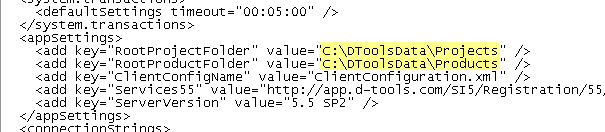
- Save the changes you made to the DTools.Services.exe.config file.
- Manually copy the modified DTools.Services.exe.config file to the following folder and allow the current file in the folder to be overwritten (copy, don’t move the file): C:\Program Files\D-Tools\SI 5\Server\Backup
- Manually copy the contents from the old Projects and Products folders to the new folders.
- Start the “D-Tools System Integrator Services” service (via Control Panel->Administrative Tools->Services).
- Login to an SI5 Client and verify that you can check projects in/out and synchronize your product data with no issues.
Procedure for Changing SI5 Server Port
- Verify that all projects are checked in to the server and that no users are logged in to SI5.
- On your SI5 Server, stop the “D-Tools System Integrator Services” service (via Control Panel->Administrative Tools->Services).
- Make a backup copy of the following file: C:\Program Files\D-Tools\SI 5\Server\DTools.Services.exe.config
- Open the DTools.Services.exe.config file in Notepad (if using Vista or Win7, open Notepad as Administrator).
- Change the port number in this file to whatever you want your new port number to be. A total of three changes need to be made to the port number in this file:
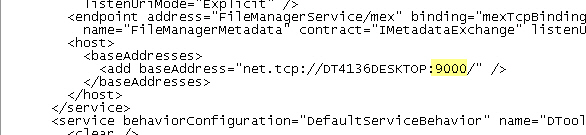
- Save the changes you made to the DTools.Services.exe.config file.
- Manually copy the modified DTools.Services.exe.config file to the following folder and allow the current file in the folder to be overwritten (copy, don’t move the file): C:\Program Files\D-Tools\SI 5\Server\Backup
- Make a backup of the following file: C:\Documents and Settings\All Users\Application Data\D-Tools\SI5\ClientConfiguration.xml (on Vista or Win7 machines the path is – C:\ProgramData\D-Tools\ SI5\ClientConfiguration.xml ).
- Open the ClientConfiguration.xml file in Notepad (if using Vista or Win7, open Notepad as Administrator) and change your port number to the new one, total of one change needs to be made in this file:
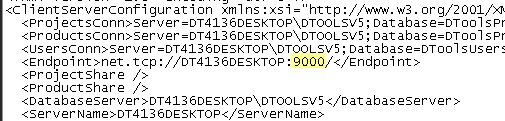
- Save the changes to the ClientConfiguration.xml file.
- Start the “D-Tools System Integrator Services” service (via Control Panel->Administrative Tools->Services).
- The next time you login to your SI5 Client, make sure to change the port number on the login form to your new one.
- © Copyright 2024 D-Tools
