New Task
Table of contents
Schedule New Task
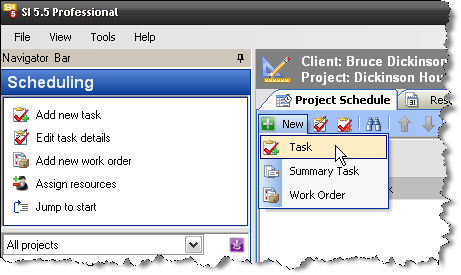
This opens the following form:
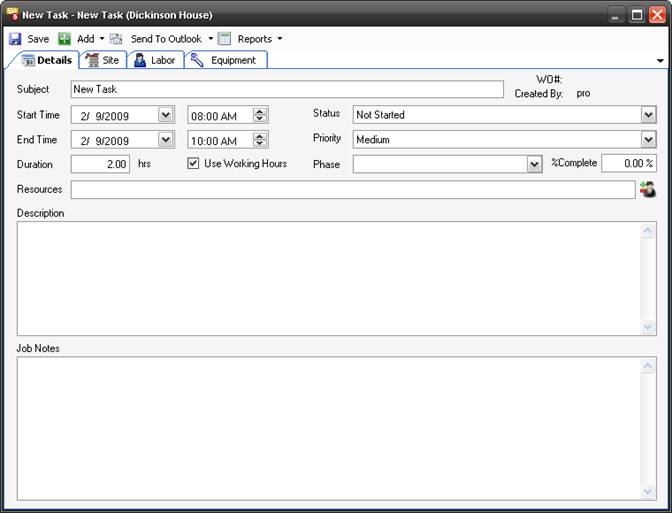
Save – Saves the Task
Add – allows you to add Labor Items, Install Items, or Other Items to the Task.
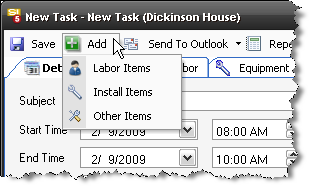
Regardless of which you select, the Add Items to Task form will open. The order of the tabs will reflect your selection:
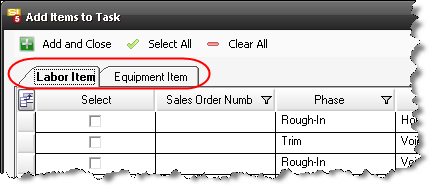
Send to Outlook
Allows you to send any of the Task reports (see below) to Outlook as either an Email, Appointment, or Task:
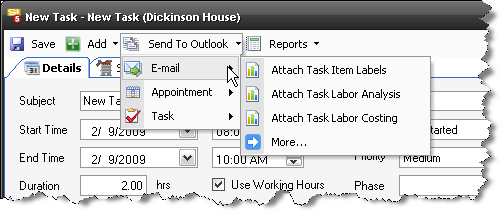
Reports - will generate any of the following reports for the Task: Task Item Labels, Task Labor Analysis, Task Labor Costing, Task Packing List, Task Ship List, and Task Summary. The Reports will display on a tab within the Task form.
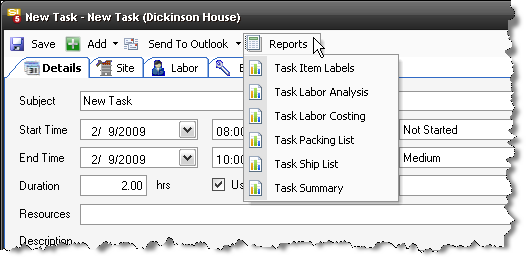
Details Tab
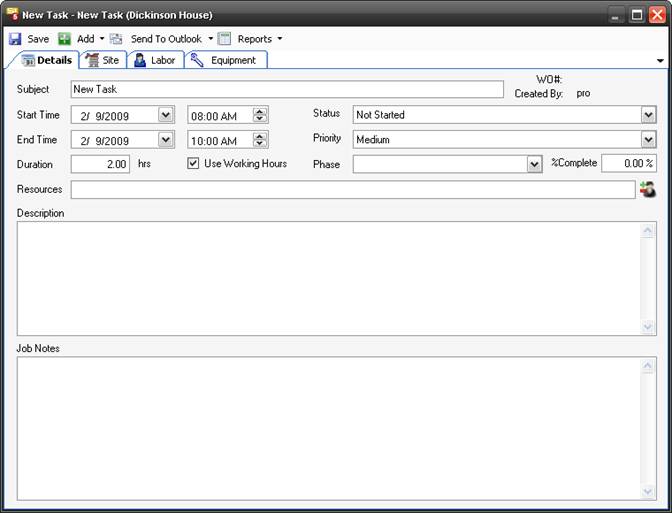
Subject – name the Task
Start/End Time – assign duration of time to the Task
Duration – Displays the value determined by the Start/End Time fields
Use Working Hours – this will limit the time available for the Task to those hours set in the Working Hours interface.
Status – Choose between Not Started, In Progress, Completed, Waiting, or Deferred
Priority – Choose between Low, Medium, or High
Phase – assign the Task a Phase if you desire. This dropdown only displays the Phases that exist within the Project selected.
%Complete – this field allows you to manually enter how complete the Task is. If the Status is set to “Completed” this will display 100%. This field is completely independent of any Actual Work that you add to Equipment or Labor Items within the Task.
Description/Job Notes – editable fields for instructions/notes/whatever
Resources – Clicking the ![]() button opens the following form and allows you to select resources to add to the Task
button opens the following form and allows you to select resources to add to the Task
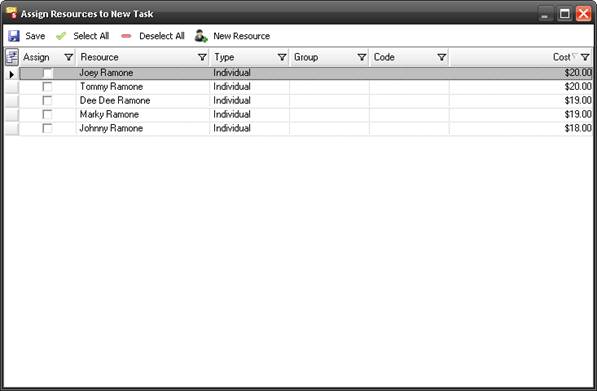
Site Tab
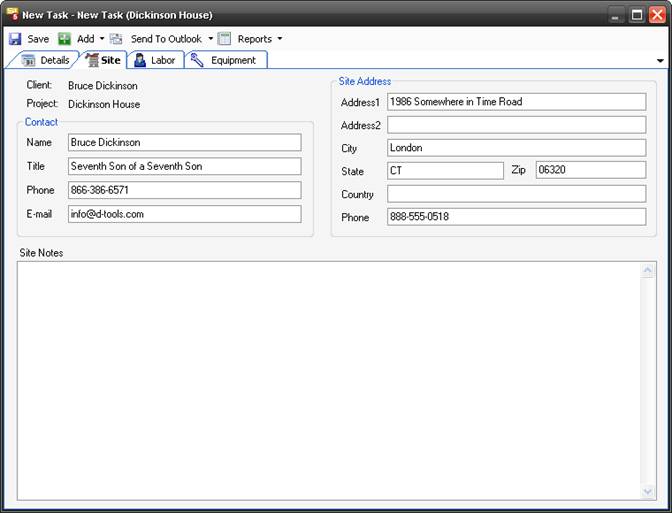
This tab contains the Contact information and site address for the project selected. The Site Notes field is another place to add any comments you desire.
Labor Tab
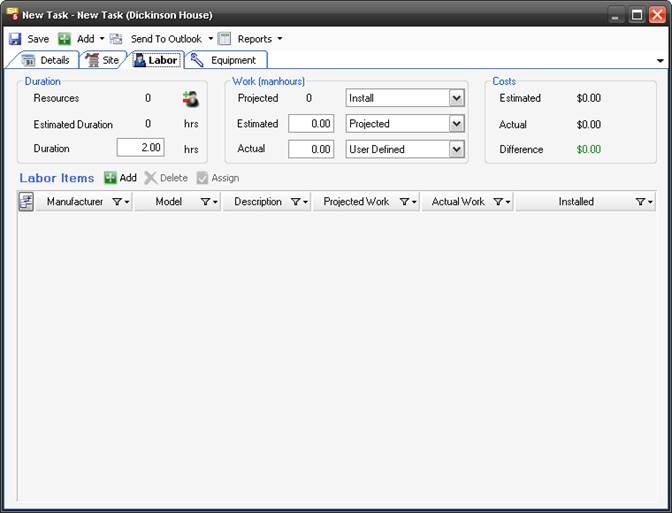
Resources – lists the number of Resources assigned to the Task. Use the ![]() button to add or remove Resources.
button to add or remove Resources.
Estimated Duration – populates with the total hours for the Task based on the Equipment and Labor Products that you have added to the Task divided by the number of Resources assigned to the Task. The value that displays here is determined by what value you select for the “Projected” field’s dropdown menu, see below.
Duration – editable field that displays the value determined by the Start/End Time fields
Projected – populates with the total hours for the Task based on the Equipment and Labor Products that you have added to the Task. The value that displays here is determined by what value you select for the “Projected” filed, see below. The dropdown menu allows you to choose between: Base, Misc, Design, Management, Install, and Total. Install = Base + Misc. Total = Base + Misc + Design + Management.
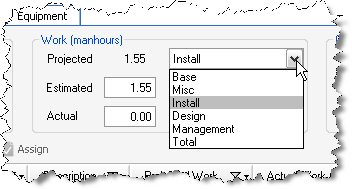
Estimated – populates based on the selection from the dropdown menu. You can use the Projected, Quoted, or User Defined. “Projected” pulls from the Projected field described above. “User Defined” allows you to manually modify this value. “Quoted” does not pull from anywhere and is intended for use to “lock down” a User Defined entry.
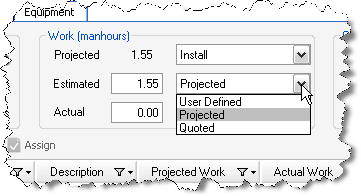
Actual – populates based on the selection from the dropdown menu. You can select: From Duration, From Items, or User Defined. User Defined allows you manually modify this field. From Duration will pull from the Duration field. The From Items field populates based on the Actual Work that you have entered for the Equipment and Labor Products in the Task.
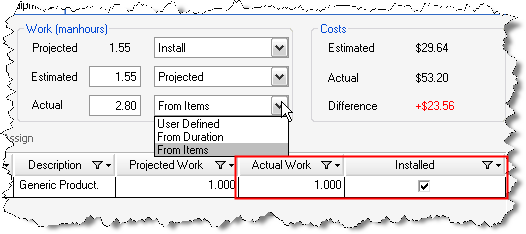
The Costs section of the form shows the dollar values of your costs based on your selections on this form.
In the Labor Items section you can [Add] or [Delete] Labor items. You can also use the [Assign] button to assign Actual Work to one or more items:
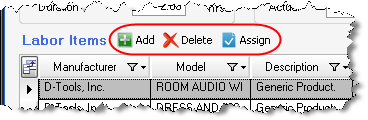
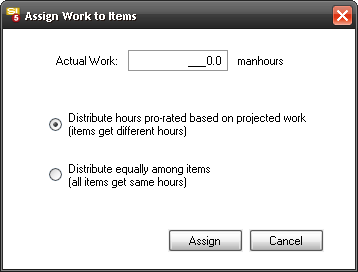
Equipment Tab
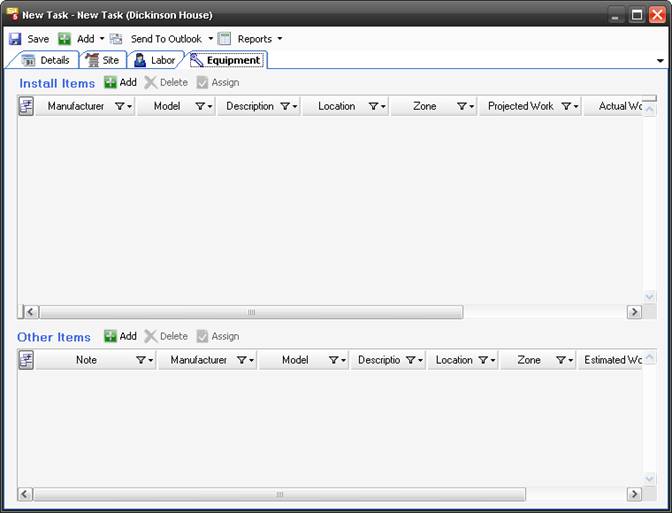
This tab allows you to [Add] or [Delete] Install or Other items. You can also use the [Assign] button to assign Actual Work to one or more items:
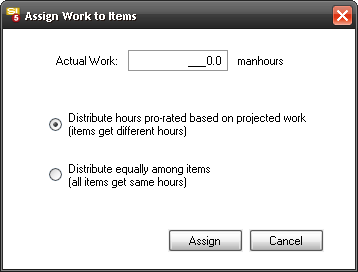
- © Copyright 2024 D-Tools
