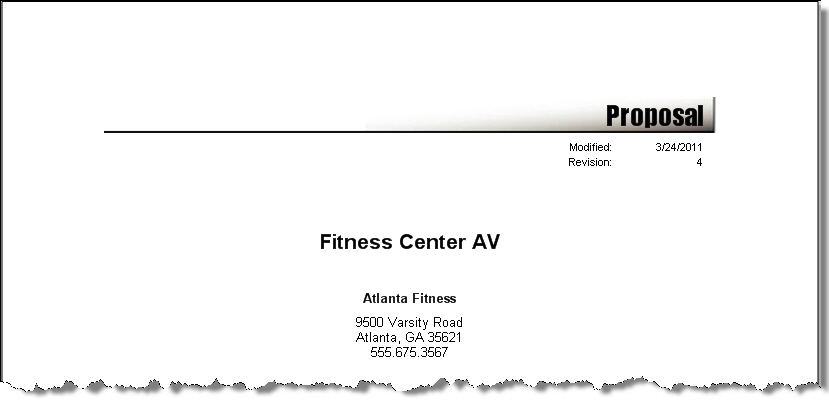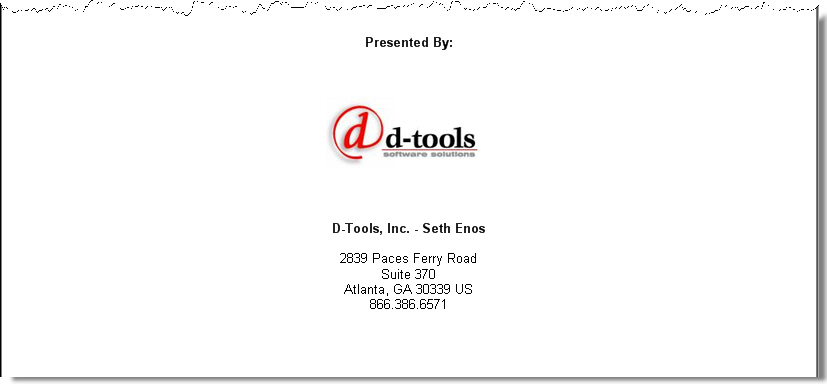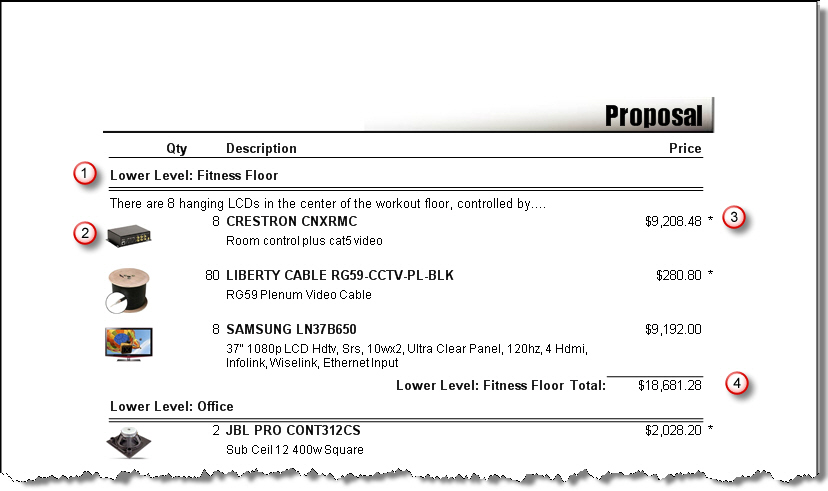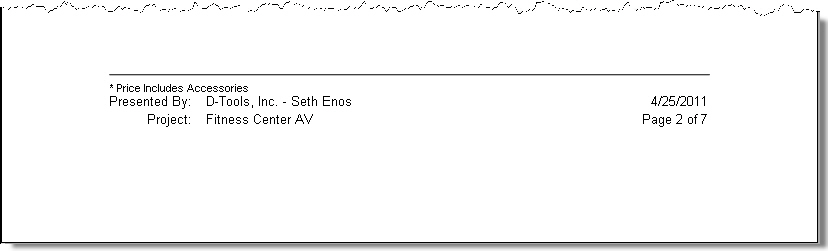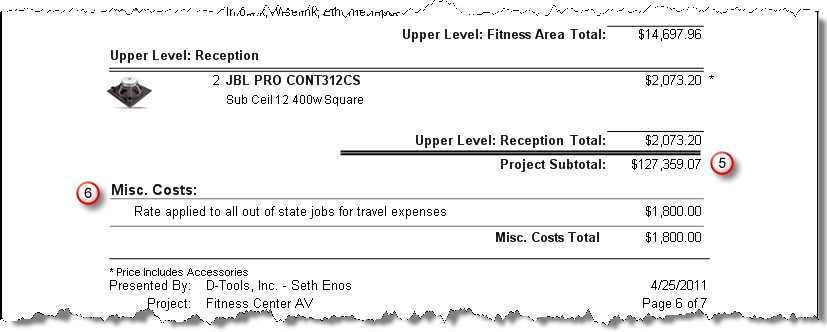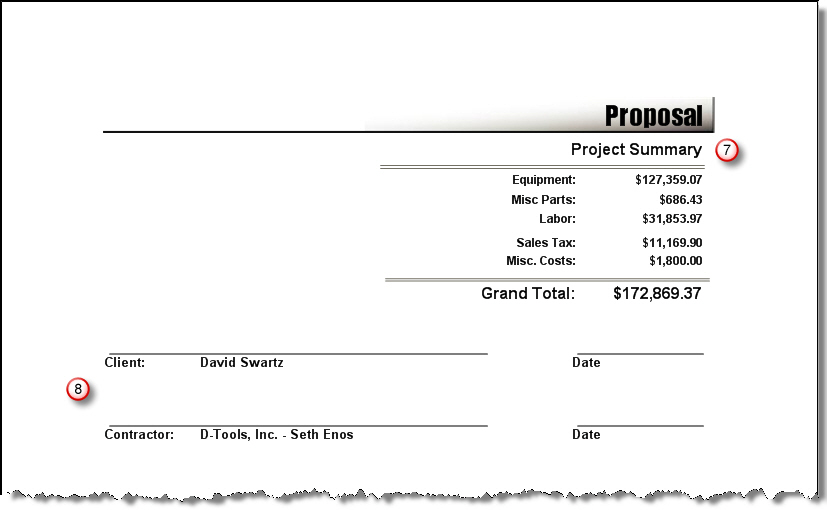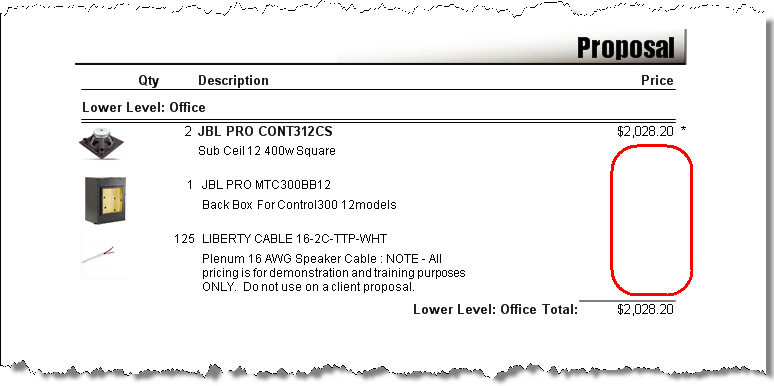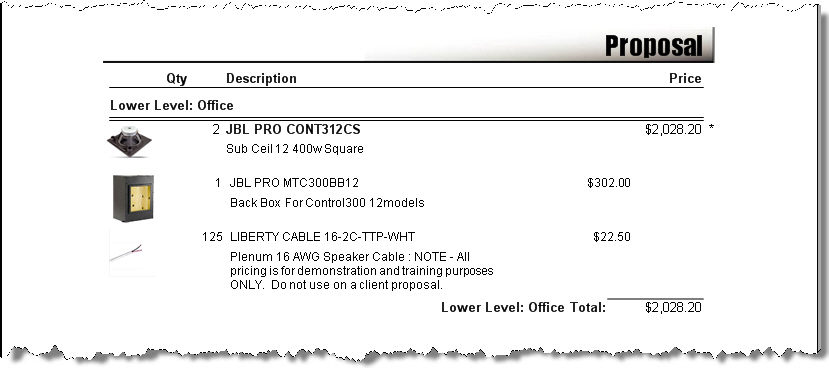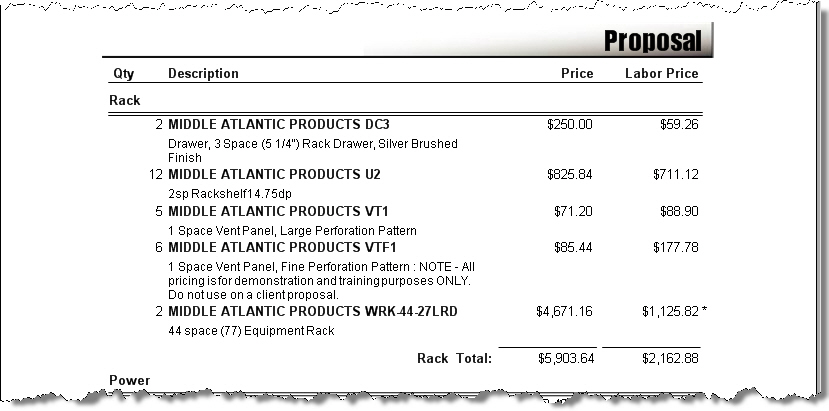Proposals
Proposal Reports
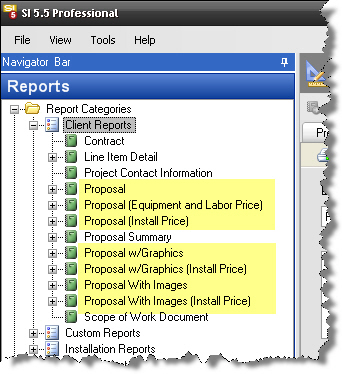
How your product data displays on a Proposal report depends primarily on the Grouping and on the Parameters, which make up the Definitions of reports. When on the Reports tab within SI5.5, expanding the + symbol next to a report will display the Definitions. The default report Definitions are named by the report groups the data.
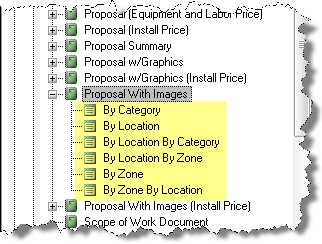
To change the Parameters of a report, right-click the report Definition and choose “Edit Report Definition”. For details, see this post.
Anatomy of a Proposal
Cover Page
Body
- Grouping. Proposal reports can be grouped up to three levels deep. In the image above, this is report is only grouped to one level – By Location. When grouping by Location or by Zone, the descriptions for the locations/zones display as well.
- Line Item. A quantity, Manufacturer name, Model number, description, and price (more info below) display for line items by default. The .jpg image for a product will display on the "Proposal With Images" and "Proposal w/Graphics" reports. The quantity of products shown is the total within the grouping. For Wire and Cable assigned to the “Rough-In” Phase, the quantity is feet or meters depending on your measurement unit settings. For more information on how Wire and Cable works in SI5, see this post.
- Pricing. On a “list price” proposal (any one that doesn’t have “Install Price” in the name), the price shown is the Unit Price of the products and includes the price of any Accessories to the products indicated by the asterisk. On “install price” reports, the price shown is the Install Price of the product (including Accessories) that consists of the Unit Price + Labor + Misc Parts % + Equipment +/- %.
- Group Subtotal Price.
In the Footer of each page, there is a “Presented By” section that lists your company name (pulls from Setup tab) and the a section that displays the project name. Today’s date as well the page number also display.
- Project Subtotal.
- Miscellaneous Costs. If you have entered Misc Costs for a project, they will list at the end of the report after the Project Subtotal. These values are not taxed.
- Project Summary. How labor is displayed here varies on the Parameters you have chosen, but by default it is one line item vs. a breakdown of labor by Phase. See this post for information on editing the project summary subreport.
Note: Even on “Install Price” proposals, the Project Summary section will show the labor as a separate line item than the equipment. If you wish not to show labor separately, you can download a set of custom reports from here named "Proposal Install Price (with no Labor in Summary)".
- Signature lines. The Client name actually pulls from the Project Contact Name field in the Project Information.
Accessories and Packages
By default, products with Accessories and Packages will show their detail or not based on what is called an “Item” setting. This is the “Hide accessory detail…” setting on the Accessories tab for products and the “Summarize in client reports” setting for Packages. You can change this behavior via a Parameter setting.
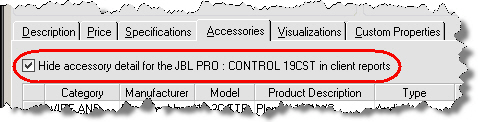
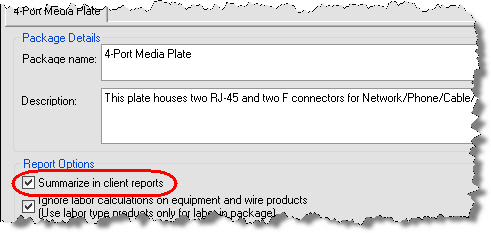
You can choose to show what is called “detail prices” via the Parameter setting but note that the “parent” product’s price still includes the accessory pricing:
Another option on proposal reports is to not show packages at all or to not keep accessories bound to the “parent” product. By default, both of these options are set to “True”. For more information on this see this post on Global Settings for reports.
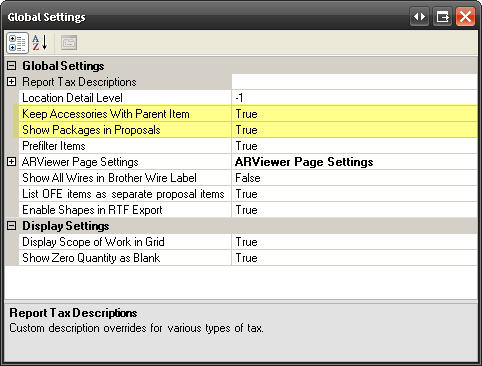
Accessories and Packages in SI5.5 proposals display their details via subreports named “Proposal Level2 Items” and “Proposal Level3 Items”. For “Install Price” reports or for the reports with product images there are specific subreports for these levels, e.g. “Proposal Level2 Items With Images (Install Price)”. For more details on these subreports see this post.
Proposal (Equipment and Labor Price)
Customizing Proposals
- © Copyright 2024 D-Tools