Change Block Layer
Table of contents
SI5.5: Change Block Layer and Color without the AutoCAD Block Editor
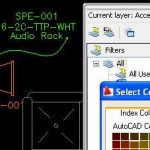 As the AutoCAD product Engineer for D-Tools, I have received feedback from customers wondering about the flexibility on changing the layer and color for D-tools blocks. As you know, in order to change the color on any block in AutoCAD you must enter into the block editor. SI5.5 includes a new custom command, which not only works on our D-Tools blocks, but also on any regular block or dynamic block. This means that for any block you can create, whether or not you link it to D-Tools, the layer and color can be changed without entering into the AutoCAD block editor. SI5.5 users will not only be able to change layer and color, but also to drop a D-Tools block under the current layer. The change layer and color function is found under the D-tools right click menu. To learned more on how this enhancement tool works, please click link to watch the SI5.5: Change Block Layer and Color without the AutoCAD Block Editor video.
As the AutoCAD product Engineer for D-Tools, I have received feedback from customers wondering about the flexibility on changing the layer and color for D-tools blocks. As you know, in order to change the color on any block in AutoCAD you must enter into the block editor. SI5.5 includes a new custom command, which not only works on our D-Tools blocks, but also on any regular block or dynamic block. This means that for any block you can create, whether or not you link it to D-Tools, the layer and color can be changed without entering into the AutoCAD block editor. SI5.5 users will not only be able to change layer and color, but also to drop a D-Tools block under the current layer. The change layer and color function is found under the D-tools right click menu. To learned more on how this enhancement tool works, please click link to watch the SI5.5: Change Block Layer and Color without the AutoCAD Block Editor video.
- © Copyright 2024 D-Tools
