Paper Space Sheets
Table of contents
Create Custom Paper Space Sheets
Each AutoCAD file that you create for an SI 5 Project starts with four paper space tabs: ANSI B – 11x17, ANSI C – 17x22, ANSI D – 22x34, and ANSI E – 34x44. You do not have to use all or any of these pages if you prefer to create your own. If you want to use the provided sheets, you may want to replace the D-Tools logo with your own logo (we don’t mind if you leave the D-Tools logo though, J).
Example: In this example, the following logo is used:

The logo that you insert must be in .dwg format.
1) Browse to the following location: C:\Documents and Settings\All Users\Application Data\D-Tools\SI5\Templates\AutoCAD.
(VISTA: C:\ProgramData\D-Tools\SI5\Templates\AutoCAD ) Double-click the template you wish to edit. In this example, the Elevation.dwg was selected. The following steps will need to be completed on each template.
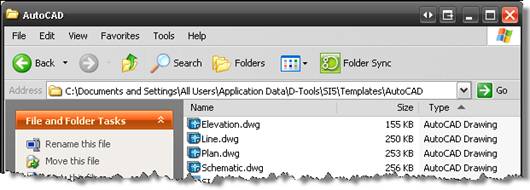
2) The file will open in AutoCAD. If you are prompted create an SI file, click [Cancel]:
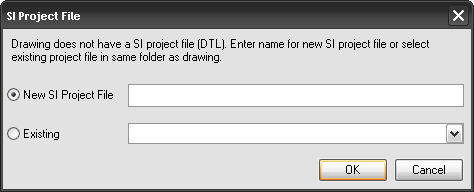
3) Select Tools->Block Editor:
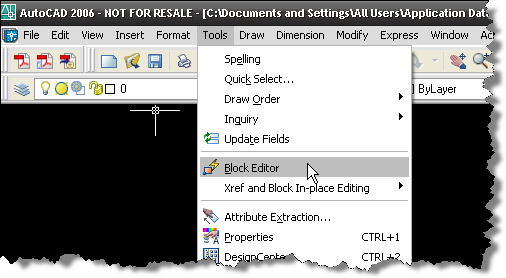
4) Select the Logo block and then click [OK]:
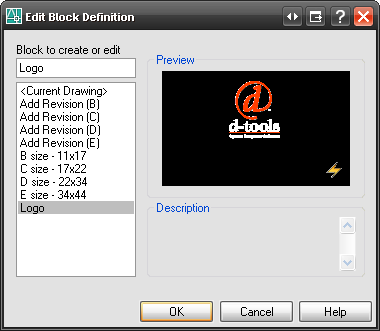
5) The block editor opens:
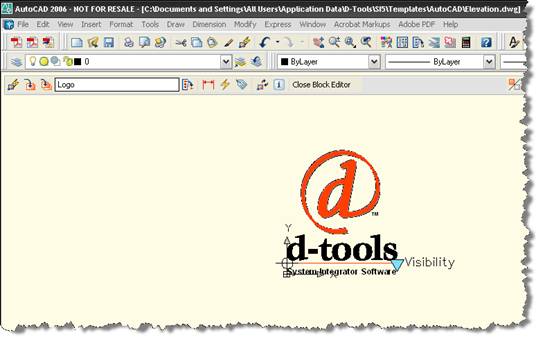
6) Select Tools->DesignCenter:
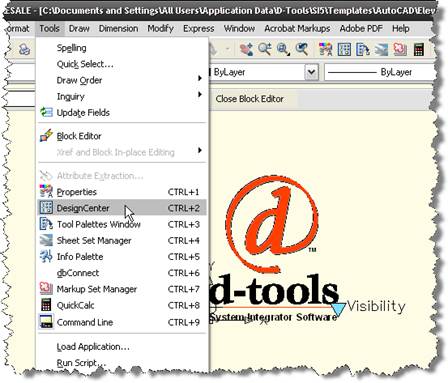
7) In the DesignCenter form, browse to your logo file. Expand the [+] next to the file and select “Blocks”:
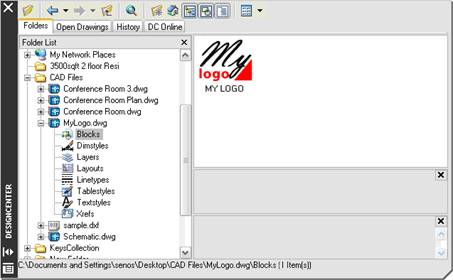
8) Drag the block to the Block Editor “page”:
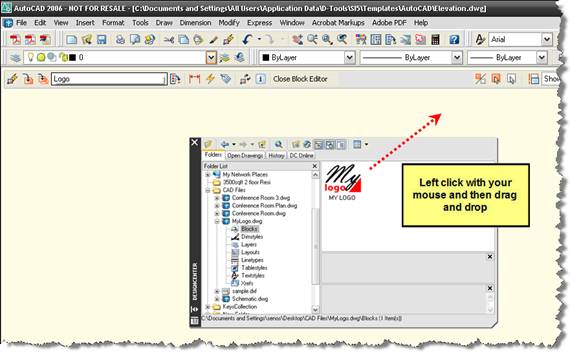
9) Make sure that your logo does not exceed the existing D-Tools logo in size:

10)Delete the D-Tools logo block and move the new logo over into place:

11)Save the Block Definition:

12)Close the Block Editor: ![]()
13)Save and close the Elevation.dwg.
- © Copyright 2024 D-Tools
