Add Products/Packages
Table of contents
Adding Products and Packages to a Project
The primary way to add Products and/or Packages to a Project is to use the ![]() button.
button.
Clicking the page icon will open the Add Product form. If you want to add a Package, use the dropdown arrow section of the button and select “Add Package” from the menu:
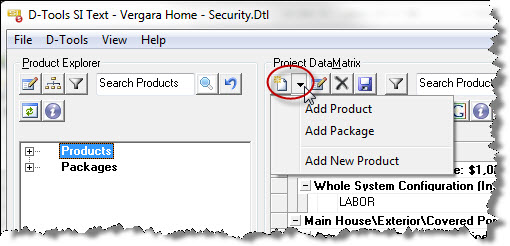
The Add Product form allows you to filter using the tabs to locate the Product(s) to add to the Project. You can select multiple Products to be added at one time to your Project. You can also assign the Location and Zone as well.
If you chose to add a Package with the drop-down arrow, the Add Package form will open. This form allows you to choose a Package to add to the Project as well as a place for you to select your Location and/or Zone for the Package.
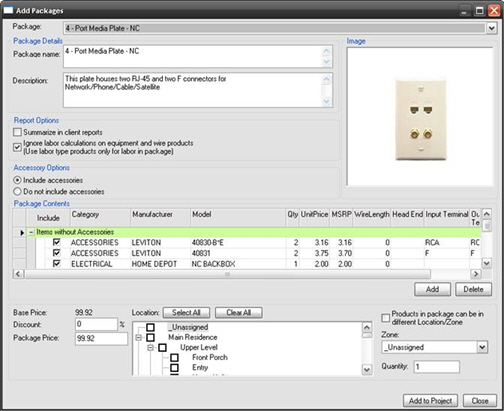
The “Products in package can be in different Location/Zones” option disables the Location and Zone selections on this form. You would then assign the Locations and Zones in the PDM as described in the “Assigning Locations and Zones” section of this page.
A second way to add a Product or Package to a Project is to right-click any Product in the PDM and select Add->Product (or Package):
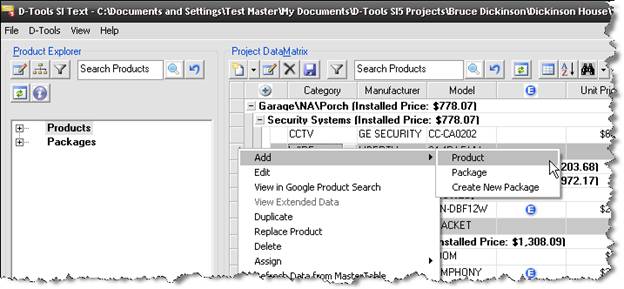
Either the Add Product or Add Package form will open.
A third method for adding Products and Packages is to left-click with your mouse and then drag and drop Products or Packages from the Product Explorer section to the PDM.
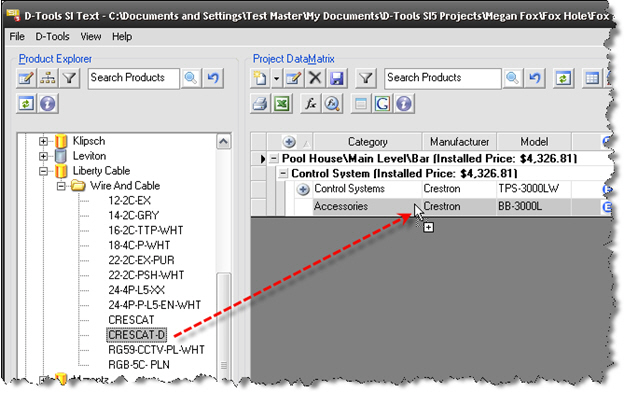
When you release the left mouse button, the Product or Package is added to the PDM. If you drag into the gray area, you the Products and Packages will not be assigned a Location and/or Zone. If you group your PDM on Location and Zone, you can drag products into those groupings to have the product be assigned the Location and/or Zone.
Example: The following example groups by both “Location” and “Zone”, however you may choose to group by only one Product property.
1. Click ![]() . The Columns and Grouping form will open.
. The Columns and Grouping form will open.
2. Click the Groups tab and then check “Location” and “Zone” in the list then click [OK]:
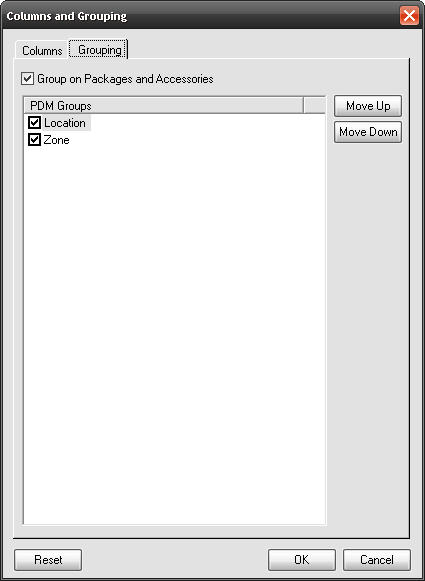
The Products in the PDM are now grouped by Location and Zone.
3. Left click a Product or Package in the Product Explorer section and drag and drop the Product or Package to the Location and System grouping in the PDM.
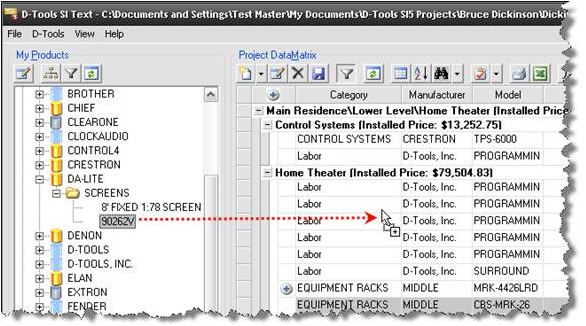
4. The Product will automatically be assigned to that Location and Zone.
More Information:
- © Copyright 2024 D-Tools

