OrderTools
Table of contents
D-Tools->OrderTools
OrderTools is a built in purchase order tool in SI 5. You first setup your list of Representatives. Representatives are the vendor’s from which you purchase products. They may or be rep firms, distributors or manufacturers. Once your Representatives are setup, you can then produce a purchase order from any Project.
![]() OrderTools does NOT link to your QuickBooks data. This tool is for user’s who do not use accounting software to issue purchase orders.
OrderTools does NOT link to your QuickBooks data. This tool is for user’s who do not use accounting software to issue purchase orders.
Representative Management
This form is where you will add/edit your Representatives. A Representative is essentially a vendor from which you buy Products.
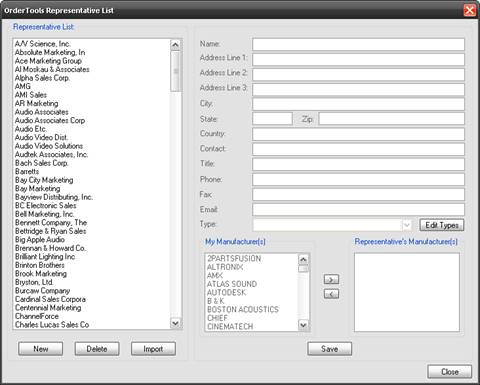
You can use the [New] button to add a Representative manually or use the [Import] button to pull from your Contact List in Outlook 2003. Click [Edit Types] to add additional Types if desired (this is not a required field). Use the [>] to add Manufacturer’s from the “My Manufacturer(s)” section to the “Representative’s Manufacturer(s)” section and use the [>] to reverse the process. The purpose of this is that you are creating a filter for when you create a purchase order. A single Representative may sell products for many Manufacturers. The Products in the Project are referenced by Manufacturer. This interface maps the Manufacturer to a particular Representative. If you buy direct, the Manufacturer and the Representative would be the same company.
Purchase Orders
This form displays the history of purchase orders for the Project.
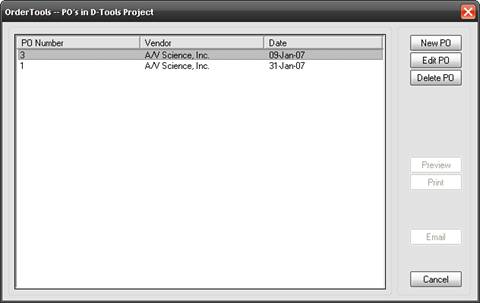
If you have purchase orders in the list, use the [Edit PO], [Delete PO], [Preview], [Print], or [Email] buttons as needed.
![]() The email function does not work on Vista or Win7 machines.
The email function does not work on Vista or Win7 machines.
To create a new purchase order, click [New PO]. You must accept the terms of the OrderTools File Transfer agreement in order to create a purchase order.
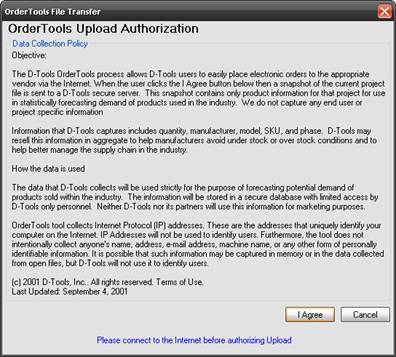
The D-Tools OrderTools PO form opens:
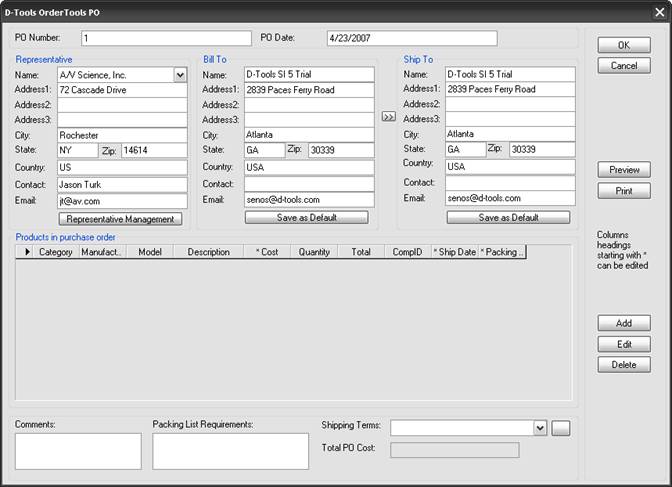
Once you select a Representative, the available Products to add to the PO are filtered to only the Manufacturers you have assigned to the Representative through Representative Management. Use the [Add], [Edit], and [Delete] buttons to create the Purchase Order. You can [Preview] and [Print] from this form as well. Once a Product is added to a purchase order, the Product is “flagged” within the Project to prevent you from ordering the same Product multiple times
- © Copyright 2024 D-Tools
