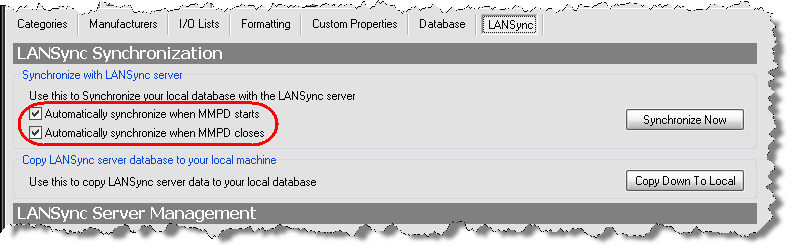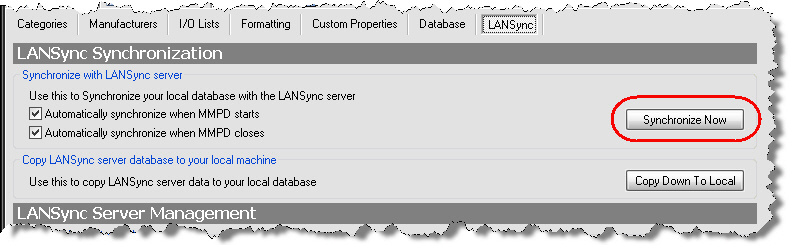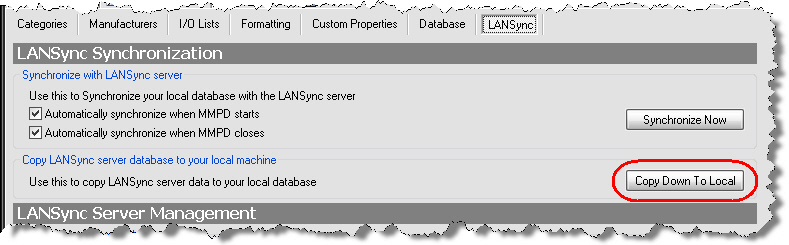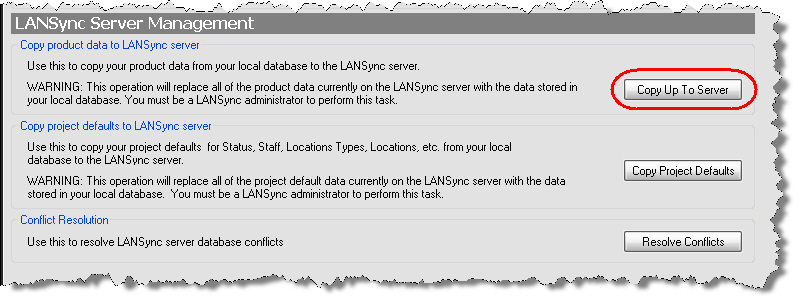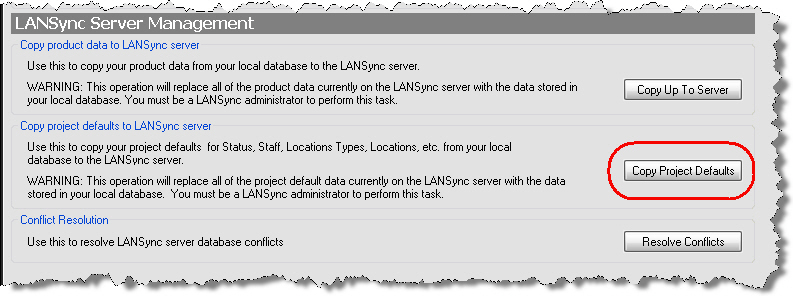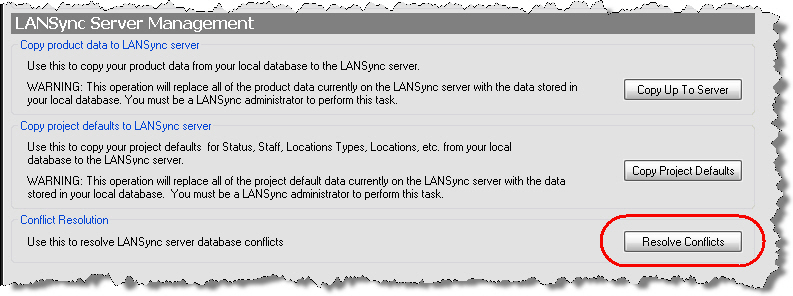LANSync
Table of contents
LANSync
LANSync is the name of the synchronization functions within SI 5. The primary function of LANSync is to allow you to keep your Product Data consistent on all PCs running SI 5. LANSync also synchronizes some of the information from your Setup tab.
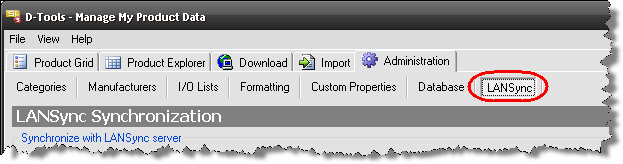
The graphic below represents a typical LANSync configuration:
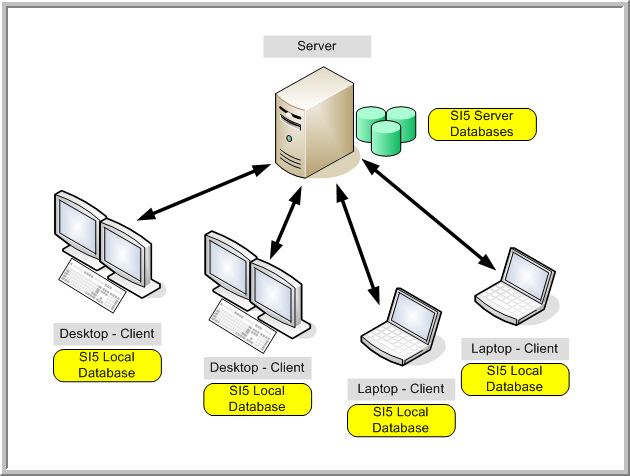
Configuring LANSync
Once you've installed SI5, it is a good idea to establish your LANSync database on your server. To do this:
- Login to SI5 one one of your Client machines and then click the "Sync product data" link.
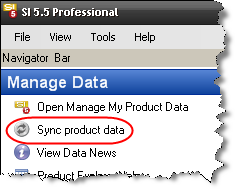
- If this the first time you (or anyone else in your company) has done this, you will be prompted to copy your local SI5 database (sample database that ships with SI5) to the server. This is the same as the "Copy Up to Server" function described below.
Note: Our Trial installation and Express Installation install both the SI5 Server and SI5 Client on the same machine. It is perfectly fine to establish your SI5 Server database from the SI5 Client on the same machine.
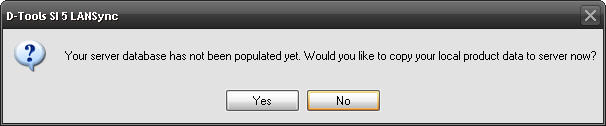
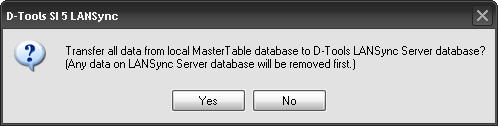
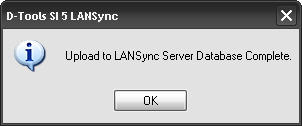
- If someone else has already done this function from their SI5 Client, you will be prompted to copy the data from the server to your local SI5 database. During the process you will be prompted to backup your local database. This is the same as the "Copy Down to Local" function described below.
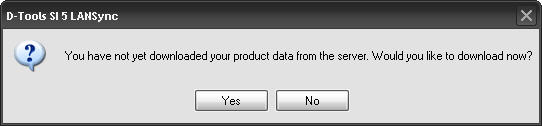
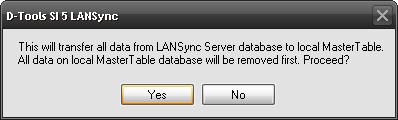
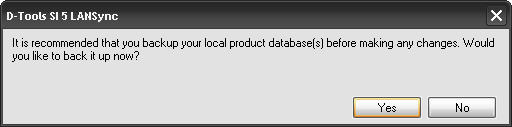
- On all other Client machines, login to SI5 and click the "Sync product data" link and proceed to copy down the data from your server to the local SI5 database.
- Moving forward, it is good practice to click the "Sync product data" link each time you open SI5 and before you close SI5. This will ensure that your local database always has the most up to date copy of your company's product data.
Sync Product Data
Once you've done your initial configuration for LANSync, your databases will stay in sync via the "Sync product data" function. When you choose to sync, a comparison (date/time) is made between records in your local SI5 database and your server SI5 database:
- Any products that have been added to your local SI5 database (downloaded, imported, created from scratch) will be copied up to the server. (Exception is made if the product is marked as "Unapproved", see here)
- Any new products that have been synchronized from another users machine will be copied down to your machine.
- Any product that you have modified will either copy up to the server (if you were the last one to modify that data based on date/time) or it will copy the product down from the server (if someone else modified the product and synchronized, based on date/time)
- Any products that you have deleted from your local SI5 database will be removed from your server SI5 database.
- Any products that were deleted from another users machine (assuming they have synchronized) will be removed from your local SI5 database.
In addition to Product data, the following data from your Setup tab will also be synchronized:
- Company Information (unless the "Do not sync company information" option is checked)
- Default Wire Length
- Price Types
- Equipment +/-
- Misc Parts %
- Sales Tax Rate
- Labor Sales Tax Rate
- Phases
The following tables from your Setup tab will NOT synchronize by default, they are listed in red:
- Measurement Units
- Staff Type and Members
- Project Statuses
- Project Custom Property Display Names
- Location Types and Locations
- Zones
- Contract Percentages
- ComponentID Format
- Project Number Format
In order to share changes (that have been made after your initial LANSync configuration) to the above data/tables with other users, you will need to use the [Copy Project Defaults] function, described below.
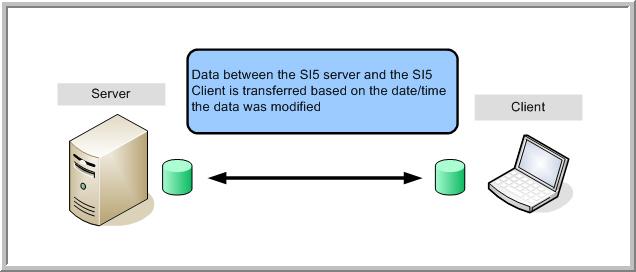
LANSync Settings
Additional setting can be made for LANSync. Here under the LANSync tab in the MMPD interface you have functions that allow you to re-configure your data on the server should you need to.
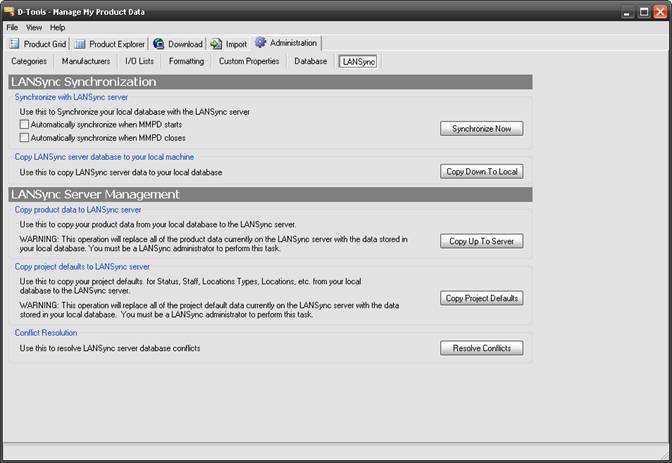
We recommend that you check both of the boxes: “Automatically synchronize when MMPD starts” and “Automatically synchronize when MMPD closes”.
This saves you the trouble of having to remember to synchronize. When you open and/or close MMPD, you will be prompted to sync (even though it says "automatically", you have to click [Yes] on the prompt):
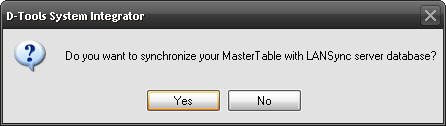
Keep in mind, this prompt only occurs when you open the MMPD interface, not when you open or close SI5. There is an additional setting that will automatically (yes, actually automatic this time) sync your data when you login to SI5 (this only syncs when you login to SI5, not when you close SI5). This function can be accessed directly in the SI5 Navigator by selecting File->Sync Product Data on Startup:
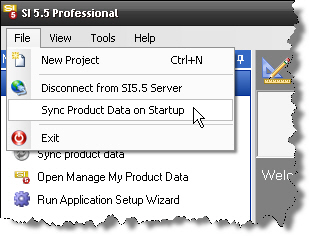
[Synchronize Now] - this button synchronizes your data. This is the same as clicking the "Sync product data" links within the SI5 Navigator.
[Copy Down To Local] - this function is rarely used and should only be used if you ever have to re-established your server SI5 database from another machine using the [Copy Up To Server] function, described below. This button will copy the contents of the database on the SQL server to your local database, overwriting the data currently in your local SI5 database.
[Copy Up To Server] - this function is rarely used and should only be used if you wish to re-establish your server SI5 database. This step must be performed in order for LANSync to operate and is generally only done once, during the initial setup of SI 5 (occurs the first time you ever click the "Sync product data" function).
This step should be performed on the machine that has the “best” or “most current” database. This function copies your Product Data and Setup tab information from your local SI5 database to the server SI5 database. When you click this button, you will asked to verify the action:
Progress will display:
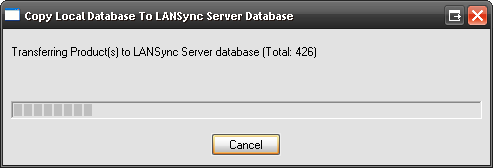
You will be notified when this completes:
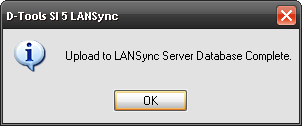
Note: Following this procedure, all other Client machines must use the [Copy Down to Local] function prior to thier next synchronization.
[Copy Project Defaults] - This function should only be used when changes have been made to your Setup tab after you have initially configured LANSync. Not every table under the Setup tab synchronizes with our sync function so this is necessary if you want to share your changes with other users. This data includes: Status List, Location List, Project Staff, etc. This would only be done from a machine where the data has been verified and a decision has been made to share this data with all users. After using this function, the very next time that all other Clients synchronize they will get the changes you made.
[Resolve Conflicts] - Use this function to resolve any data conflicts that you are notified of.
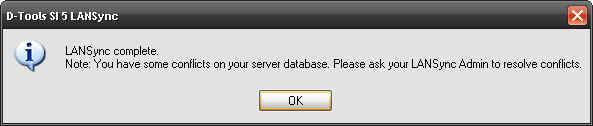
Conflicts are rare but can occur when the following scenario takes place:
The date is 6/26/2007. The data on the SQL databasehas a Date/Time Stamp of “6/25/2007 5:35 PM” from the previous day’s work. Reed and Seth arrive at work, open MMPD, and synchronize with LANSync on each of their machines. Reed edits the pricing on a few items in the database at 11:59 AM and then heads out the door to lunch, leaving MMPDopen on his machine. Seth edits the same items at 12:35 PM and then synchronizes. When he synchronizes, the data that was edited was pushed out to the SQL databasewith a Date/Time Stamp of “6/26/2007 12:35 PM. Reed returns from lunch and decides to synchronize. The edits to the data that Reed made earlier are pushed out to the SQL databasewith a Date/Time Stamp of “6/26/2007 11:59 AM” which is earlier than the date of the data on the server (“6/26/2007 12:35 PM”). This is a “Conflict”.
When you click the [Resolve Conflicts] button, the following form will open where you can review the conflicts in your database:
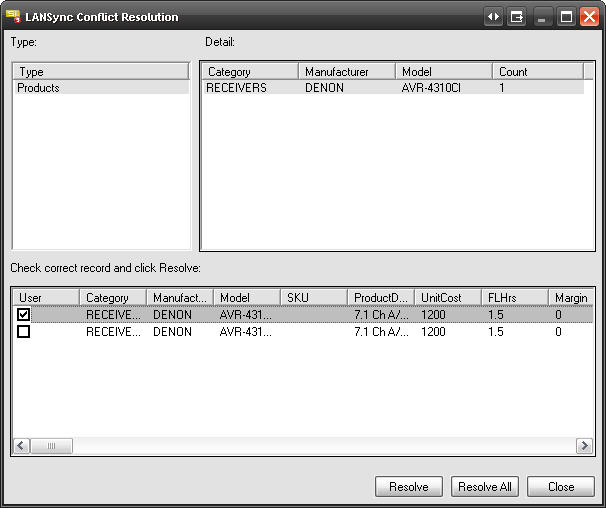
The newest (based on date/time) record will be checked by default for each product with conflicts. You can manually go through and uncheck/check the correct records and then click [Resolve] for each conflict individually. If you are certain that you want all of the defaults to be the data you keep, click the [Resolve All] button.
- © Copyright 2024 D-Tools