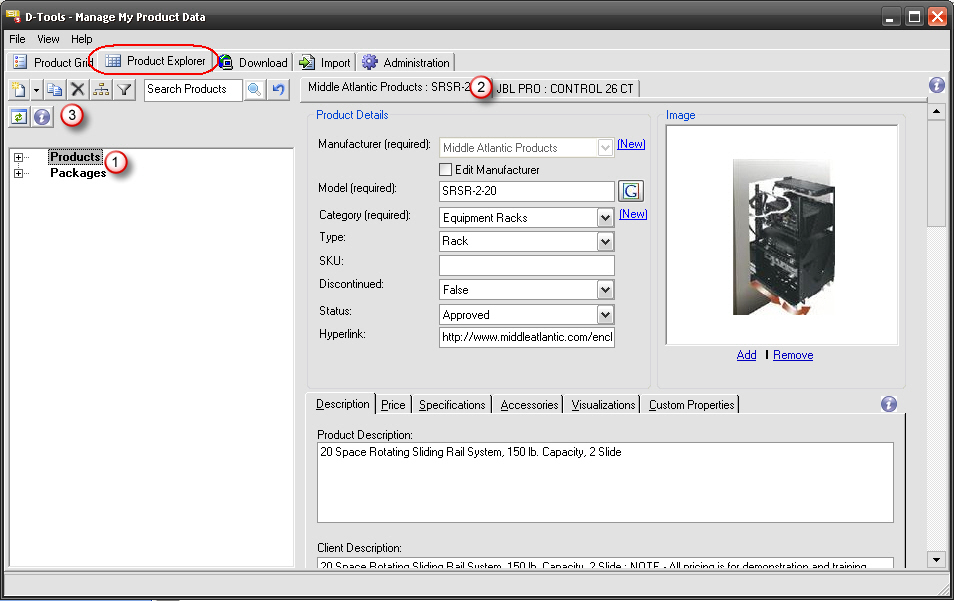Product Explorer
Table of contents
Product Explorer
This interface allows you to view both the Products and Packages in your database. To open a Product or Package from the Product Explorer interface, double-click on the Model number or Package Name in the tree on the left-hand side of the interface ![]() . You can expand the [+] symbols to view your data:
. You can expand the [+] symbols to view your data:
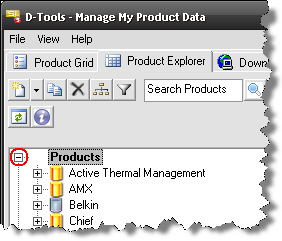
Each Product or Package that you have open will display on its own tab on the right-hand side of the screen ![]() .
.
There are buttons ![]() along the top that allow you to add, edit, copy and delete any Product or Package from your database. You also have the option to change the Hierarchy of how your Products display as well as Filter your Products to narrow down your search.
along the top that allow you to add, edit, copy and delete any Product or Package from your database. You also have the option to change the Hierarchy of how your Products display as well as Filter your Products to narrow down your search.

![]() .... Add a new Product or Package to your database. Use the arrow to add a Package.
.... Add a new Product or Package to your database. Use the arrow to add a Package.
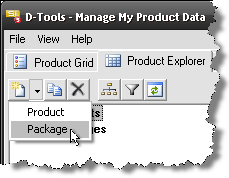
![]() ...... Edit an existing Product
...... Edit an existing Product
![]() ...... Copy an existing Product
...... Copy an existing Product
![]() ...... Delete an existing Product
...... Delete an existing Product
![]() ...... Manage your Product Explorer – use to determine the hierarchy in which your Products display
...... Manage your Product Explorer – use to determine the hierarchy in which your Products display
![]() ...... Filter your Product Explorer – use to narrow down what you are looking for
...... Filter your Product Explorer – use to narrow down what you are looking for
 ......Allows you to search your Master Table for products. The default search fields are: Manufacturer, Category, Model, Type, Product Description, and Phase. If you want to narrow your search to a single field you can do so by right-clicking in the Search window.
......Allows you to search your Master Table for products. The default search fields are: Manufacturer, Category, Model, Type, Product Description, and Phase. If you want to narrow your search to a single field you can do so by right-clicking in the Search window.
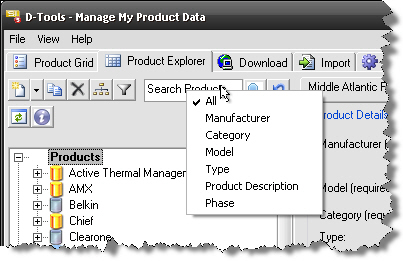
![]() ...... Refresh your Product Explorer
...... Refresh your Product Explorer
Example: You want to display only the Speakers that are in your database and you want them to display by Type->Manufacturer->Model.
Click the ![]() button. The Filter Product Selection Tree form will open:
button. The Filter Product Selection Tree form will open:
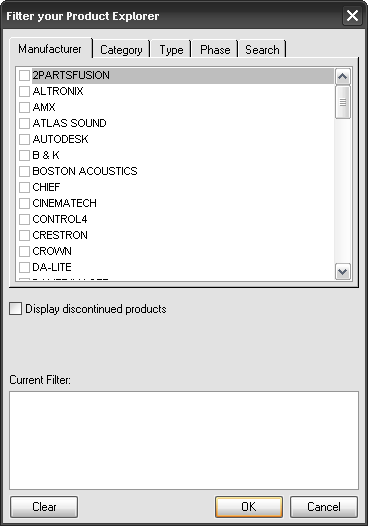
Click the Category tab, click the Speakers checkbox and then click [OK]. Notice that your selected Filter options display in the “Filter:” section of the form.
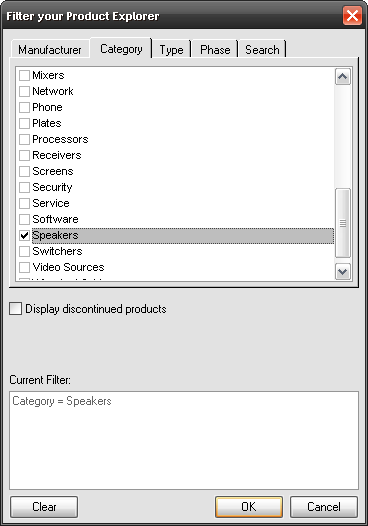
Click the ![]() button. The Manage your Product Explorer form will open.
button. The Manage your Product Explorer form will open.
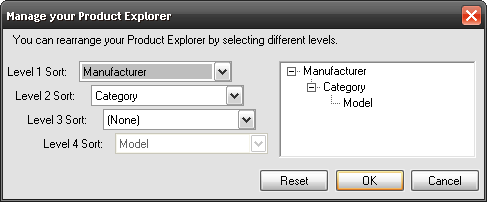
Use the dropdowns to select the following configuration then click [OK].
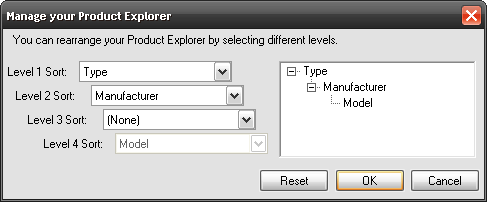
Click the [+] next to Products and the interface will only show Speakers and the first level of the hierarchy is Type. Click the [+] next to any Type to see the next level (in this example, the next level is “Manufacturer”).
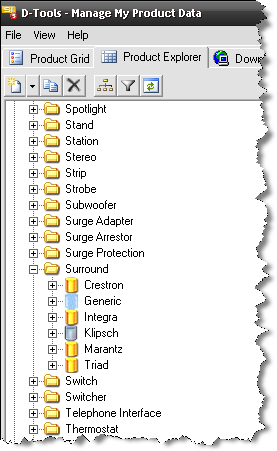
- © Copyright 2024 D-Tools