Setup Groups
Table of contents
Setup Groups
![]()
Groups
There are two default Groups in SI 5: Administrators and Everyone. You can modify these and you can create your own Groups. Typical Groups could include Sales, Engineering, Accounting, and Installation. Groups are assigned permissions (or in some cases restrictions) and then you will assign your Users to the appropriate Group.
Manage Groups
To manage your Groups, click the Groups button in the SI5 Administration Console.
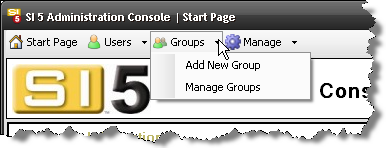
The following screen displays:
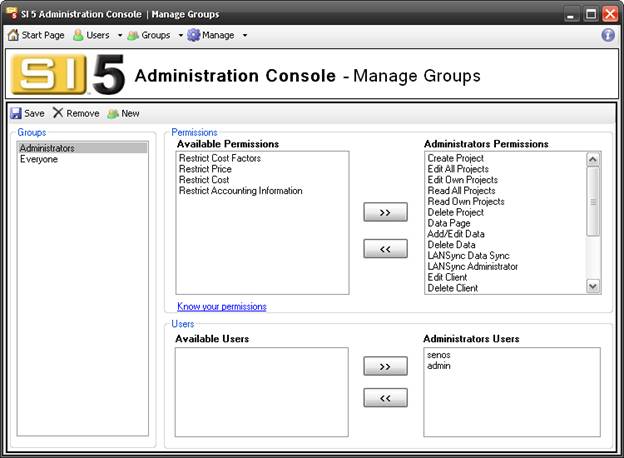
![]() SI 5 comes pre-set with two Groups: Administrators and Everyone. To modify the permissions for any Group, select the Group, then select the permissions, then use the [>>] and [<<] buttons to add or remove the permissions. To assign Users to a Group, select from the “Available Users” section and then use the [>>] and [<<] buttons to add/remove Users. Click [Save] to save changes to a Group. [Remove] will delete a Group.
SI 5 comes pre-set with two Groups: Administrators and Everyone. To modify the permissions for any Group, select the Group, then select the permissions, then use the [>>] and [<<] buttons to add or remove the permissions. To assign Users to a Group, select from the “Available Users” section and then use the [>>] and [<<] buttons to add/remove Users. Click [Save] to save changes to a Group. [Remove] will delete a Group.
Create Groups
To create a new Group, click [New]. You will be prompted to enter a Group Name:
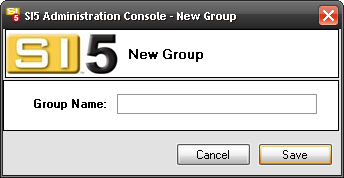
Click [Save] and then assign your permissions and Users to the Group.
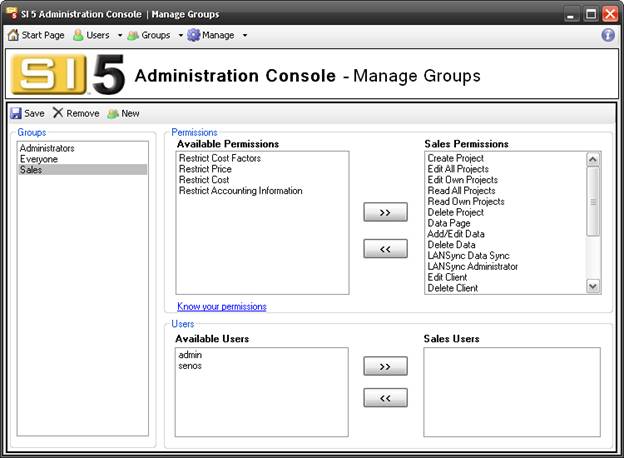
![]() Care should be taken when assigning permissions. Most permissions grant rights. However, a few cost and accounting permissions restrict rights.
Care should be taken when assigning permissions. Most permissions grant rights. However, a few cost and accounting permissions restrict rights.
| Permission | Behavior |
| Create Project | Grants access to create a project |
| Edit All Projects | Grants access to edit any project regardless of who the "Assigned To" user is for the project |
| Edit Own Projects | Grants access to only the projects created by the user |
| Read All Projects | Grants access to read/view all projects regardless of who the "Assigned To" user is for the project |
| Read Own Projects | Grants access to read/view only those projects created by the user |
| Delete Project | Grants right to delete projects |
| Data Page | Grants access to MMPD |
| Add/Edit Data | Allows user to add and edit data in the MMPD interface. Also allows the user access to the Setup tab. |
| Delete Data | Allows user to delete data from the MMPD interface |
| LANSync Data Sync | Allows user to synchronize their local data with the SI5 Server and to Copy Down To Local. See LANSync for more info on these functions. |
| LANSync Administrator | Allows user access to Copy Up To Server, Copy Project Defaults, and Resolve Conflicts. See LANSync for info on these functions. |
| Edit Client | Allows user to create or edit Clients on the Clients and Contacts tab. |
| Delete Client | Allows user to delete Clients on the Clients and Contacts tab. |
| Business Manager Page | Allows user to create Sales Orders and Work Orders on the Orders and Accounting tab. |
| Data Administration Page | Allows user to Compact master database, Backup master database or Restore master database within the MMPD. |
| Create Custom Reports | Allows user to generate and install custom reports |
| Run Excel Reports | Allows user to run Excel reports. |
| Add/Edit Service Orders | Allows user to create or edit Service Orders |
| Add/Edit Tasks | Allows user to create or edit Tasks |
| Assign Resources | Allows user to create and assign Resources |
| Manage Schedule | Unrestricted scheduling capabilities. Allows user to modify project working hours and move tasks in the resource calendar, as well as perform all tasks listed in Add/Edit Task, Add/Edit Service Order, and Assign Resources above |
| Allow QuickLinks | Allows user access to QuickLinks (optional, additional license) |
| Restrict Cost Factors | Restricts user from modifying global cost and price factors (see Navigator > Setup > Price in the SI 5 User Guide) |
| Restrict Price | Restricts user from modifying the price of a Product in the database |
| Restrict Cost | Restricts user from modifying the cost of a Product in the database |
| Restrict Accounting Information | Restricts user from modifying Tax Codes and Rates |
Once you’ve added the Group Permissions, click [Save]:
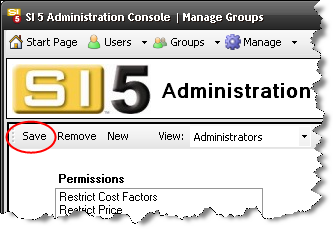
- © Copyright 2024 D-Tools
