Setup Users
Table of contents
Users
The SI 5 Administration Console is where you will configure your Groups and Users. Groups are where you will set permissions for Users. When you installed the SI5.5 Server a User was already created for you. If you did not change any settings during your SI5 server configuration, the default User created is admin and the password is also admin.
Add New User
1. Click the [Users] button to open the User interface.
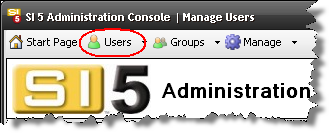
2. Click the [New] button:
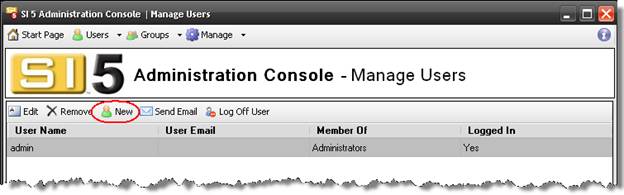
3. The Add/Edit User form opens. Fill in the form. The User Name and Password you create here is what you will use to login to the SI5.5 Client. Don’t be concerned about Group assignment at this point. You will assign the Users to appropriate Groups in the Groups interface. Role is for your reference only and this dropdown is not editable.
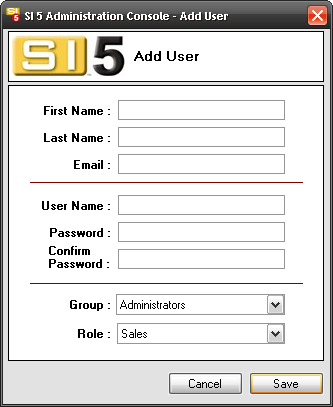
4. Click [Save]. The Send Email form will open that will allow you to send an email to the newly created user to inform them:
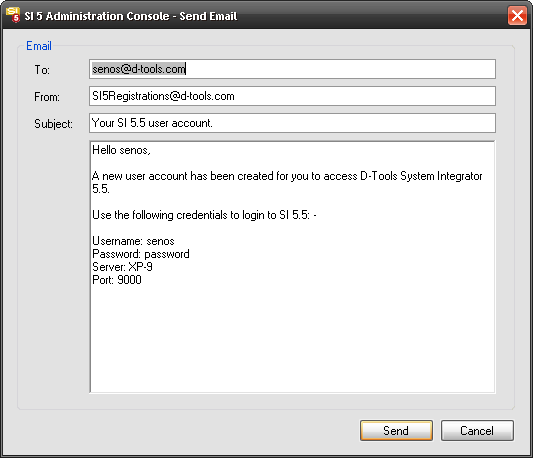
Note: you can also resend an email at any time for a user by clicking the [Send Email] button:
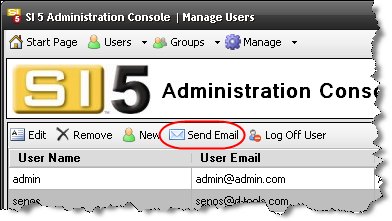
5. The user will receive an email with a links to download the SI5.5 Client and instructions to install the SI5.5 Client.
Note: You can now go install the SI5.5 Client or you can continue on with this section to establish your Groups and assign your users to an appropriate Group.
You can edit and remove users from this interface as well.
Log off User
This function should only be used when something goes wrong and you can’t log a user off via the SI 5 Client application. Example: a use chooses to “Disconnect from SI5.5 Server” on their laptop so they can access SI 5 while away from their network and the laptop gets stolen or breaks. In this scenario you could login to the SI 5 Administration Console and use the “Log Off User” option.
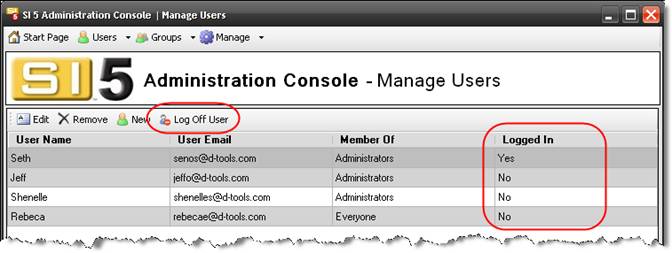
Select the User and click the [Log Off User] button. You will be asked to confirm:
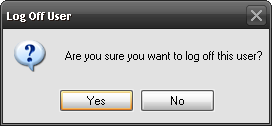
- © Copyright 2024 D-Tools
