Compare Revisions
Table of contents
Details
You can compare two Revisions of a Project to see the differences between them. Differences can be items that were added, deleted, or modified.
Steps
- In the Project Explorer, select the Project whose Revisions you want to compare. Click the Revisions tab in the bottom section of the Project Explorer interface and click the Compare button:
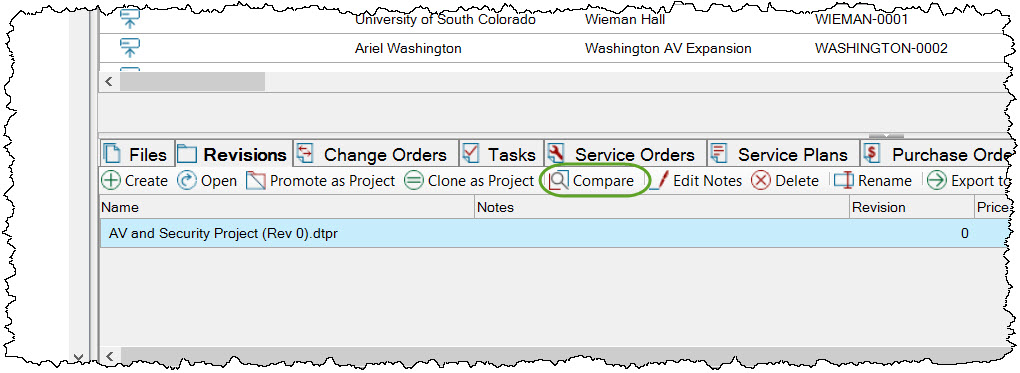
- The following form will open. Select the two Revisions you wish to compare. You can also choose whether you will just be comparing Price changes (most common) or both Price and Cost changes:
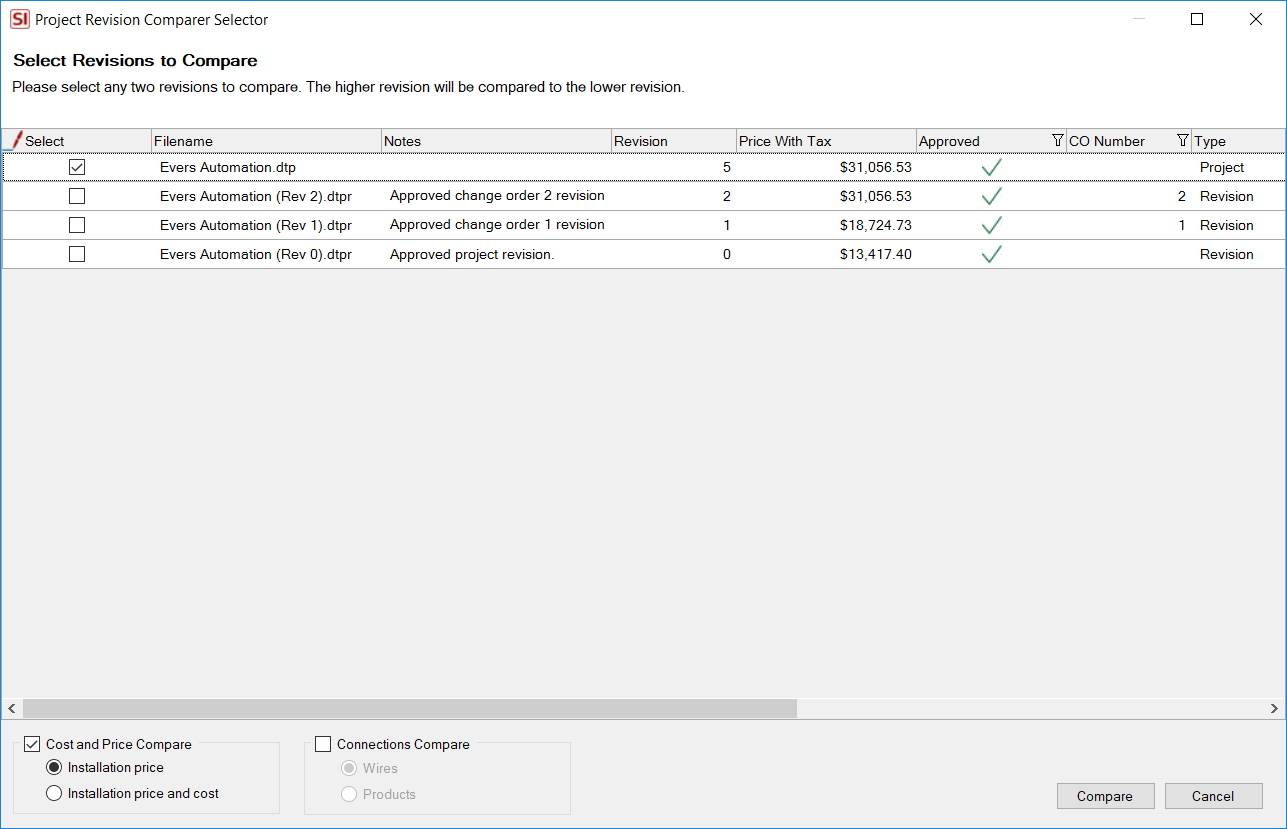
You can choose to compare Cost and Price changes or Connections changes (wire connections in Visio or AutoCAD). This example is comparing Cost and Price.
- The Project Compare Editor will open:
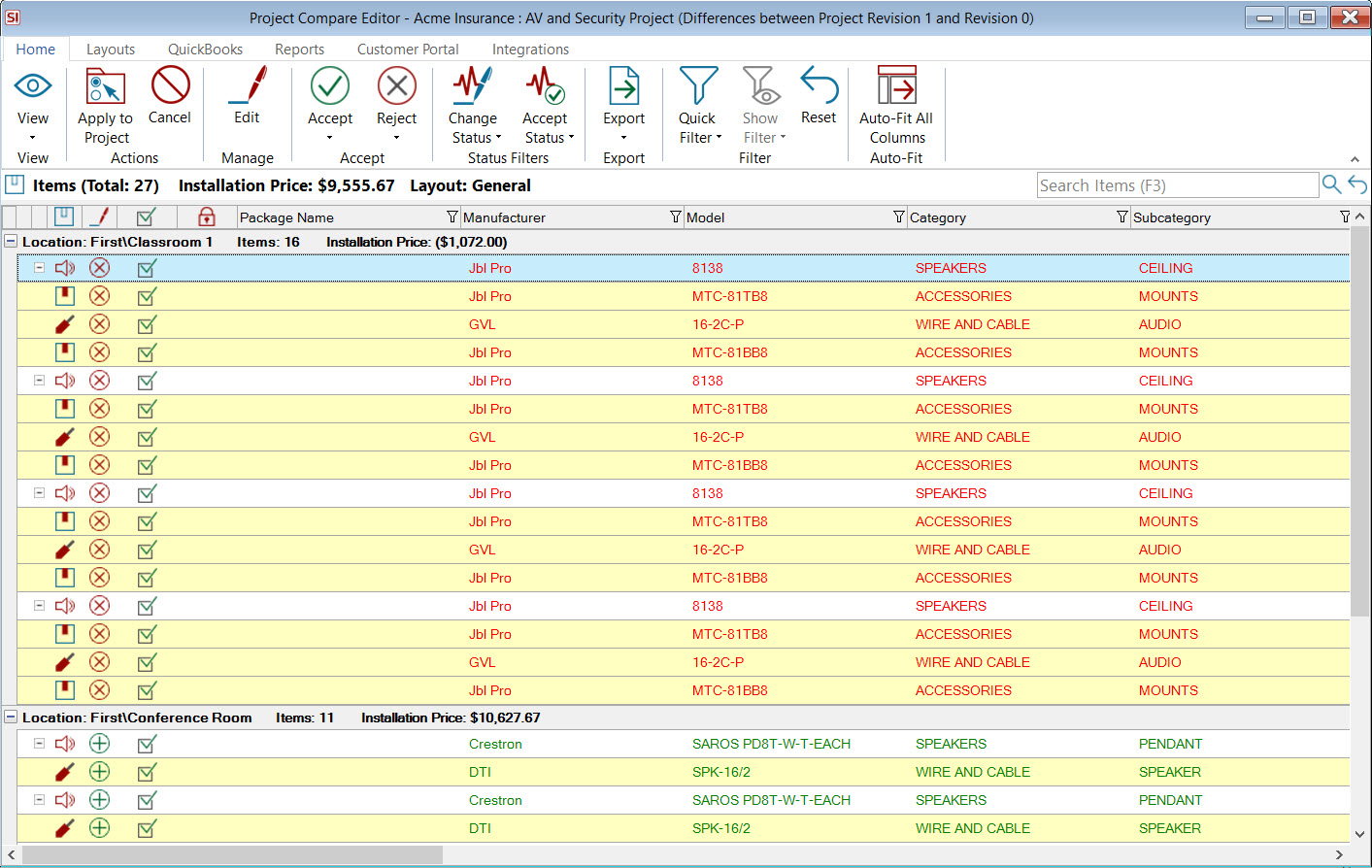
This displays all of the changes between the two Revisions. In the example above there are Removed and Added Items. A third possibility would be Adjusted if you say, modified the price of an Item between the two Revisions. You can filter to any of these Change Status via the Change Status section:
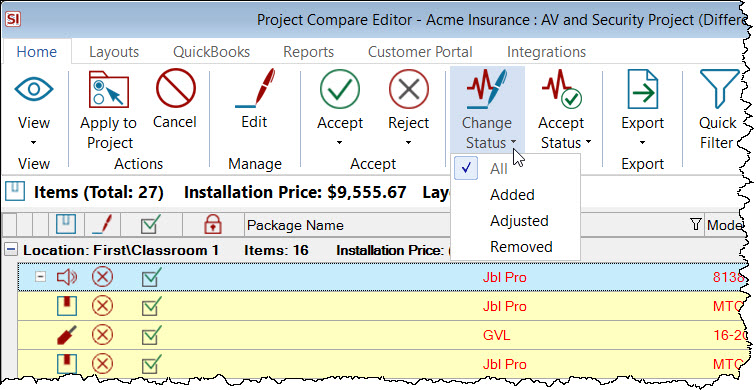
You can run reports via the Reports tab. You can run any report against this comparison data.
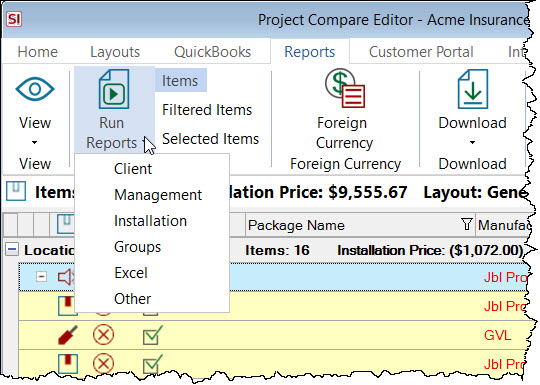
Note: If you upgraded from a previous version of SI, and you had customized Change Order reports, they will display under the "Client" Category.
- Run any report you wish. Shown below is a Proposal with Images run grouped by Location:
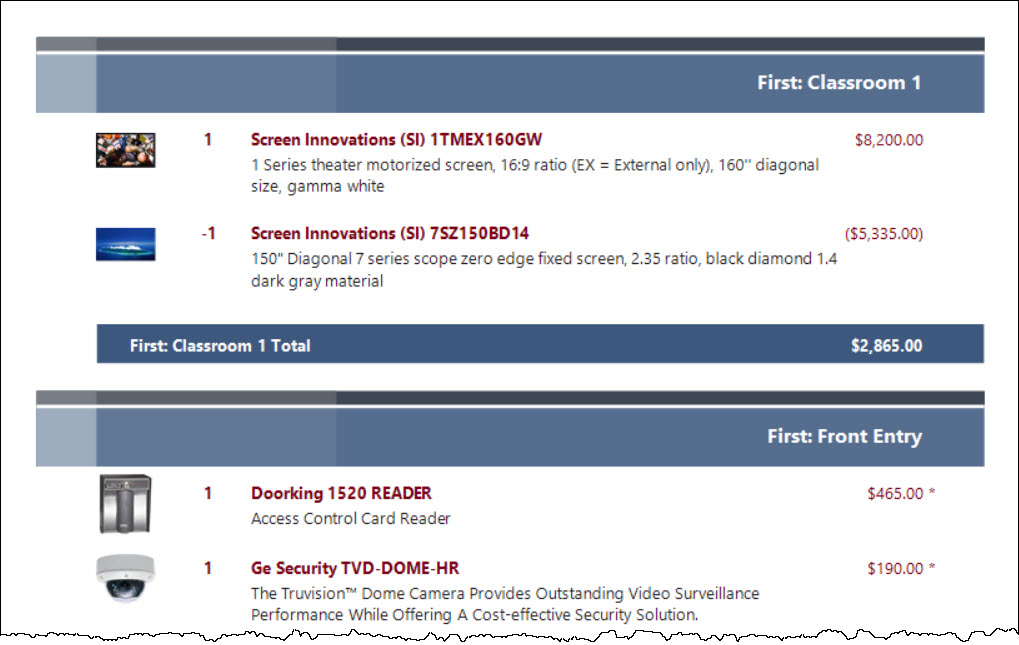
Connections Compare
If you would like to see a view of what wire connections have changed between Revisions, you have the option of viewing by Wire or Products. These would be changes made on drawing pages in Visio or on Schematic pages in AutoCAD.
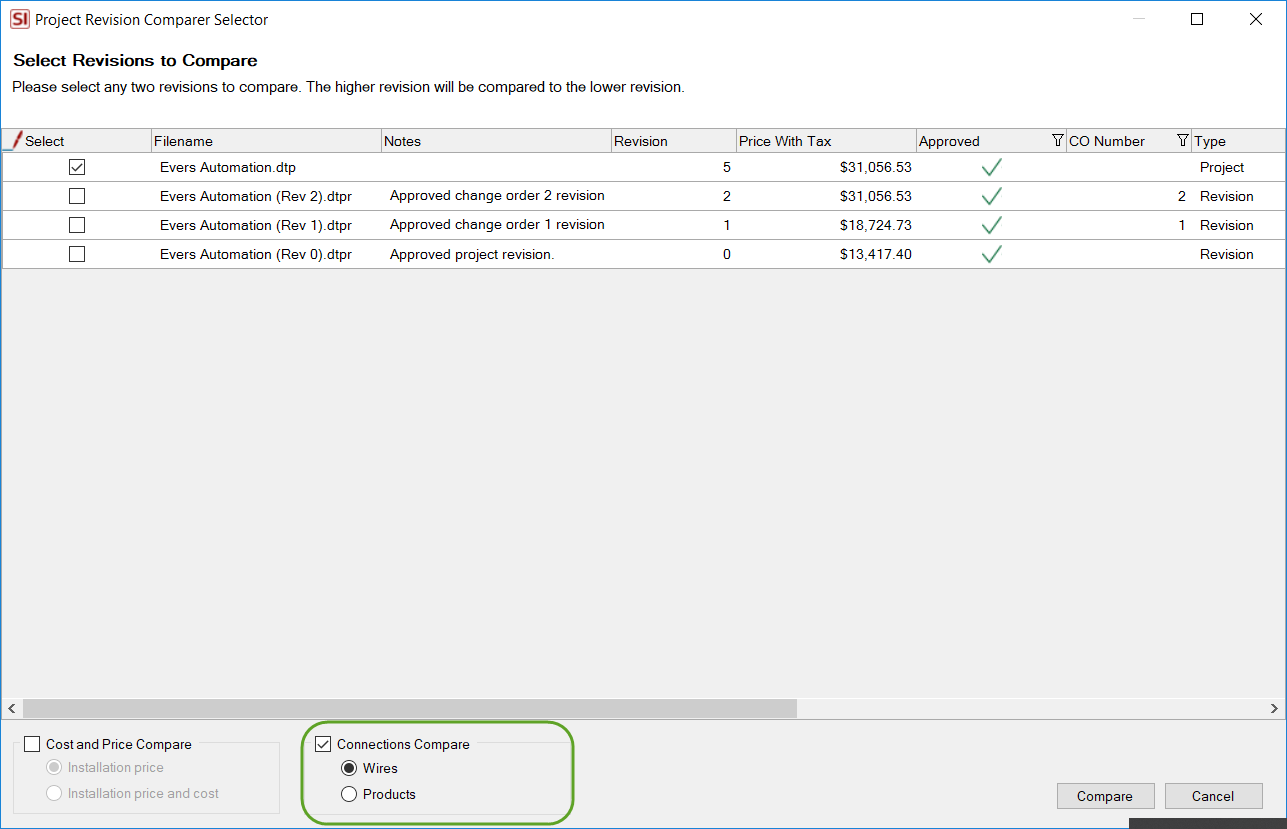
- © Copyright 2024 D-Tools
