Importing from QuickBooks Time
Table of contents
If you have enabled the QuickBooks Time integration, you will have the option to import time sheets from QuickBooks Time into SI. From the Time Sheet Explorer, click the the Import button in the QuickBooks Time section of the ribbon:
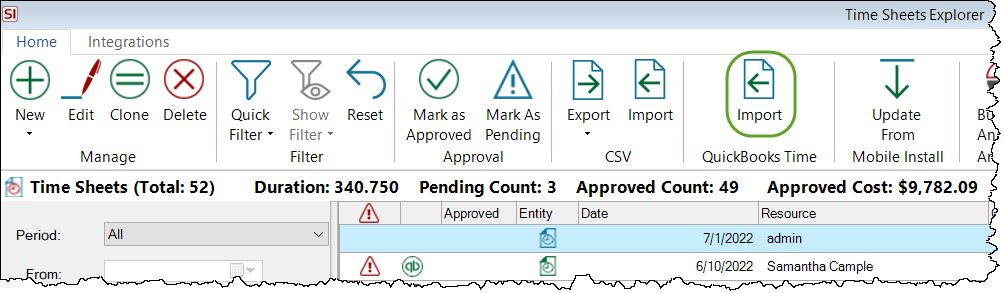
This will open the following interface listing all time sheets in QuickBooks Time that have not yet been imported into SI, or have been imported but not yet approved:
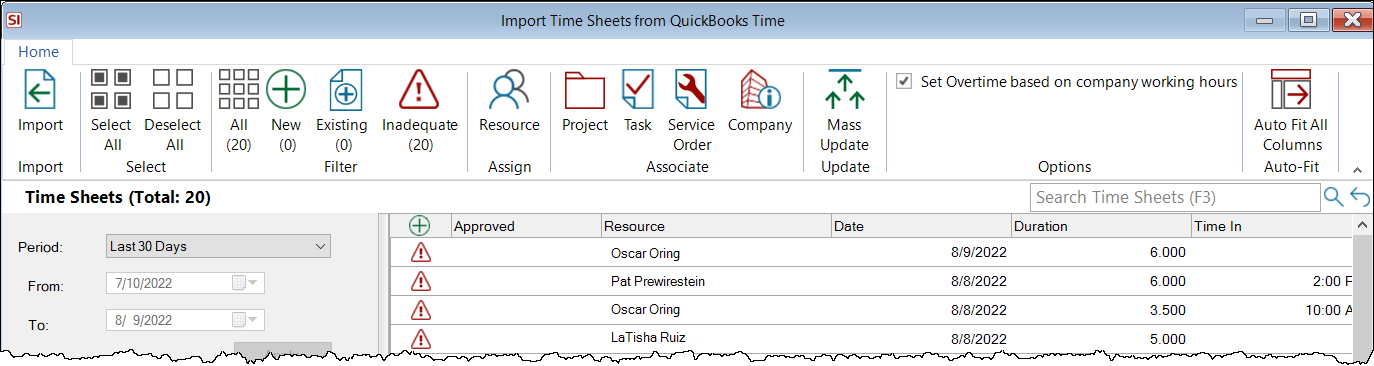
Some or all of the Time Sheets will be flagged as "Inadequate" and must be updated prior to importing into SI with all required fields, those being: Resource, SI Entity (Project, Task, Service Order, or Company), and SI Entity Number.
Resource
Resources will automatically be assigned if the QuickBooks Time user's name is an exact match with the spelling of Resource name in SI. If any names are not recognized, you must click the Assign button to choose an SI Resource to assign to the time sheet.
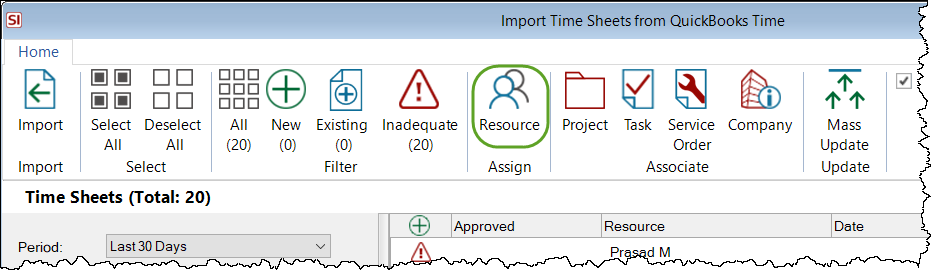
SI Entity
You must associate a QuickBooks Time time sheet to an SI Project, Task, Service Order, or associate it as a Company time sheet which are non-billable. You have the option to map custom fields in QuickBooks Time to the SI Entity and SI Entity Number in your QuickBooks Time Settings to avoid this step while importing time sheets.
You can select one or multiple time sheets and click the appropriate button in the Associate section of the ribbon:
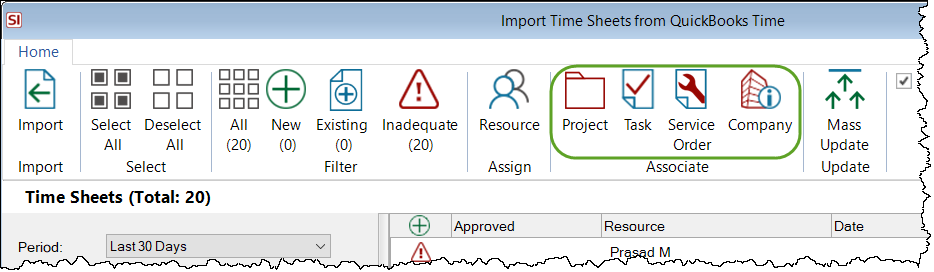
A window will open where you will select a Project, Task, or Service Order. When you choose "Company", no form opens.
Mass Update
You also have the option to Mass Update the following fields: Date, Duration, Phase, and Billable.
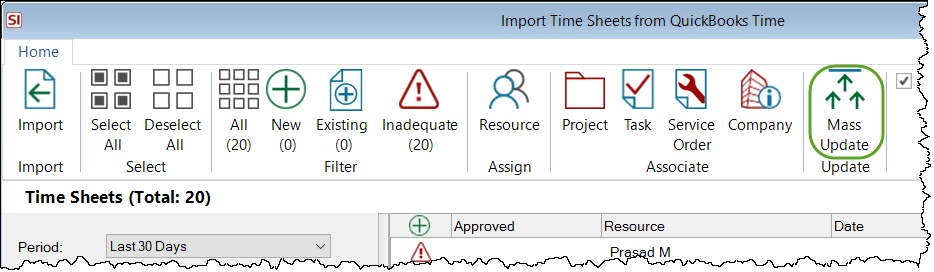
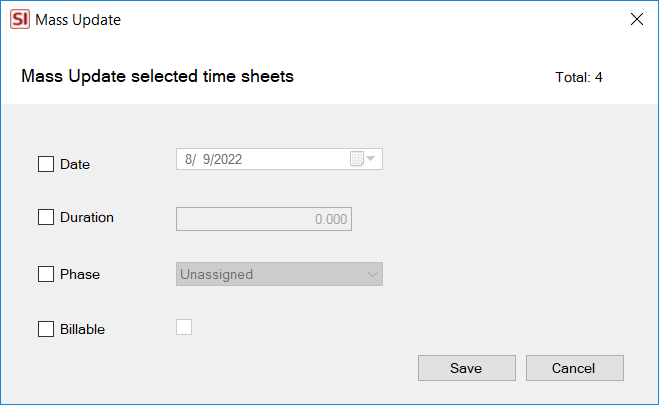
Note: You have the option to map a custom field in QuickBooks Time to the SI Phase in your QuickBooks Time Settings. Phase is not required in order to approve a time sheet but adding a Phase makes for much more accurate/detailed Job Cost and Labor Utilization reporting.
There is an option to designate hours as overtime based on your Business Hours and Holidays settings.
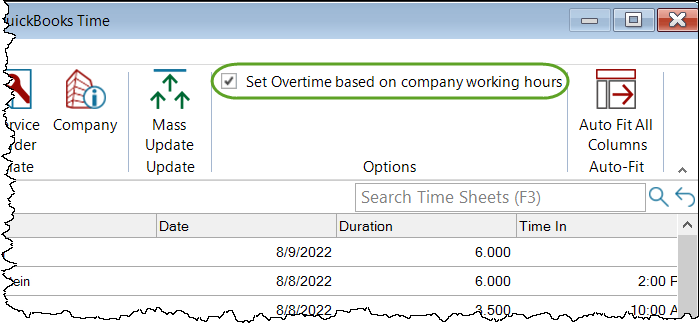
Once you are ready, select the time sheets you want to import and click the Import button:
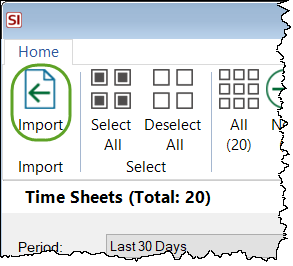
Time Sheets imported from QuickBooks Time will display in the Time Sheet Explorer with a QuickBooks icon displayed:
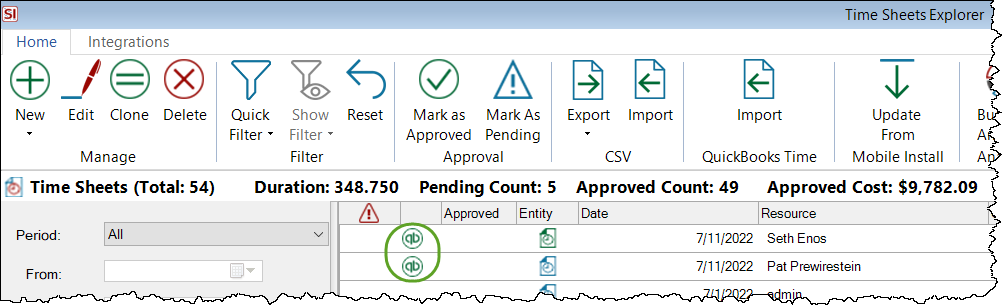
- © Copyright 2024 D-Tools
