Home > SIX 2013 Documentation > Knowledge Base > Visio/AutoCAD not Linked to SIX
Visio/AutoCAD not Linked to SIX
Visio/AutoCAD not Linked to SIX
Table of contents
Symptoms
You open a Visio or AutoCAD file in SIX and none of the "SIX" stuff loads, e.g. no Project Editor or D-Tools SIX Shapes window open.
Resolution
This is likely due to Visio or AutoCAD having been installed after the SIX Client was installed, so our Add-Ins for these could not be loaded.
To fix, open SIX and then got to Start->Setup->Control Panel:
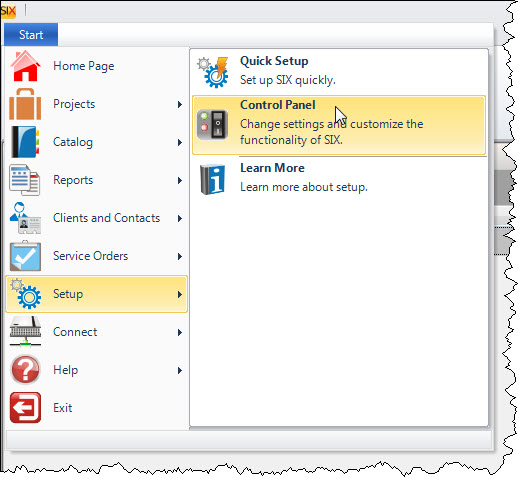
Under the Drawing Add-Ins Manager section, run the appropriate function for your OS, either 32-bit or 64-bit.
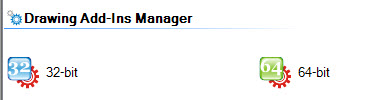
When you run this file it will open the following interface:
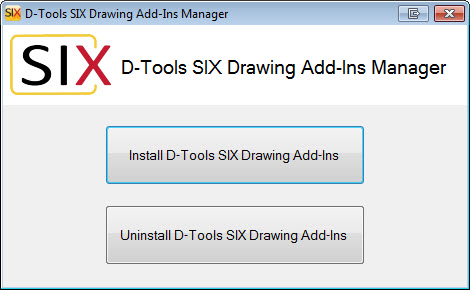
You will get a confirmation message:
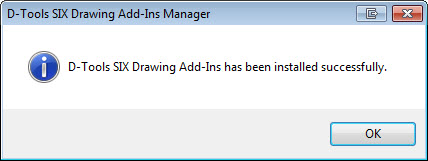
- © Copyright 2024 D-Tools
