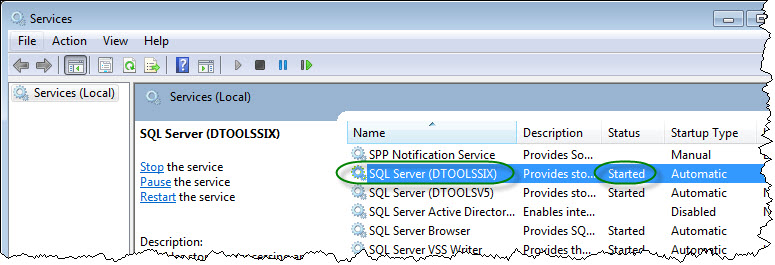SQL Server Connection Failure
Symptoms
You get the following error when attempting to connect to your SIX Client to your SIX Server:
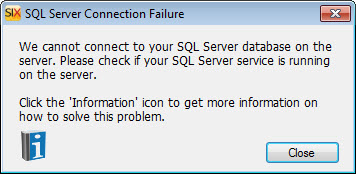
Resolution
Ping SIX Server
Verify that you can ping your SIX Server machine.
- In Windows, click Start and type the following in the search menu and click [Enter]: cmd
- In the Command Prompt window, type the following and click [Enter]: ping [ServerName]
Example: The SIX Server is installed on a machine named SENOSLAPTOP. You would type in the following: ping senoslaptop
Outcome One
If able to ping, move on to "Verify Service is Running" section.
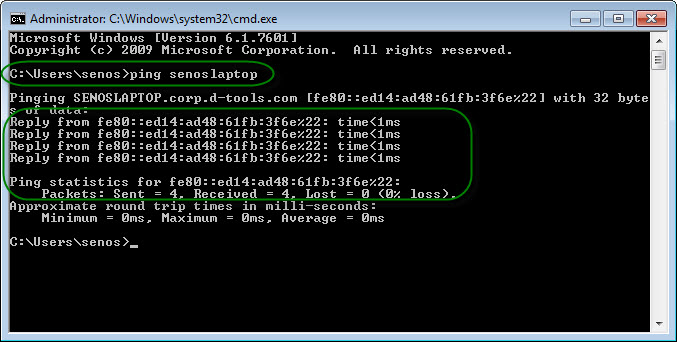
If unable to ping using the machine name, type the following in the Command Prompt window and click [Enter]: ping [ServerIPAddress]
Example: The SIX Server is installed on a machine with the IP Address: 10.24.7.420. You would type in the following: ping 10.24.7.420
Outcome Two
If able to ping your SIX Server with IP Address but not with the machine name, you might have a DNS issue on your network that prevents you from logging in with the machine name.
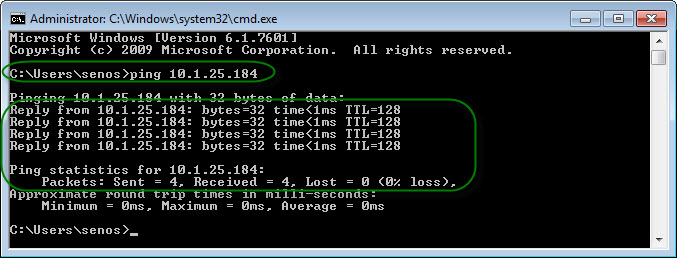
Try logging in with the IP Address vs. the machine name on the Connect to SIX form:
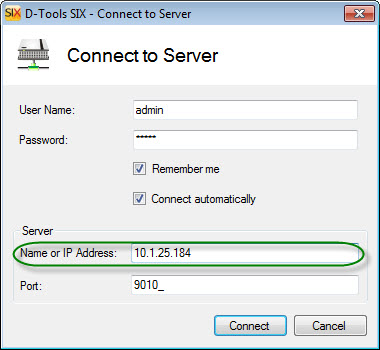
If that still returns the same error, you might need to modify the Hosts file on your machine. See "Modifying your Hosts file" section.
Outcome Three
If pinging by IP Address fails AND pinging by machine name fails (see Outcome One), your SIX Client machine is not able to communicate with our SIX Server machine, contact your network administrator.
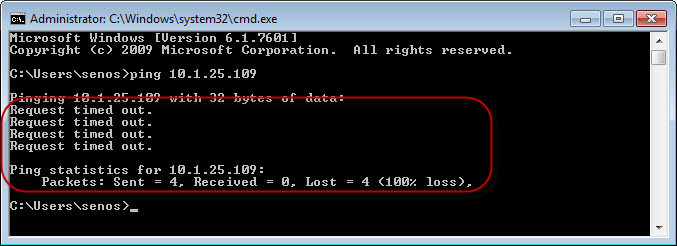
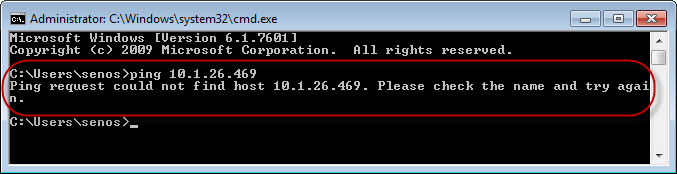
If you cannot resolve this issue, please open a Support Ticket.
Verify Service is Running
If you have access to the machine that is running your SIX Server, verify that the SQL Server (*DTOOLSSIX) is running.
- In Windows, click Start and type the following in the search menu and click [Enter]: services.msc
- If the Service is not "Started", right-click the D-Tools SIX Service entry and choose "Start":
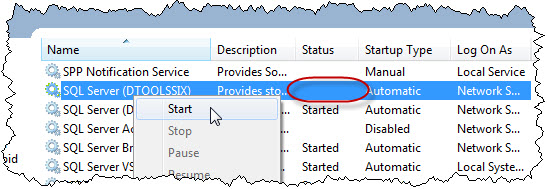
- See if you can now connect to the SIX Server.
If you cannot resolve this issue, please open a Support Ticket.
Remarks
*DTOOLSSIX - This is the name of the default instance of SQL that was created if you used our Express Configuration for your SIX Server. If you use the Custom Configuration option to use your own instance of SQL, then substitute the name of your SQL instance for "DTOOLSSIX".
Modify your Hosts File
On your SIX Client machine, open the following file in Notepad: C:\Windows\System32\drivers\etc\hosts
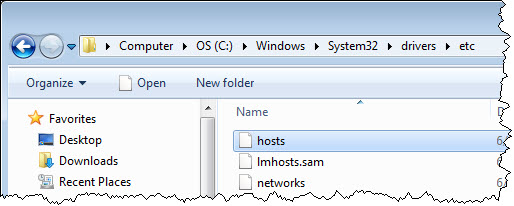
Modify your Hosts file.
Example: If your SIX Server is installed on a machine with machine name "MYMACHINE" and IP Address "10.1.24.562", then the Hosts file should look something like this:
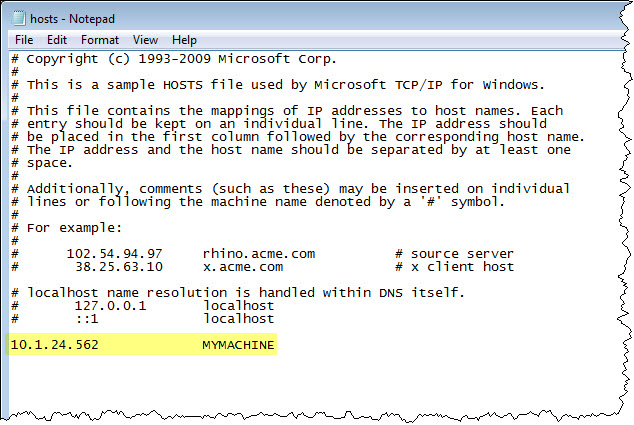
If you cannot resolve this issue, please open a Support Ticket.
- © Copyright 2024 D-Tools