Home > SIX 2013 Documentation > Knowledge Base > How do I move my SIX Server?
How do I move my SIX Server?
How do I move my SIX Server?
Table of contents
Question/Background
How do I move my SIX Server to another machine?
This is quite common as many users will install both the SIX Server and SIX Client on the same machine during their Trial, and then after purchasing they want to move the SIX Server to another machine on their network.
Answer
- First you need to make sure all projects on every SIX Clients are checked in.
- Once all projects are checked in, create a backup.
- Install the SIX Server on your new machine, see here for instructions. You can get the latest installation of SIX here.
- Restore your backup to the new server.
- Open the SIX Client on any machine where it is installed. Based on our default settings, you will likely not be prompted to log in.
- Click Start->Connect->Disconnect from Server
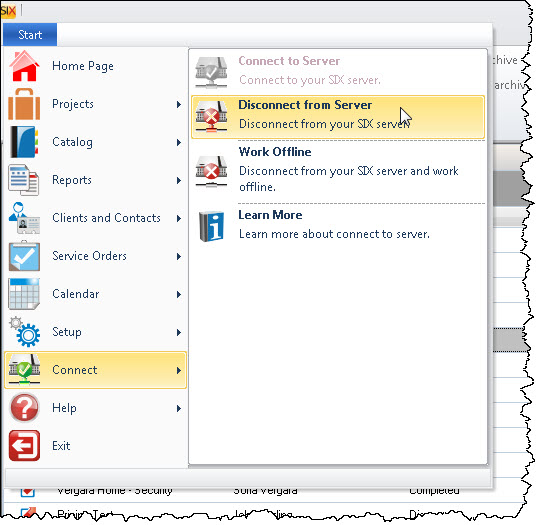
- When the Connect to Server form displays, type in the name or IP address of the new machine from step 2.
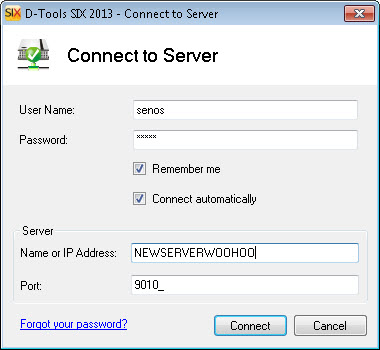
- You will be prompted to register the SIX Server on your new machine. The only difference between these instructions for registering is that you will get a prompt that there is an installation conflict since the old server is still registered, just click [Continue Registration (Activate)].

- Repeat steps 5 and 6 for all other machines running the SIX Client.
- © Copyright 2024 D-Tools
