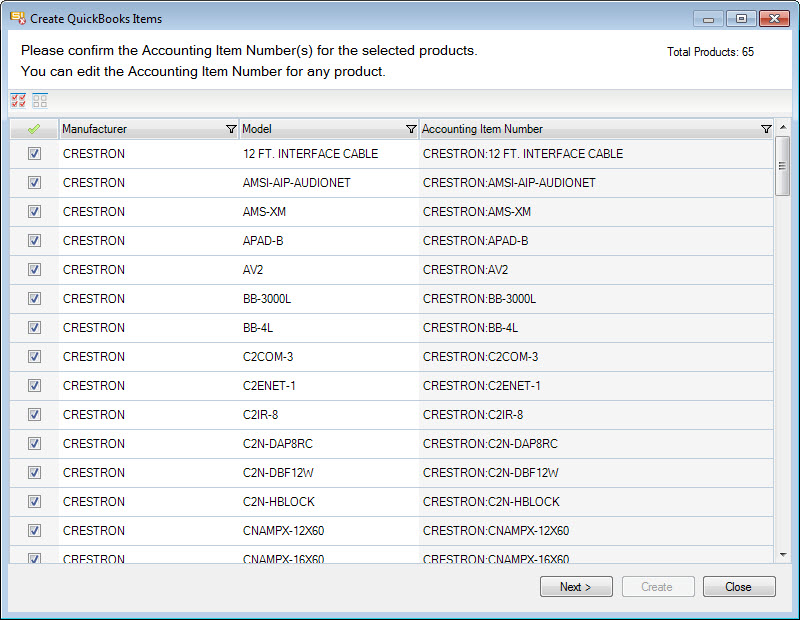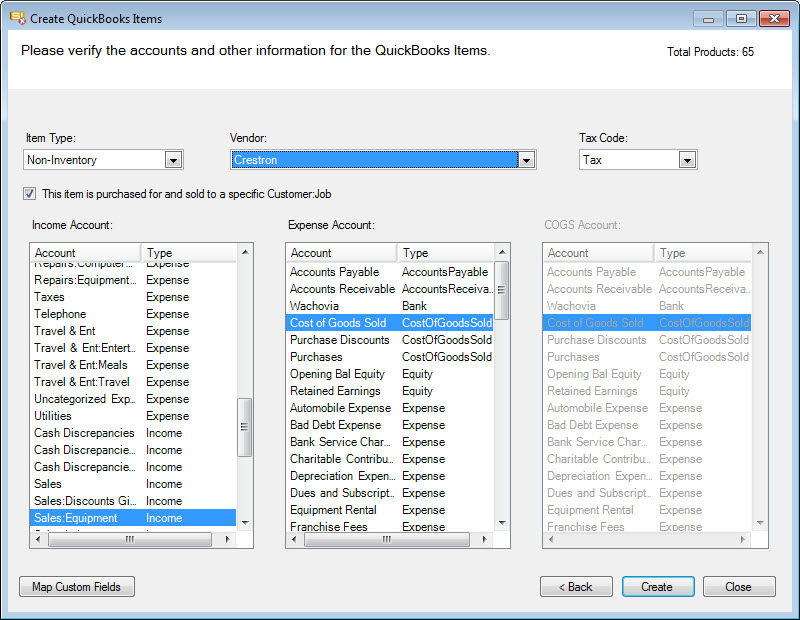Home > SIX 2013 Documentation > User Guide > QuickBooks > Create QuickBooks Items > Bulk Creation
Bulk Creation
Bulk Creation
Table of contents
Video
Fields
Aside from the Accounting Item Number that will be created in QuickBooks (based on your QuickBooks Settings), the SIX fields that transfer to QuickBooks are: Unit Cost, Unit Price, Vendor, Tax Code (taxable or non-taxable), Short Description, Long Description, Item Number, and *Custom Fields.
| SIX Fields | QuickBooks Field |
|---|---|
| Unit Cost | Cost |
| Unit Price | Sales Price |
| Vendor | Preferred Vendor |
| Tax Code | Tax Code |
| Short Description | Purchase Description |
| Long Description | Description |
| Item Number | Manufacturer's Part Number |
| *Custom Fields (any) | *Custom Fields (1-5) |
*Custom Fields in SIX can be mapped to any of the five available Custom Fields in QuickBooks. Click here for details.
Steps
- In the Product Explorer or Labor Explorer, select all of the Products or Labor Items you with to transfer to QuickBooks.
- Click the QuickBooks tab then the [Create] button:
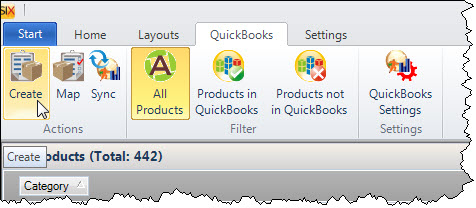
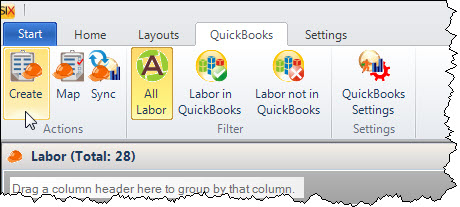
- The Create QuickBooks Items form will open. Verify the information and click [Next >]:
- On this form, choose your Item Type, Vendor, Tax Code and Accounts. Click [Create] to create new QuickBooks Items for the selected Products.
- © Copyright 2024 D-Tools