Creating QuickBooks Items
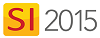
Overview
This explains how to create QuickBooks Items in SI 2015.
Details
Any Item that you want to transfer to a QuickBooks Estimate from a Project or a Service Order must have a corresponding Item in QuickBooks. The Create feature in SI 2015 allows you to create QuickBooks Items from SI 2015 Items, either in bulk or one by one when Creating a QuickBooks Estimate. There are various ways you can create QuickBooks Items.
Bulk Creation
Fields
Aside from the Accounting Item Number that will be created in QuickBooks (based on your QuickBooks Settings), the SI 2015 fields that transfer to QuickBooks are: Unit Cost, Unit Price, Vendor, Tax Code (taxable or non-taxable), Short Description, Long Description, Item Number, and *Custom Fields.
| SI 2015 Fields | QuickBooks Field |
|---|---|
| Unit Cost | Cost |
| Unit Price | Sales Price |
| Vendor | Preferred Vendor |
| Tax Code | Tax Code |
| Short Description | Purchase Description |
| Long Description | Description |
| Item Number | Manufacturer's Part Number |
| *Custom Fields (any) | *Custom Fields (1-5) |
*Custom Fields in SI 2015 can be mapped to any of the five available Custom Fields in QuickBooks. Click here for details.
Steps
- In the Product Explorer or Labor Explorer, select all of the Products or Labor Items you with to transfer to QuickBooks.
- Click the QuickBooks tab then the [Create] button:
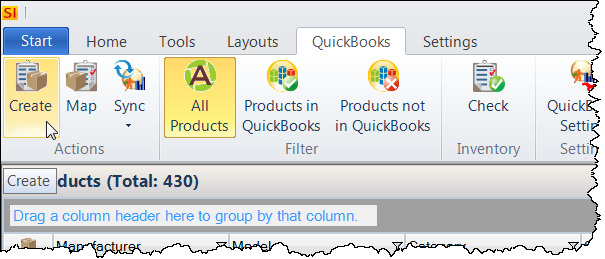
- The Create QuickBooks Items form will open. Verify the information and click [Next >]:
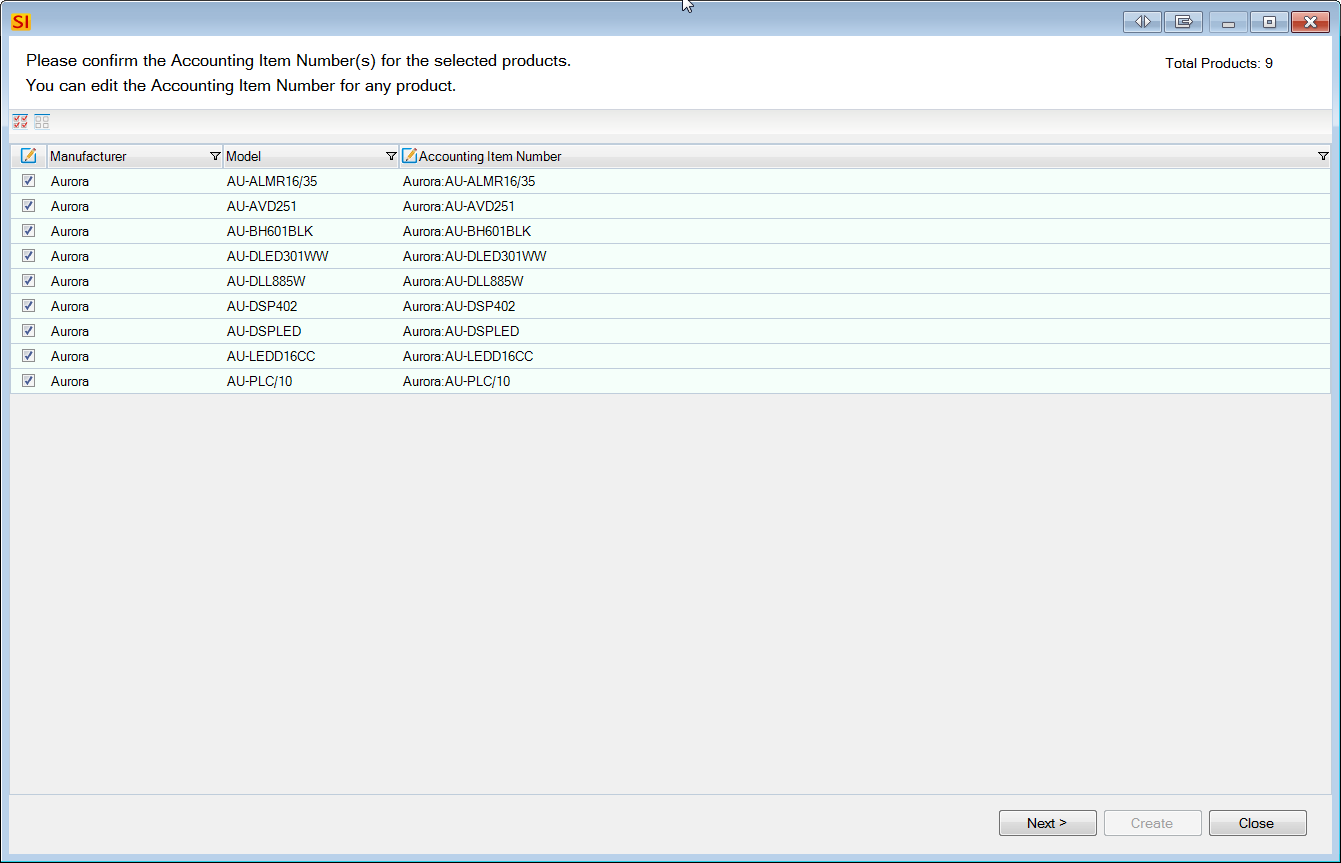
- On this form, choose your Item Type, Vendor, Tax Code and Accounts. Click [Create] to create new QuickBooks Items for the selected Products.
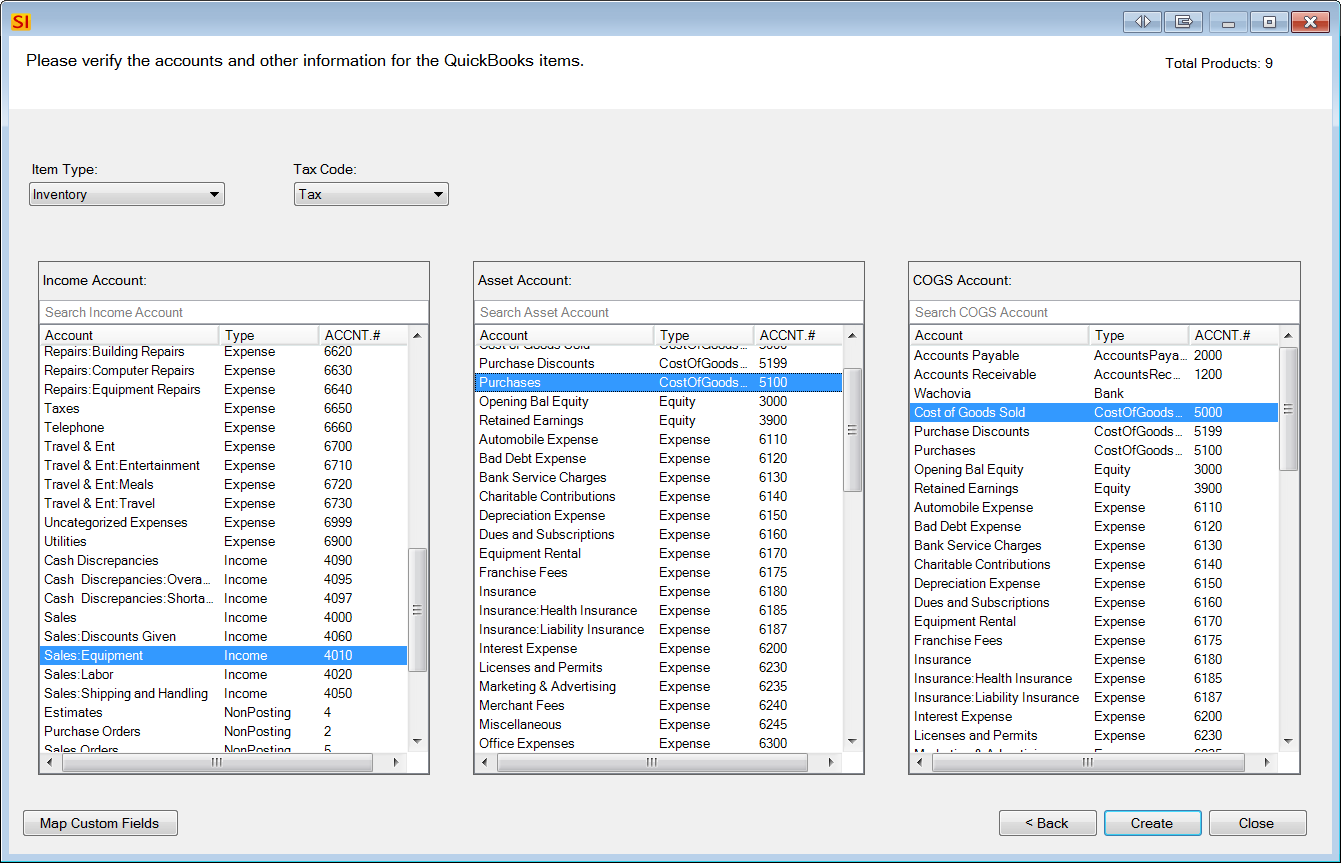
Map to Existing QuickBooks Items
Each Product must be mapped individually so this can be a time-consuming process. You may want to consider creating new QuickBooks Items for SI 2015 Products in bulk as shown above.
Steps
- Select the Product in the Product Explorer grid, click the QuickBooks tab then the [Map] button:
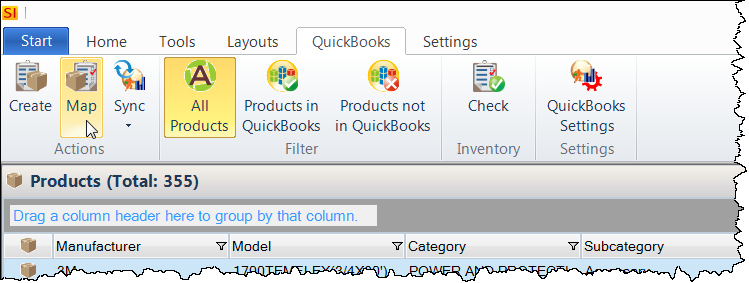
- Choose the QuickBooks Item on the form and click the [Map] button:
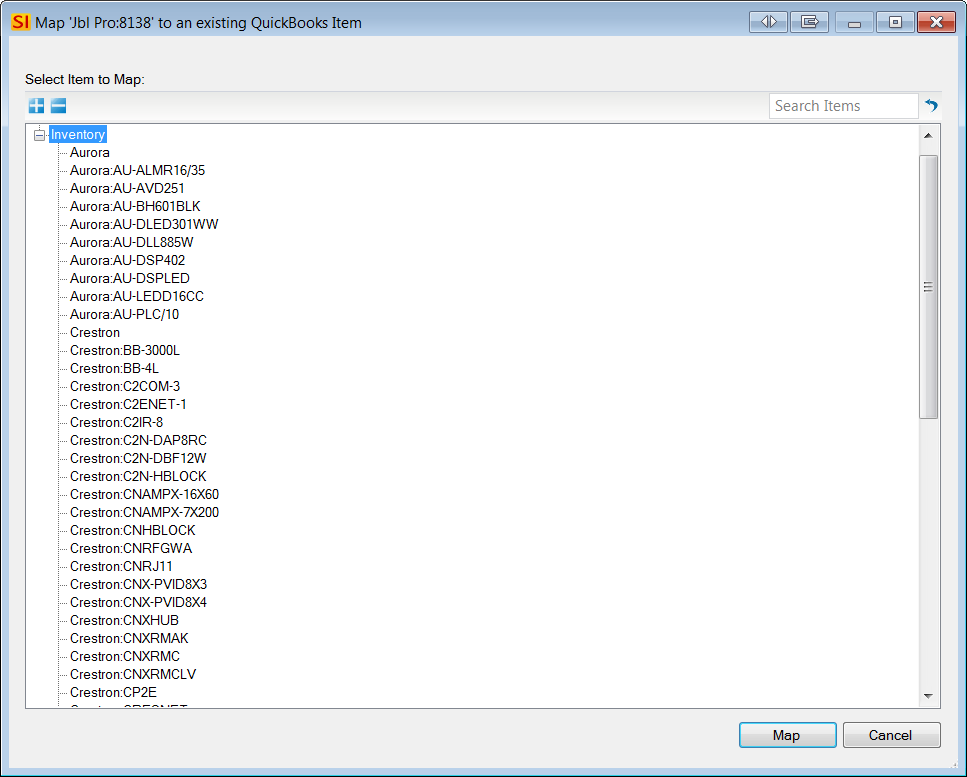
Mapping when creating QuickBooks Estimates
You can create new QuickBooks Items from SI 2015 Items individually when transferring an Estimate QuickBooks. Click here for details.
QuickBooks Settings
There are QuickBooks Settings relating to how Products/Labor Items will be created in QuickBooks.
- © Copyright 2024 D-Tools
