Home > SI 2015 Documentation > User Guide > People > Vendors > Adding Vendors > Import Vendor(s) from QuickBooks
Import Vendor(s) from QuickBooks
Import Vendor(s) from QuickBooks
Table of contents
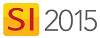
Remarks
QuickBooks should be open prior to importing Vendors. This is not required but speed will be improved.
Steps
- In the Vendor Explorer, click the [QuickBooks] button in the Import section of the ribbon.
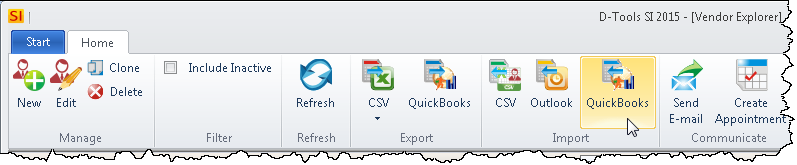
- The Import Vendor from QuickBooks form will open:
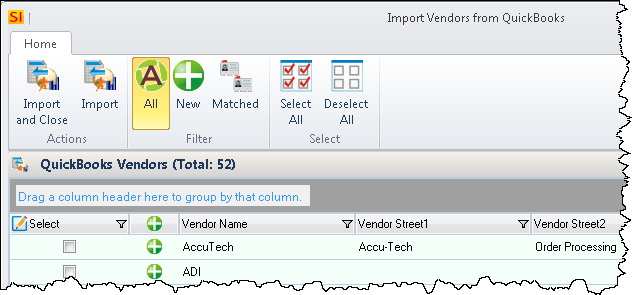
Select your Vendors
- Select the Vendors you want to import into SI 2015.
Selecting/Filtering
You can click the check box next to multiple Vendors to import them into SI 2015 or you can use the [Select All] button on the ribbon.
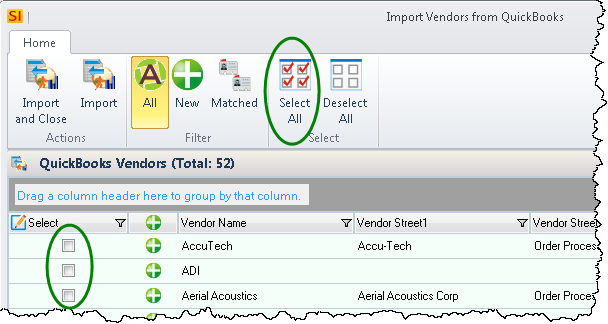
There are column filters:
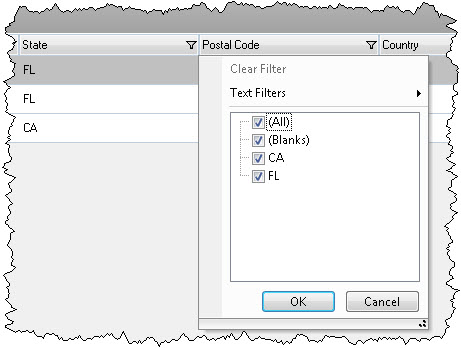
There are filters in the ribbon for showing All, New, or Matched Vendors. The New filter shows only Vendors who don't already exist in SI 2015. The Matched filter will shows only Vendors that already exist in SI 2015, use this for updating information for existing Vendors.
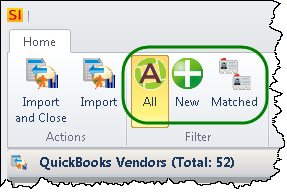
There's a search field:
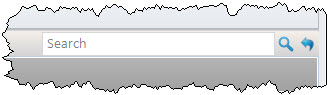
Import
- Click the [Import and Close] or the [Import] button:
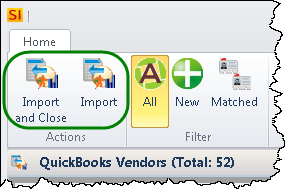
- © Copyright 2024 D-Tools
