Create QuickBooks Estimate from Service Order
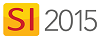
Feature
This feature allows you to send the Labor Items and Products that have been added to a Service Order as an Estimate over to QuickBooks.
Details
From the Service Order Explorer or from within a Service Order itself, click the Create Estimate button in the QuickBooks section of the ribbon:
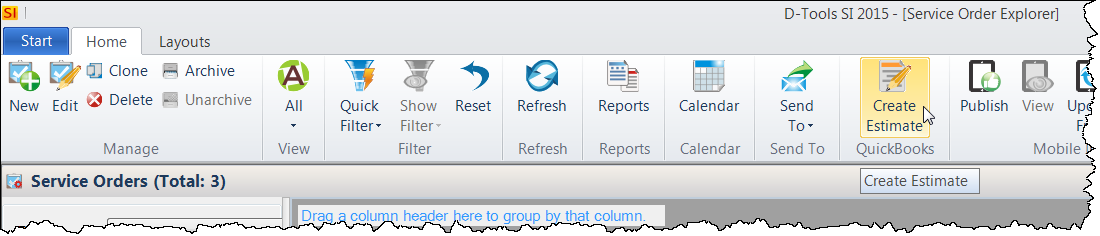
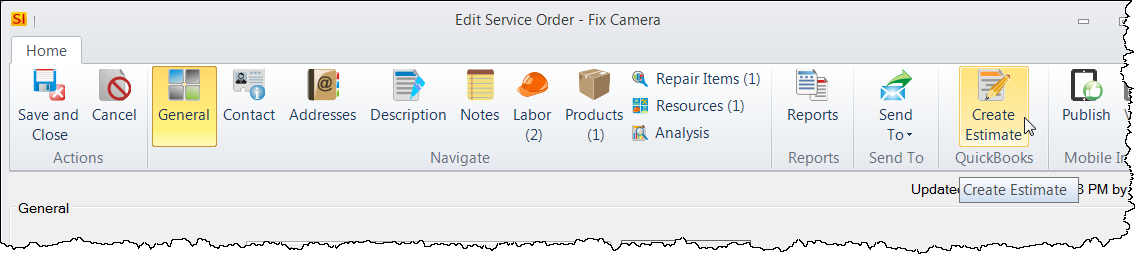
The Create Estimate from Service Order form will open:
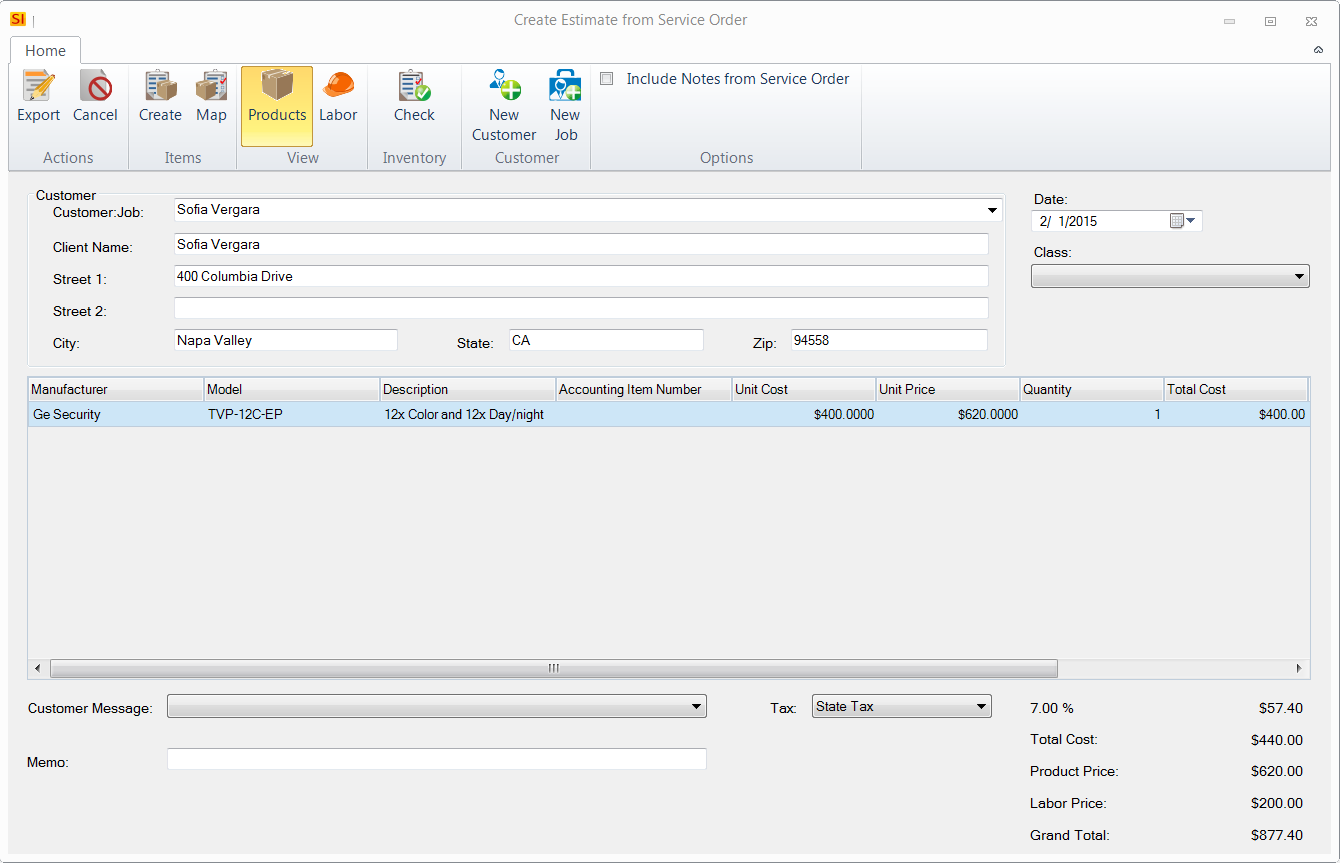
Select/Create Customer:Job
Select an existing Customer or Customer:Job from QuickBooks via the Customer:Job drop down or create a new Customer/Job. The Customer section of the form will then populate.
You can select an existing Customer or Customer:Job from QuickBooks if they already exist:
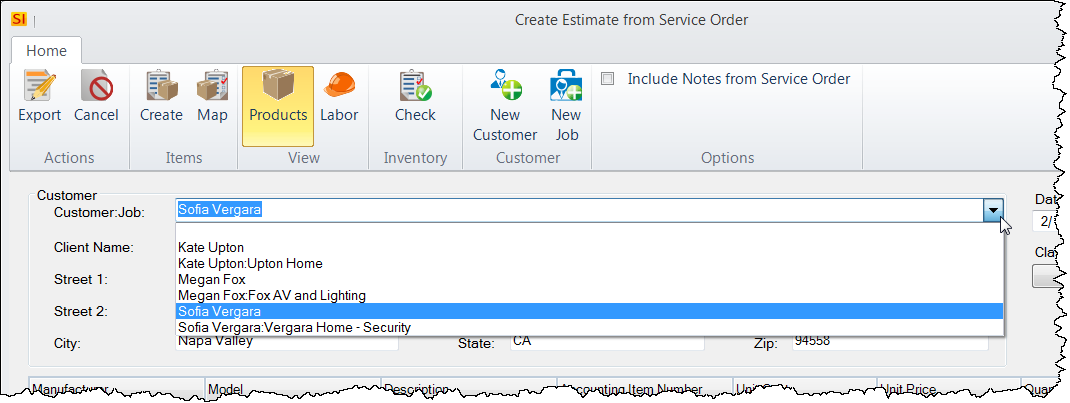
Note: unlike creating a QuickBooks Estimate from a Project, a Service Order is not required to be assigned to a Customer:Job in QuickBooks. Service Orders can be assigned just to a Customer.
Click here for details on creating a new Customer:Job.\
If notes have been entered for the Service Order, you can choose to include these on the Estimate:
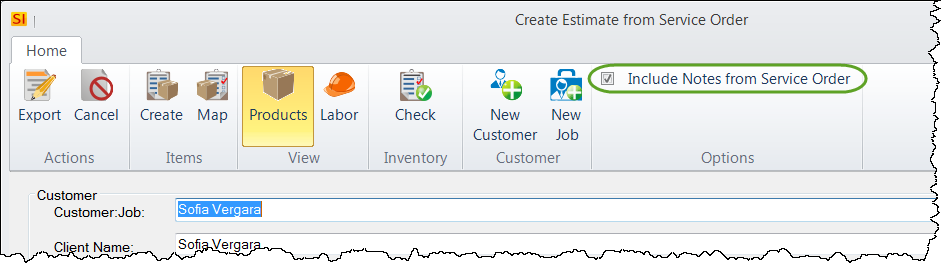
Assign QuickBooks Item Numbers
Your QuickBooks Settings determine how your QuickBooks Items will be created.
If there are any Items in the Estimate that are not assigned to QuickBooks Items, you must do this before the Estimate will transfer to QuickBooks. If you click the [Export] button prior to doing this, you will be prompted to create new QuickBooks Items for all of the necessary Items. If you would rather map the Items to existing QuickBooks Items, click the [Map] button. Click here for details.
Click the [Export] Button:
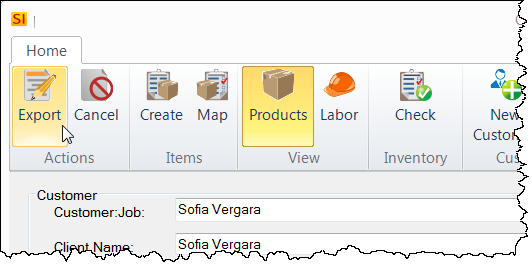
If not all Items have been assigned QuickBooks Item numbers, you will get the following prompt. You must create/map all Items prior to pushing the Estimate to QuickBooks.
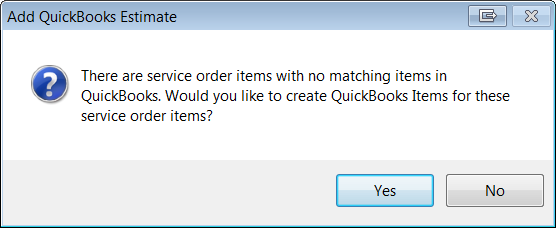
Click here for details.
Once all items have been assigned QuickBooks Items, the Estimate will export and you will get a confirmation:
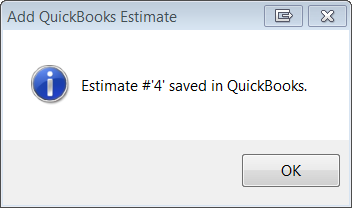
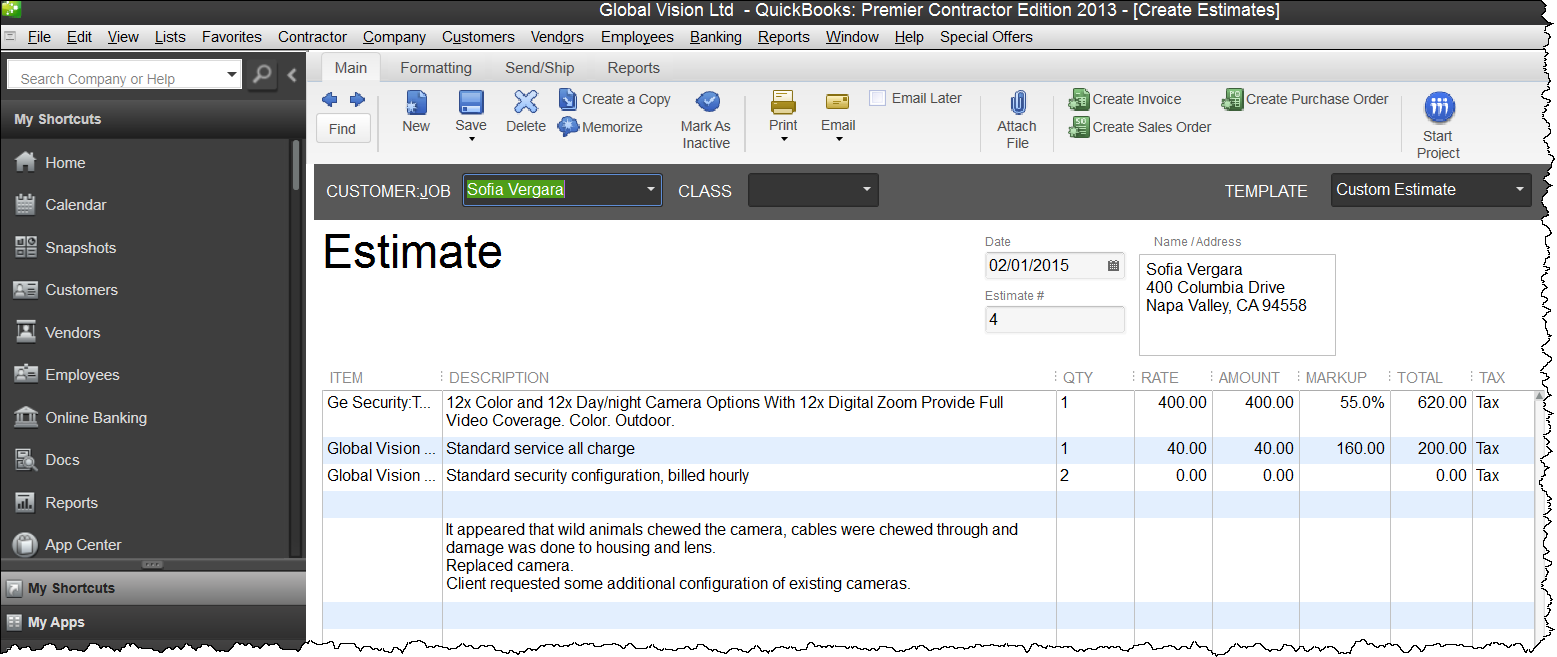
- © Copyright 2024 D-Tools
