Report Themes
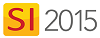
Feature
Report Themes can be downloaded from D-Tools and used to change the appearance of your Proposal Reports.
What are the benefits of this feature?
Report themes add different Page Header and Group Header graphics to the standard Proposal Reports.
When to use this feature?
When you want a different look for your Proposal Reports.
Video
Details
The first time you attempt to use Themes when running a Proposal Report, you will be prompted to download the current Themes (you need an internet connection for this):
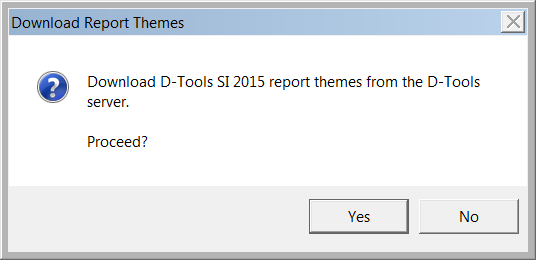
You can also manually download at any time via the Themes button on the ribbon:
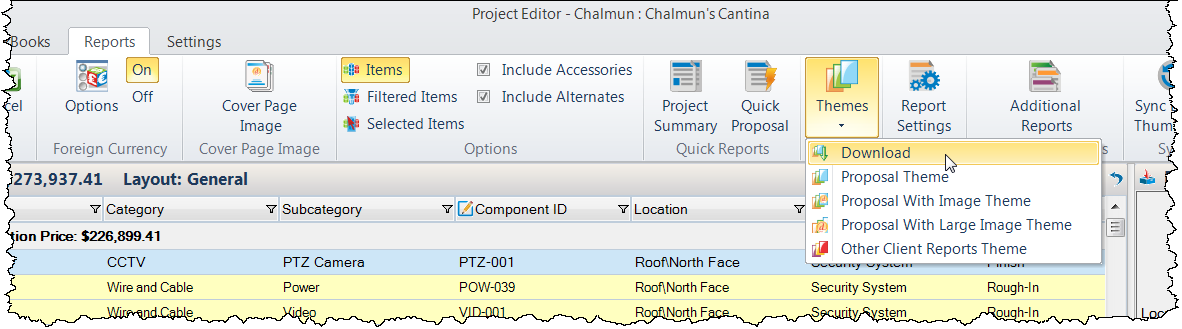
You can set your themes for the Proposal, Proposal With Image, and Proposal With Large Image reports via the Themes button.
The Theme form will open and allow you to set a Theme for the chosen Proposal style:
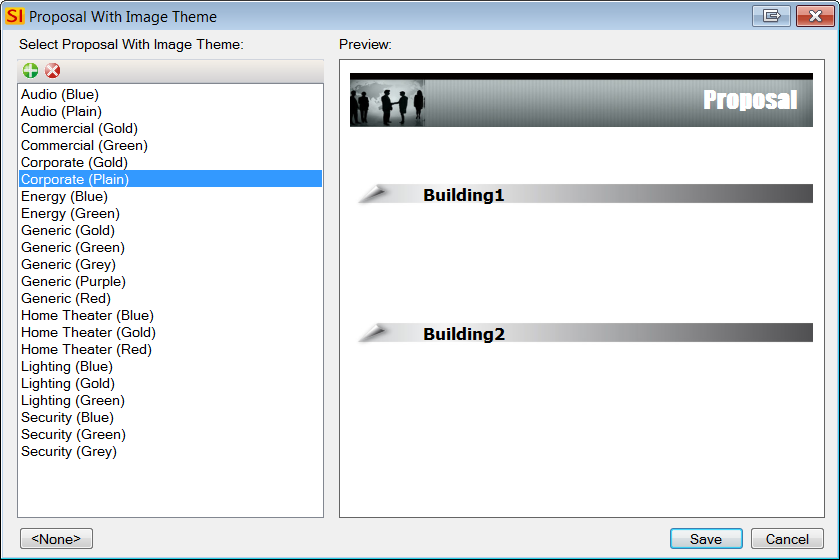
You can also change Themes on the fly when running a Proposal Report by clicking the "Proposal With Image Theme" link:
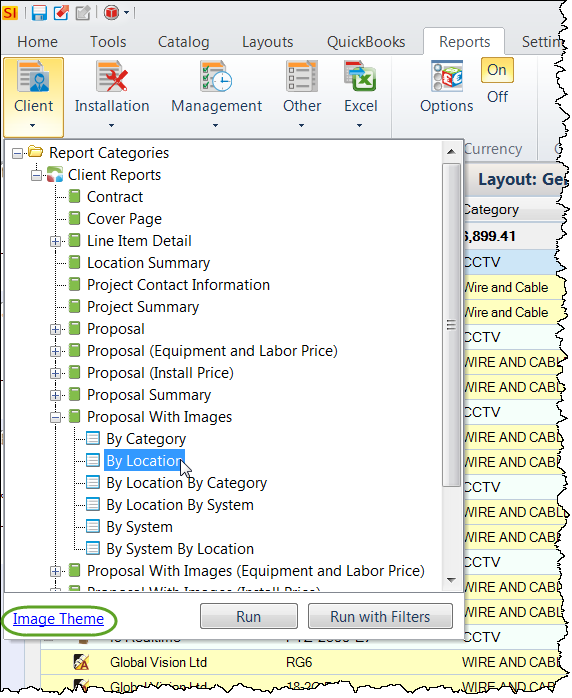
Once assigned, the theme will display in your Report Settings. Here you can also set the theme for other Client reports to match your chosen Proposal theme.
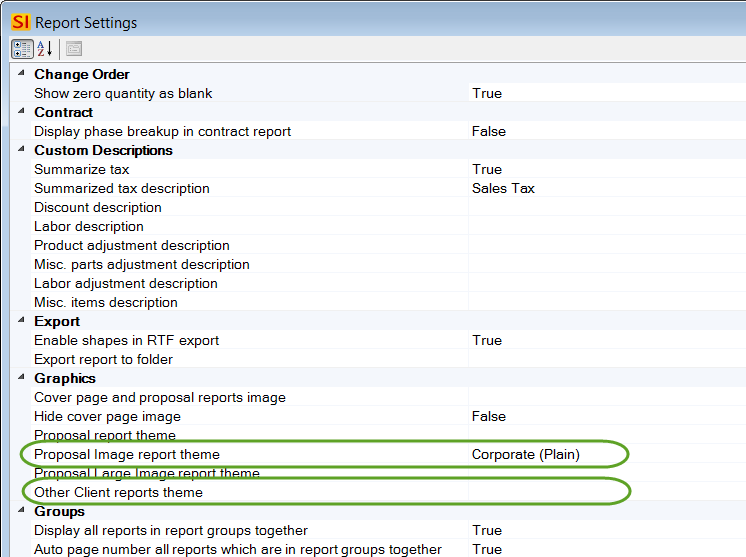
You can turn off the Theme feature on a per Report Definition basis by unchecking the "Use Image Theme" or "Use Theme" Parameter:
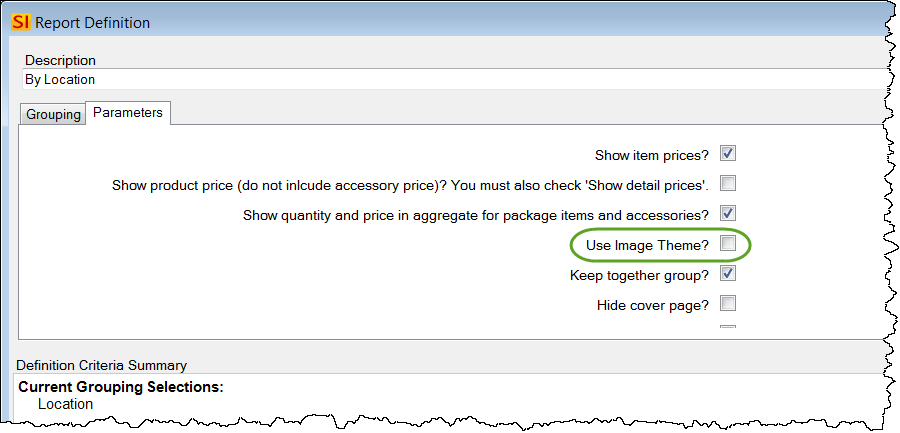
You can delete any Themes you don't want and you can also add your own Themes via the New button:
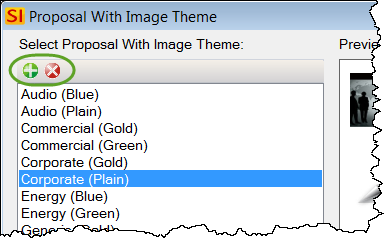
Click here for details.
- © Copyright 2024 D-Tools
