Home > SI 2015 Documentation > User Guide > Projects > Visio Interface > Visio Shapes > Lock Stencil
Lock Stencil
Lock Stencil
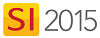
Feature
This feature protects a Stencil from being overwritten by updates from D-Tools.
What are the benefits of this feature?
You will not lose custom shapes due to an update.
When to use this feature?
When you have added to or modified any of our stock Stencils.
Details
In the D-Tools SI 2015 window, click the Shapes tab then click on the Stencil you want to lock. Right-click and choose "Lock Stencil":
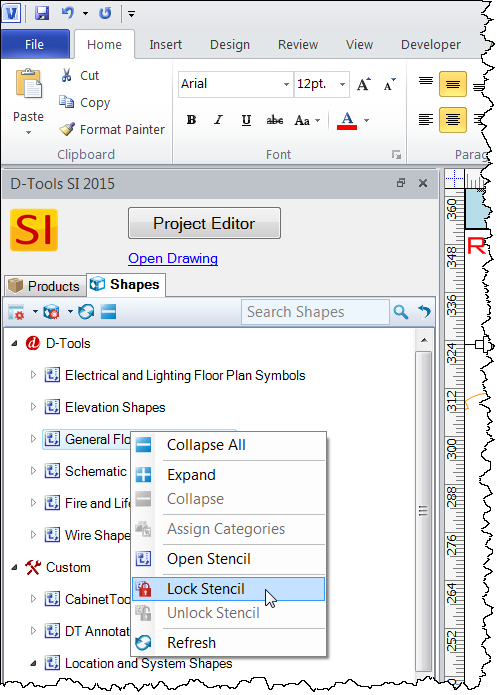
The following prompt will open, click [Yes]:
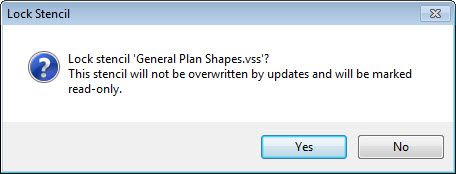
The Stencil will now display in the Shape Tree with a lock icon next to it:
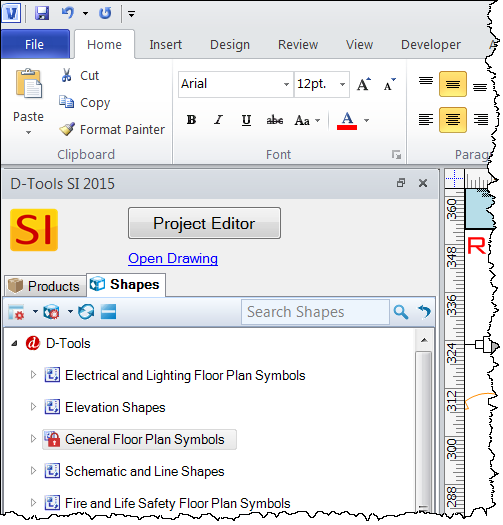
To unlock a Stencil, right-click the Stencil and select "Unlock Stencil":
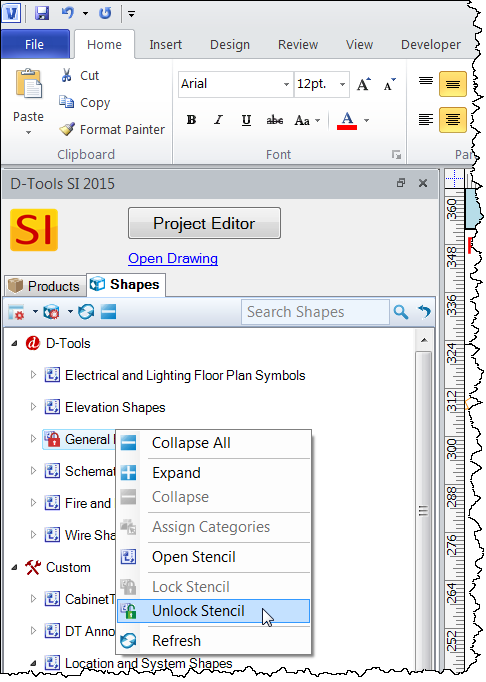
- © Copyright 2024 D-Tools
