Home > SI 2015 Documentation > User Guide > Projects > Visio Interface > Visio Shapes > Change Shape
Change Shape
Change Shape
Table of contents
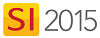
Feature
Change Shape allows you to change a Visio shape to any other Visio shape.
What are the benefits of this feature?
This can be used to change a shape "on the fly" while working in Visio.
Details
To use this feature, select a shape on a Visio page, right -click and select D-Tools->Shape->Change Shape.
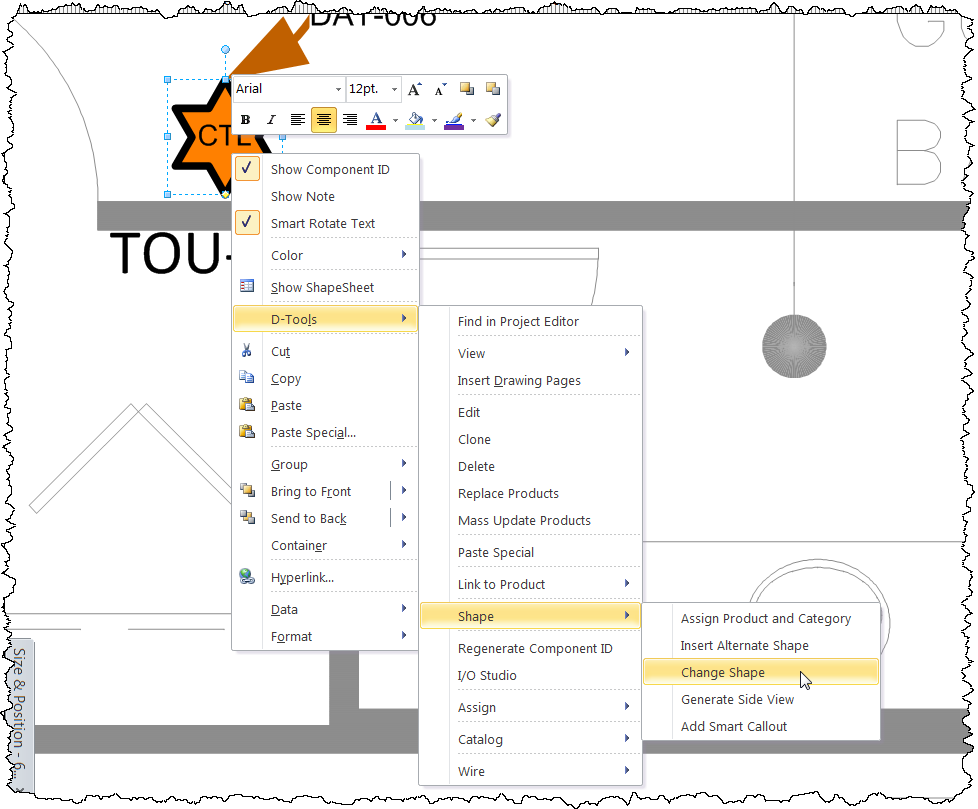
The Change Shape form will open. Choose whatever shape you want and then click [Select]. You have the option of assigning this shape as the default shape for the Product/Category/Subcategory if you wish. In this example I chose the "Line Image" shape:

The shape has now been replaced with the one chosen:
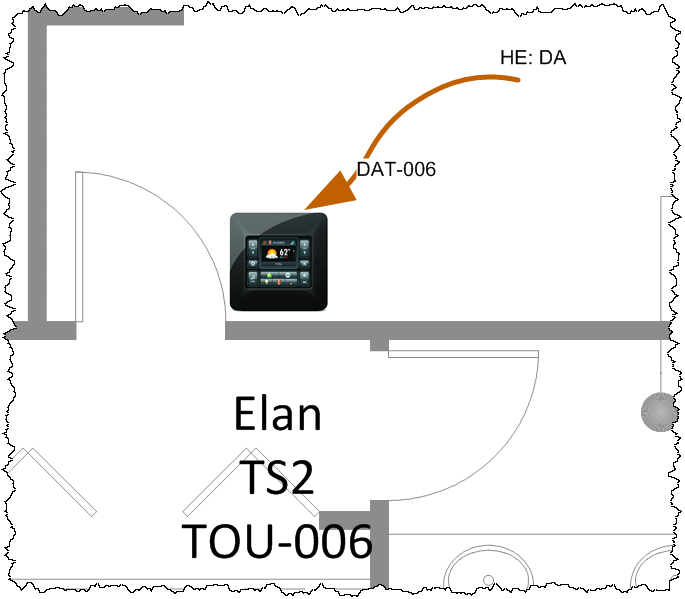
Note: you will need to resize/reposition the shape, and reconnect any wires previously attached to the old shape.
- © Copyright 2024 D-Tools
