Paste Special
Table of contents
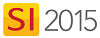
Feature
The Paste Special option within Visio and AutoCAD and allows you to choose whether or not Products will be added to the Project when you copy/paste from one Visio/AutoCAD page/drawing to another page/drawing.
What are the benefits of this feature?
Paste Special allows you to choose the behavior of pasted shapes.
Details
In the D-Tools Right-Click menu, there is a Paste Special option within both the Visio and AutoCAD interfaces when you have copied shapes/blocks:
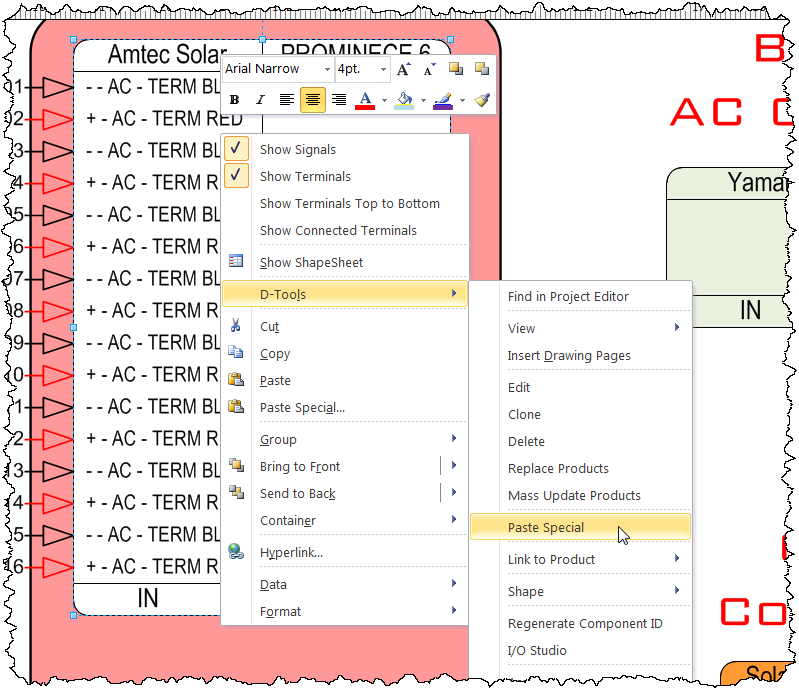
This will open the following dialog with three options:
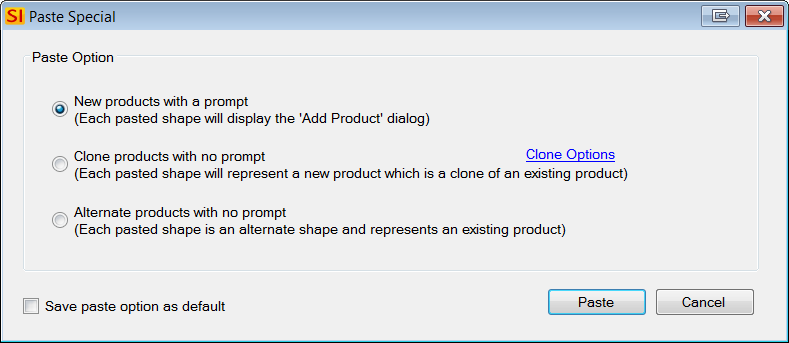
New products with a prompt
This option will prompt you to add a product for every shape that you have copied. This is certainly the most "tedious" of the choices but it allows for you verify each addition to the Project, as well as manually select the Location and System for the Products.
Clone products with no prompt
This option will not prompt you to add each Product, it will simply clone the Products for the pasted shapes and add them to the Project based on your Clone Options, see below.
Alternate products with no prompt
This option does not add any new Products to the Project. It simply pastes a copy of the shapes that you have selected.
The Clone Options link will allow you to choose how you want to clone the products:
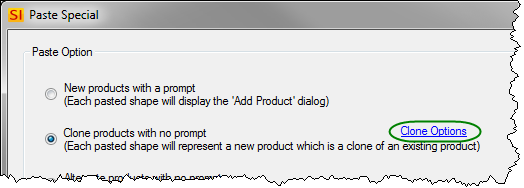
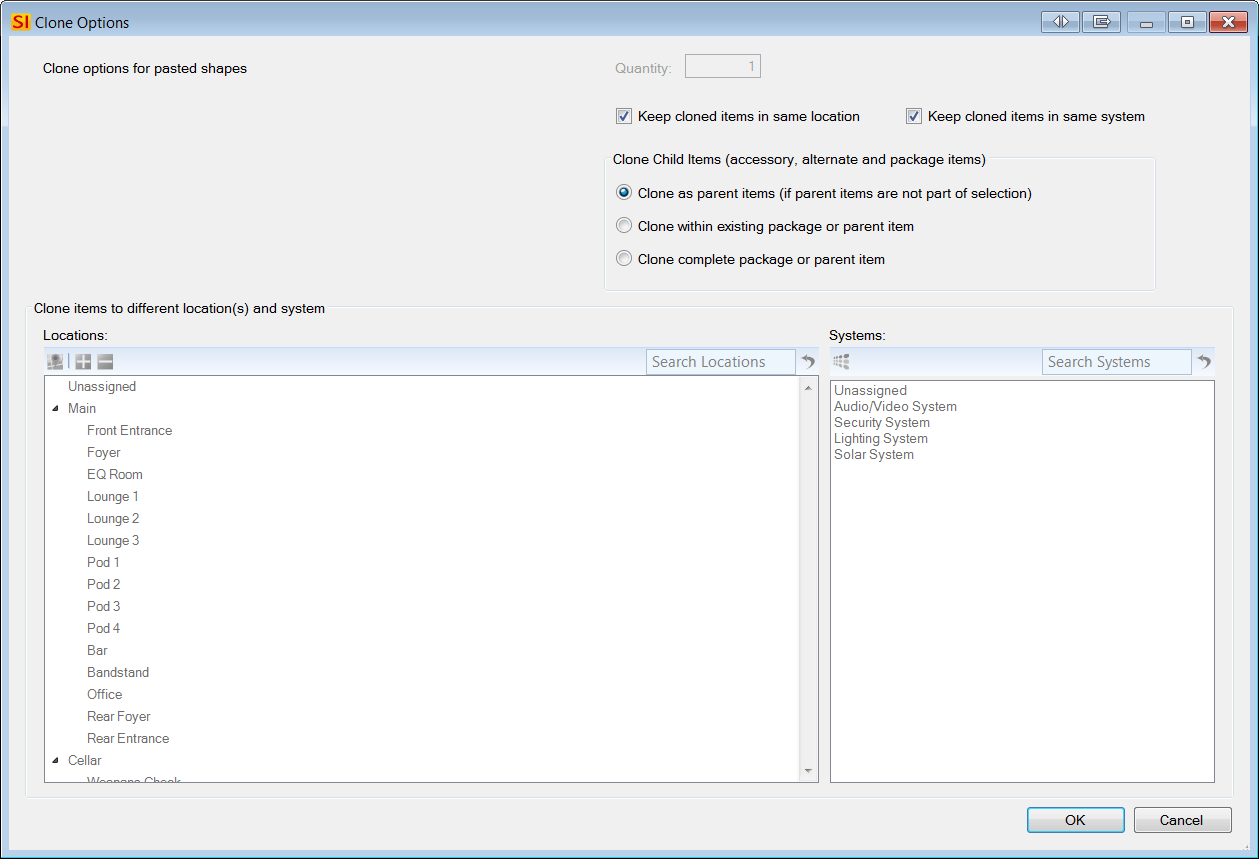
- © Copyright 2024 D-Tools
