Home > SI 2015 Documentation > Knowledge Base > How do I move my SI 2015 Server?
How do I move my SI 2015 Server?
How do I move my SI 2015 Server?
Table of contents
Question/Background
How do I move my SI 2015 Server to another machine?
This is quite common as many users will install both the SI 2015 Server and SI 2015 Client on the same machine during their Trial, and then after purchasing they want to move the SI 2015 Server to another machine on their network.
Answer
- First you will want to make a backup.
- Install the SI 2015 Server on your new machine, click here for instructions. You can get the latest installation of SI 2015 here.
- Restore your backup to the new server.
- Open the SI 2015 Client on any machine where it is installed. Based on our default settings, you will likely not be prompted to log in.
- Click Start->Connect->Disconnect from Server
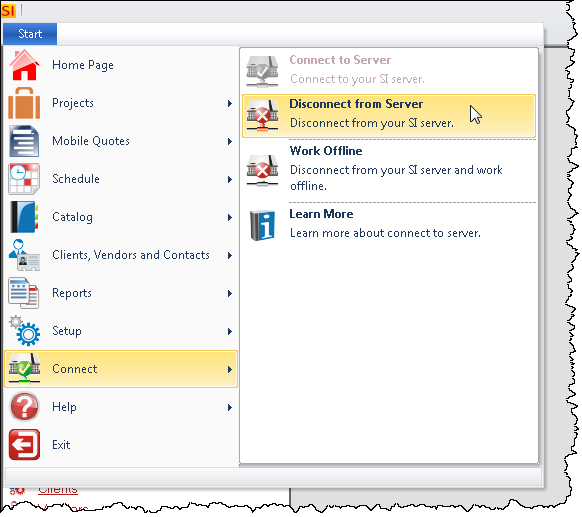
- When the Connect to Server form displays, type in the name or IP address of the new machine from step 2.
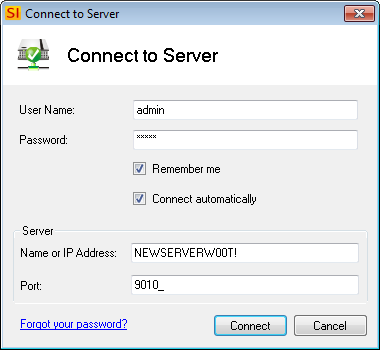
- You will be prompted to register the SI 2015 Server on your new machine. The only difference between these instructions for registering is that you will get a prompt that there is an installation conflict since the old server is still registered, just click [Continue Registration (Activate)].
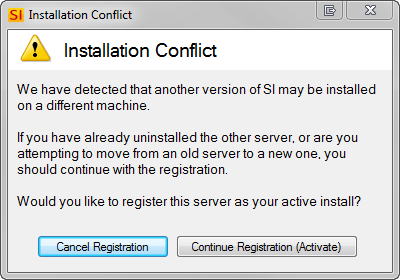
- Repeat steps 5 and 6 for all other machines running the SI 2015 Client.
- © Copyright 2024 D-Tools
