Off-page Reference
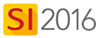
Details
The Off-page Reference shape is intended to be used with Wire Shapes on Schematic pages in Visio. The shape is in the Wire Shapes Stencil within the Visio interface:
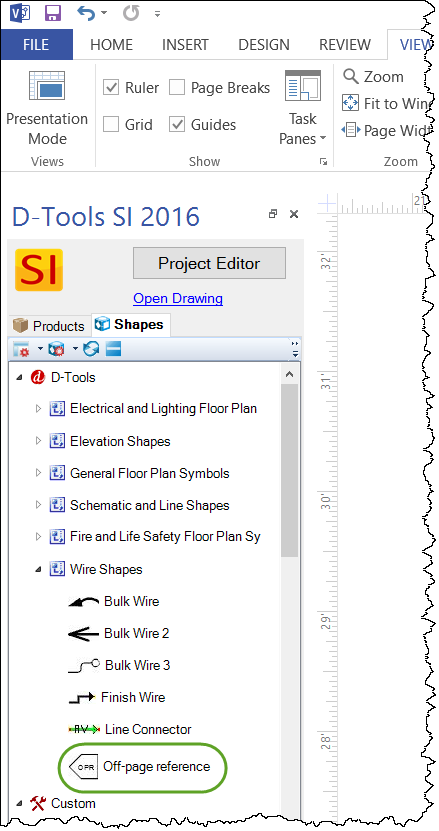
This shape allows you to create a "place holder" shape at one end a Wire Shape that either references a connection on another Schematic page in the Visio file.
You can drag the shape from the Shapes tab above, or you can right-click a wire shape and select D-Tools->Wire->Create Off-Page Reference:
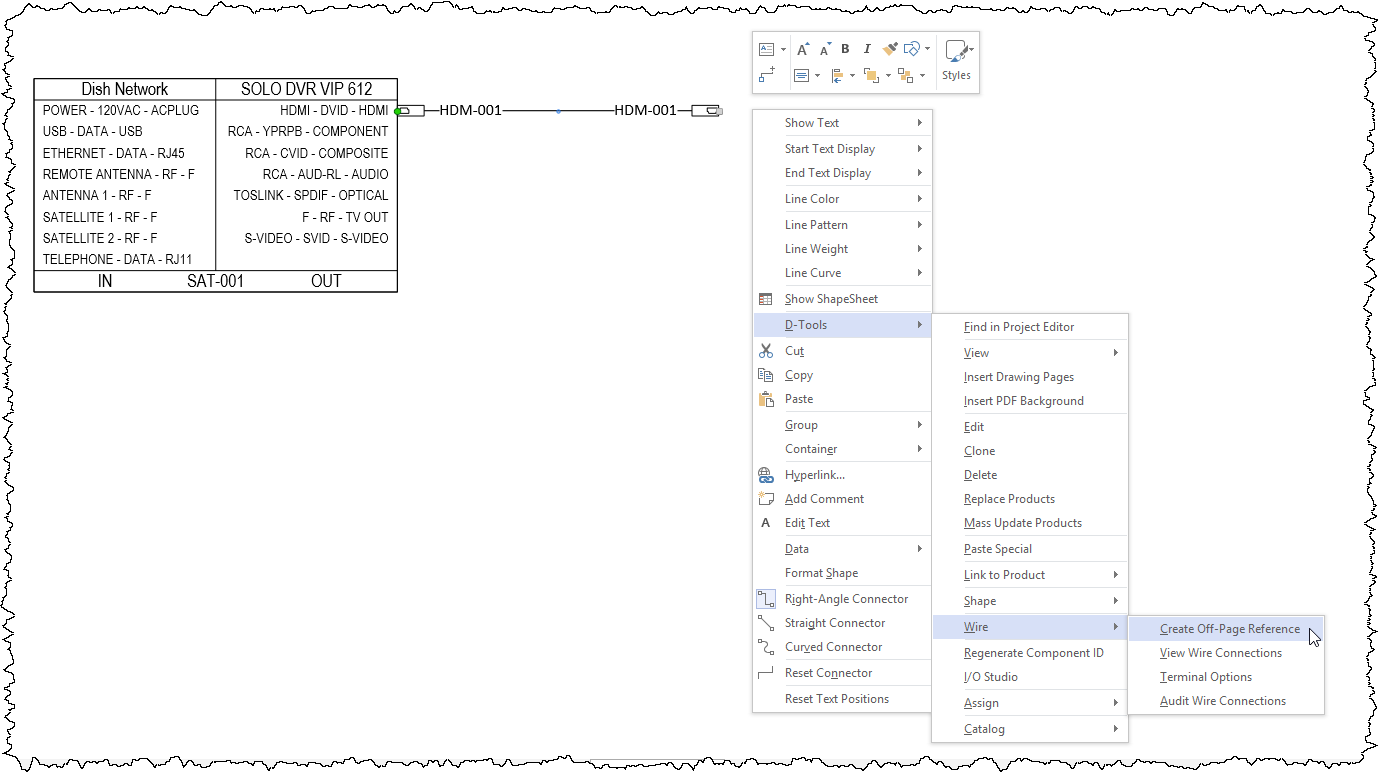
The following form will open:
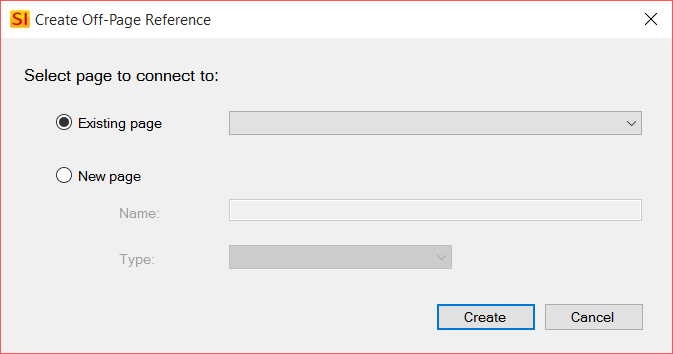
Choose whether you want the reference on an existing page or you can create a new page. In this example a new page is created and the Type of page was selected to be "Schematic":
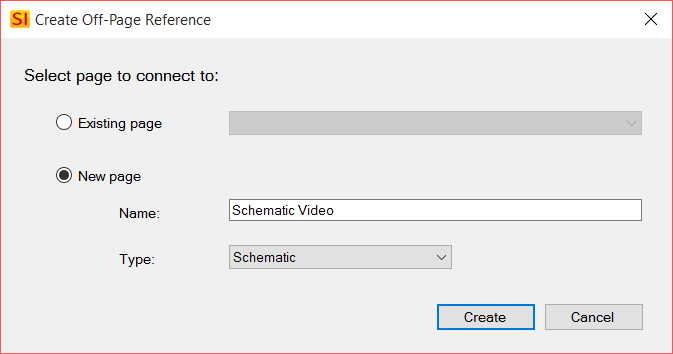
The shape will display the name of the page where a corresponding shape has been dropped:
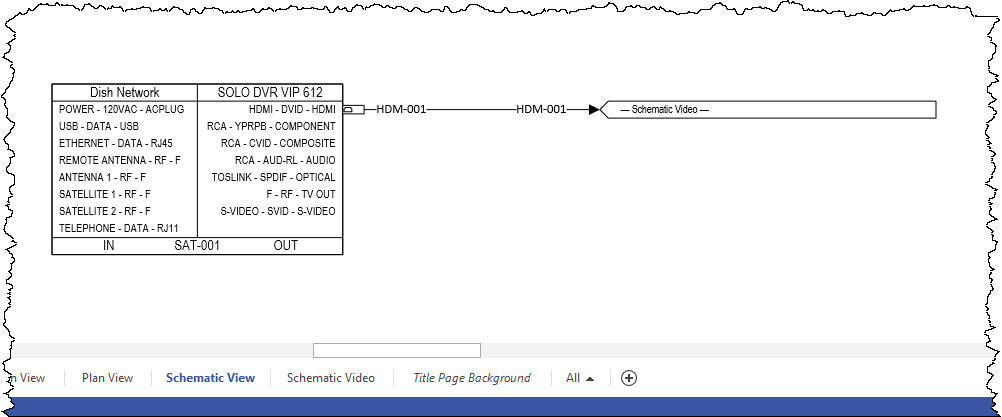
In this example, a new page was created and a corresponding Off-page Reference shape and Wire shape were dropped on the page. The Off-page Reference shape on the new page is connected to the opposite end of the wire and lists the Page Name and the Component ID and Label of the I/O from the Product where the wire is attached on the other page:
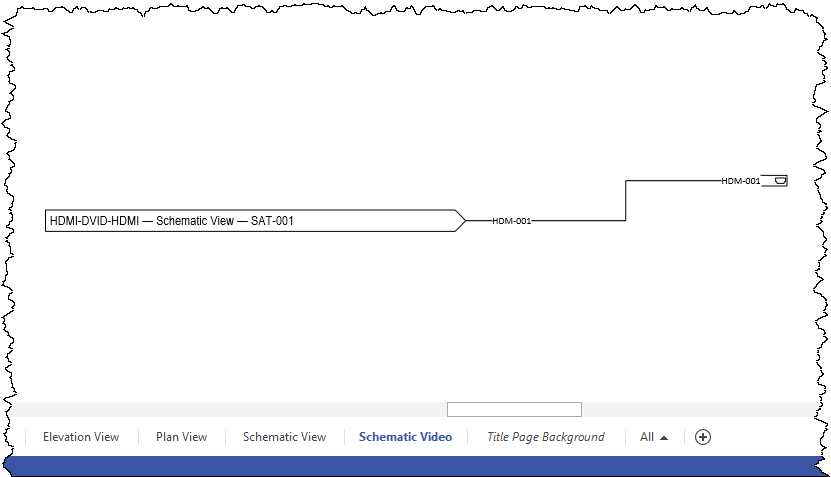
If you now make a connection on this page with the other end of the wire as shown below, the corresponding Off-page reference on the other page will automatically update with Component ID and Label of the connection:
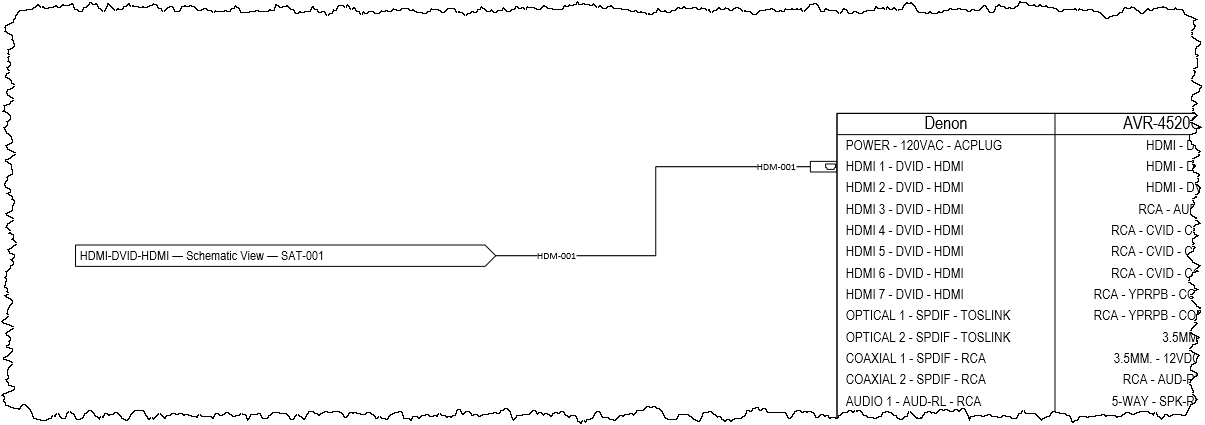
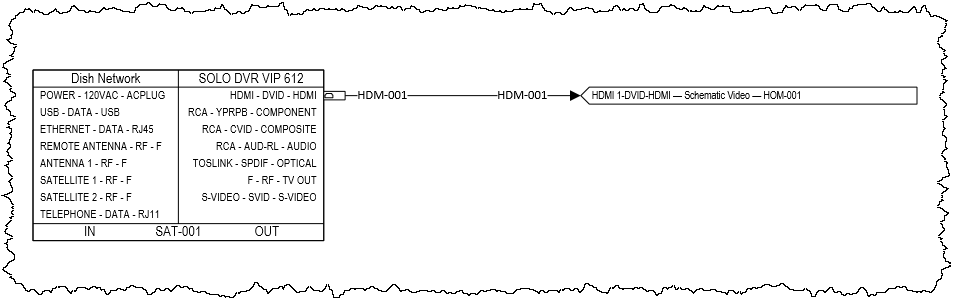
Shape Data Window
All user adjustments are accessed through the Shape Data window. To display the Shape Data window, click the View tab then select "Shape Data" from the Task Panes dropdown:
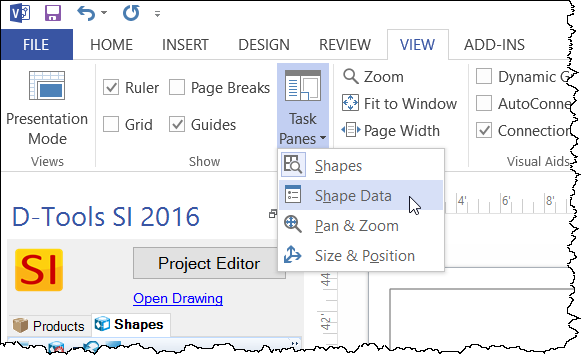
The most common used settings can also be accessed by right-clicking the Shape:
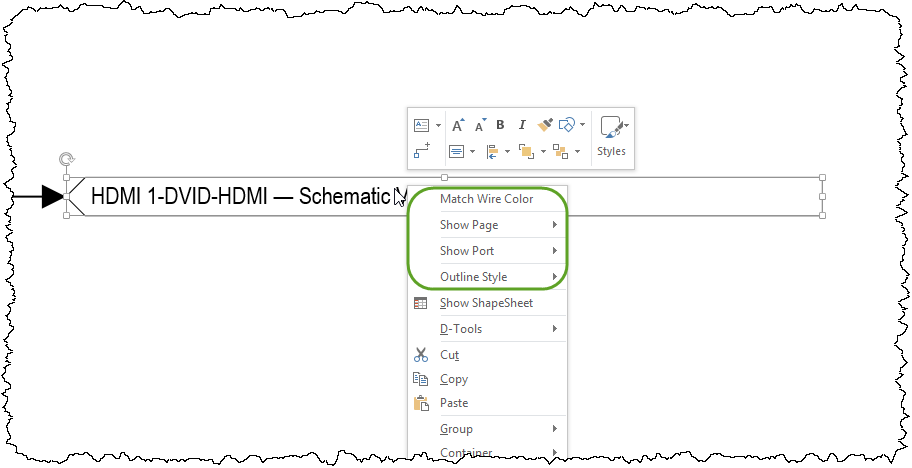
Off-page Reference Shape Data
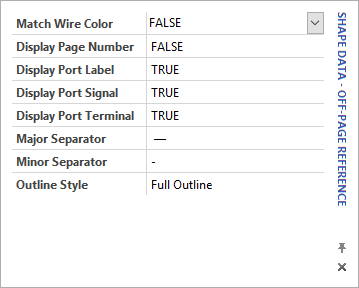
The default fields for this shape are Page Name, Component ID, and Label.
Match Wire Color: Default is set to False. When set to True the Off-page Reference shape will change to be the color of Wire Shape.
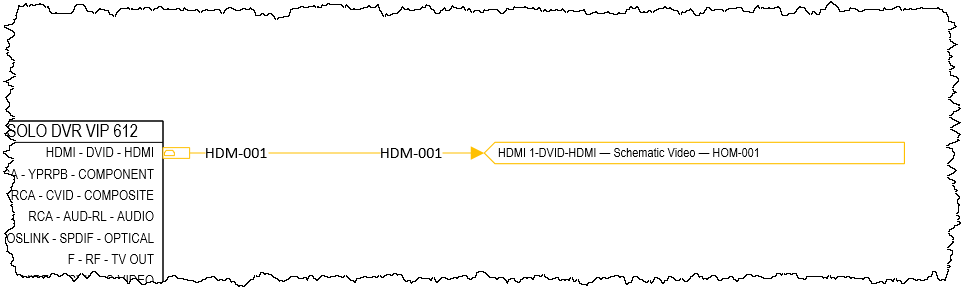
Display Page Number: Default is set to False. You can choose to show the page number vs. the page name.
Display Port Label: Default is True. Choose whether or not to display the Label of the I/O connection.
Display Port Signal: Default is True. Choose whether or not to display the Signal of the I/O connection.
Display Port Terminal: Default is True. Choose whether or not to display the Terminal of the I/O connection.
Major Separator: Default is a long dash. You can change this to any of the symbols shown in the shot below. This is the separator for the connection information, page name (or number), and Component ID.
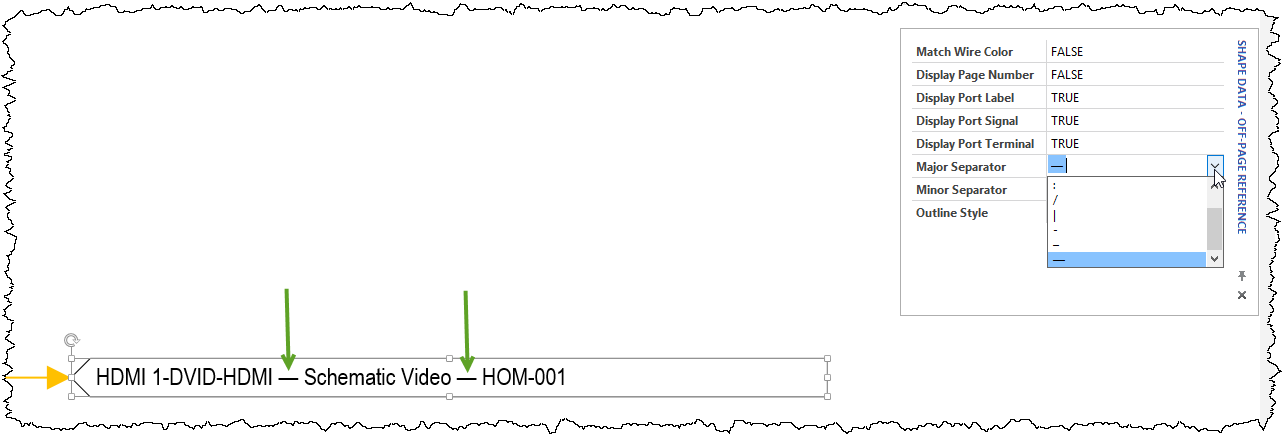
Minor Separator: Default is a short dash. You can change this to any of the symbols shown in the shot below. This is the separator between the Label, Signal, and Terminal.
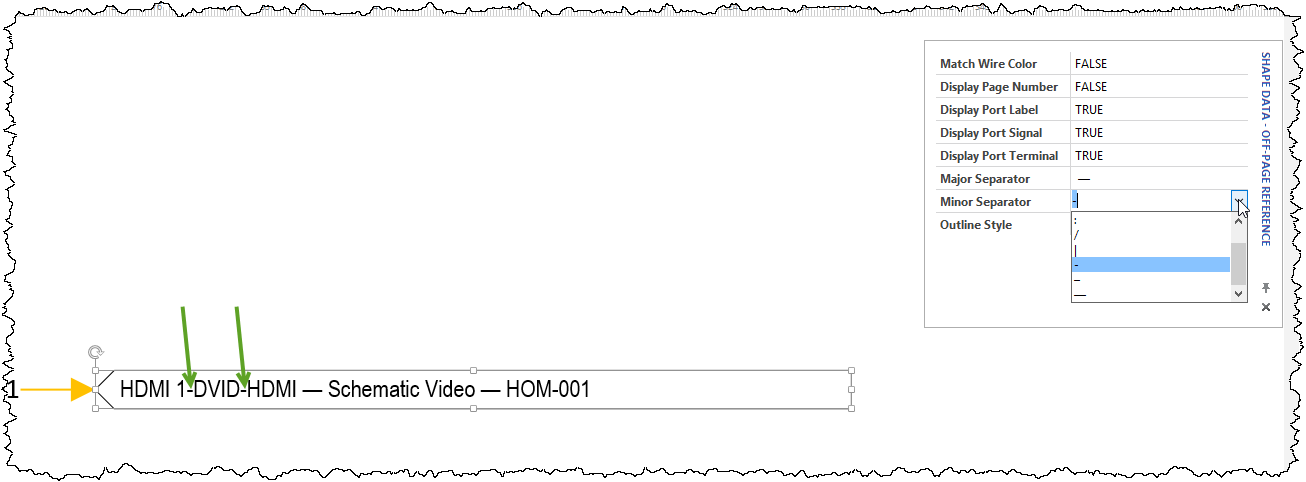
Outline Style: Default value is Full Outline (which is shown in all of the examples above. You have the option to change this to Chevron Only which is shown below:
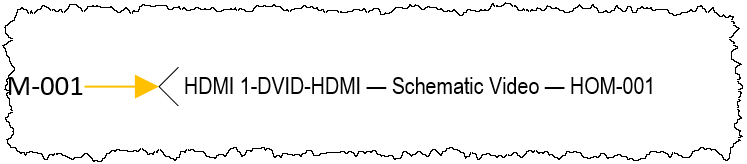
Hyperlink
When you hover over the shape you will see a hyperlink symbol. Push the [Ctrl] key and click on the shape and you will be brought to the corresponding shape on either the same page or a different page.
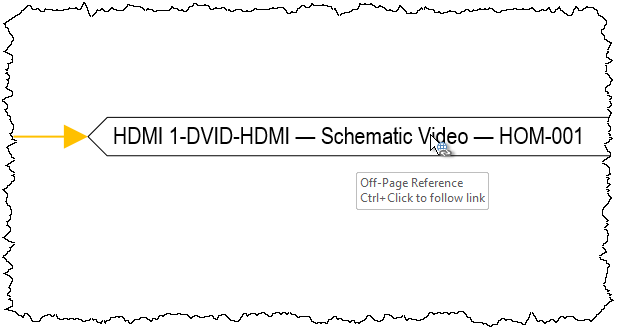
- © Copyright 2024 D-Tools
